Google Ads
Source and Destination
- In Polytomic, go to Connections → Add Connection → Google Ads.
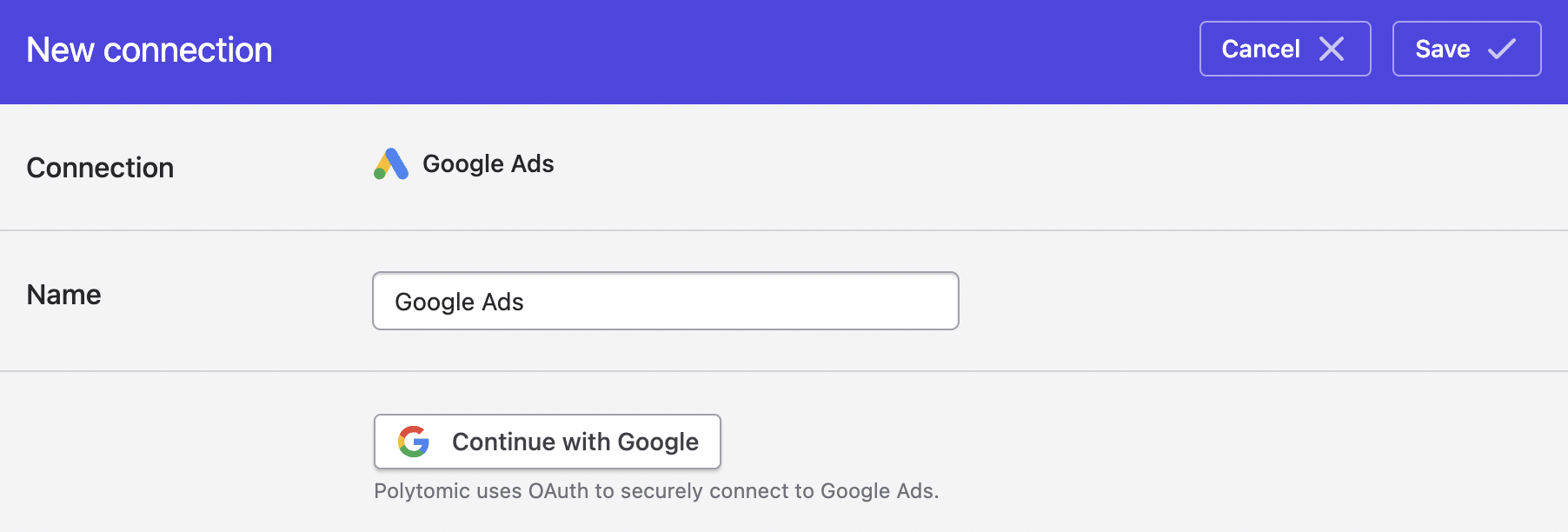
- Click Connect to Google Ads to connect to Google Ads using OAuth.
Your Google user account must have access to at least one Google Ads account.
- If your Google user account has access to your Google Ads accounts, they will show up for you to select:
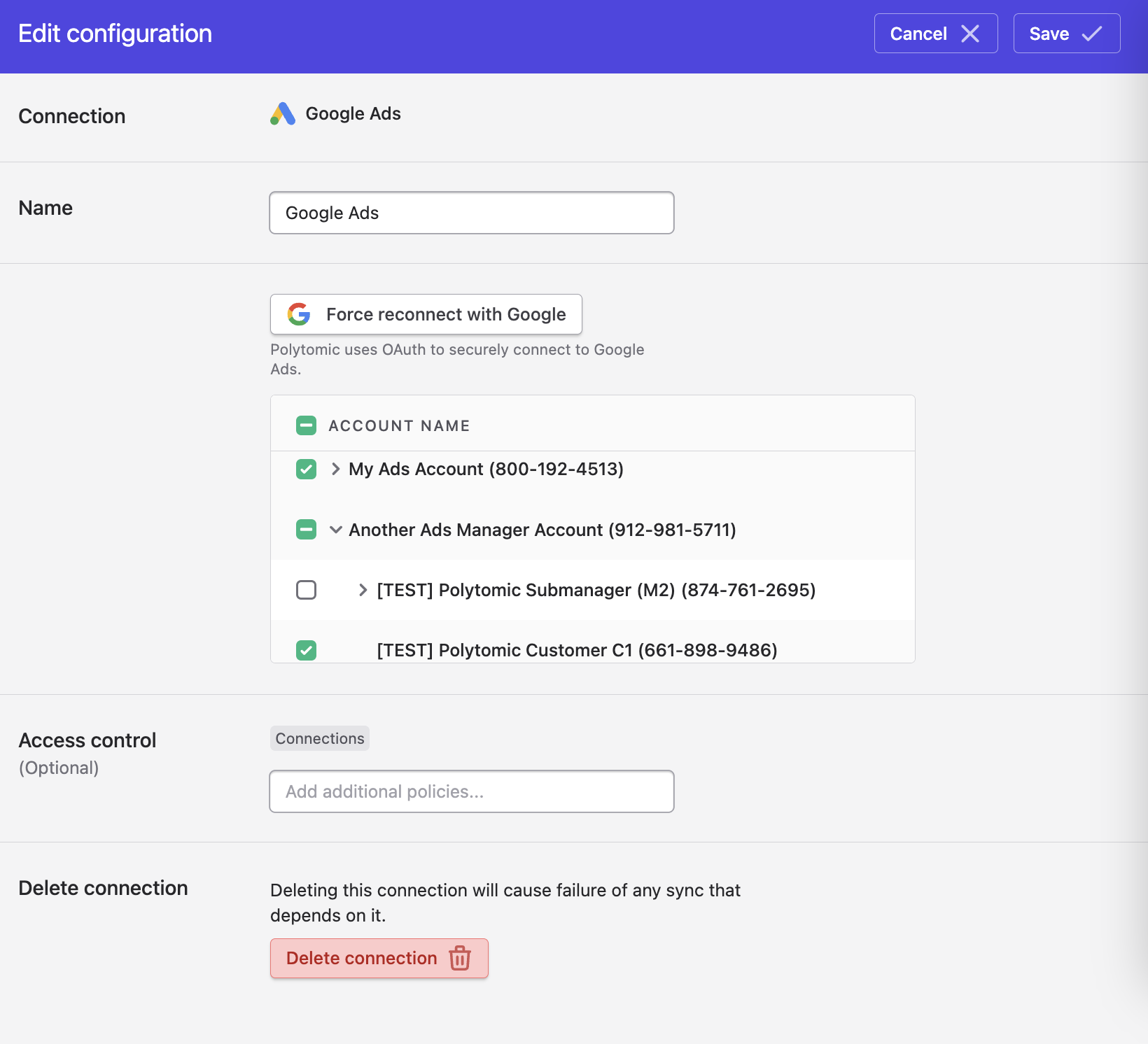
- Select any combination of parent and child Google Ads accounts to give Polytomic access to. All reports will be pulled from selected accounts only.
- Optional: if you will be syncing audiences to Google Ads, make sure to certify permission to do so by checking this box:

- Click Save.
Syncing from Google Ads
You can use use Polytomic's Bulk Syncs to sync ad and campaign performance reports from Google Ads to your data warehouse, databases, and cloud storage systems.
Lookback period
You can set the lookback period for your Google Ads data by going to Advanced Settings in your bulk sync:
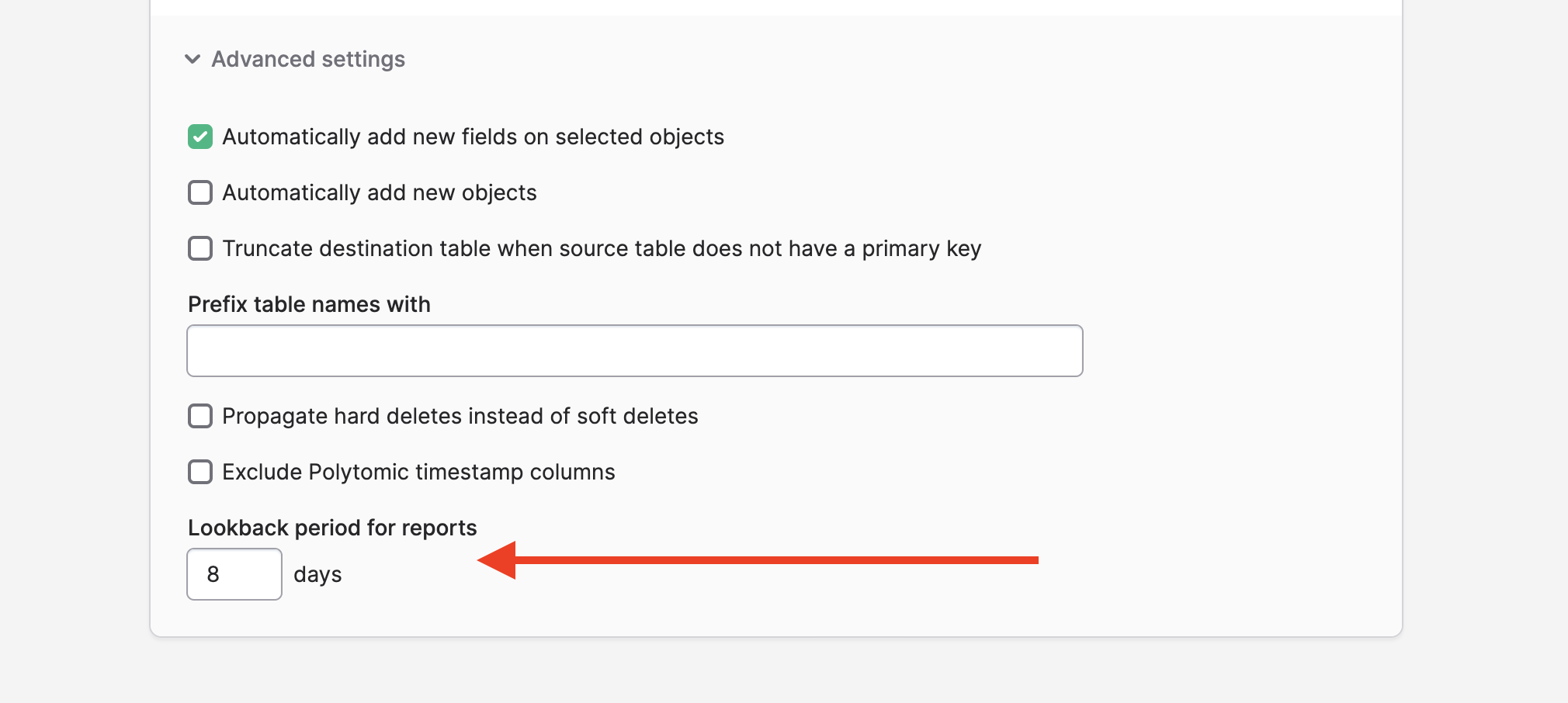
Reports date cutoff
You can set a date cutoff for your Google Ads report tables to instruct Polytomic to only pull report data from after a certain date.
You can do so by clicking Add filters in your bulk sync config followed by ticking the Ignore records before cutoff date box then specifying a date:
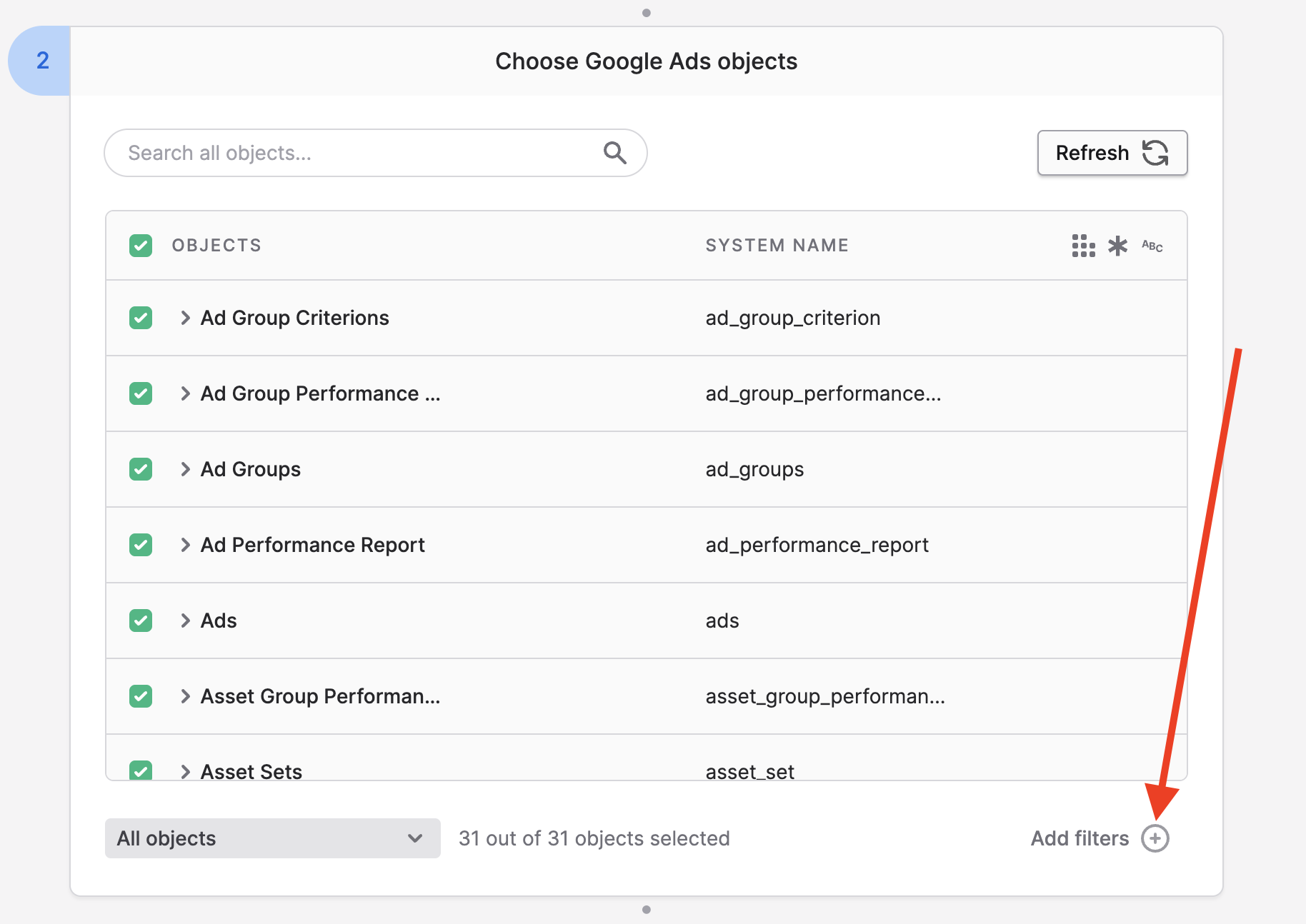
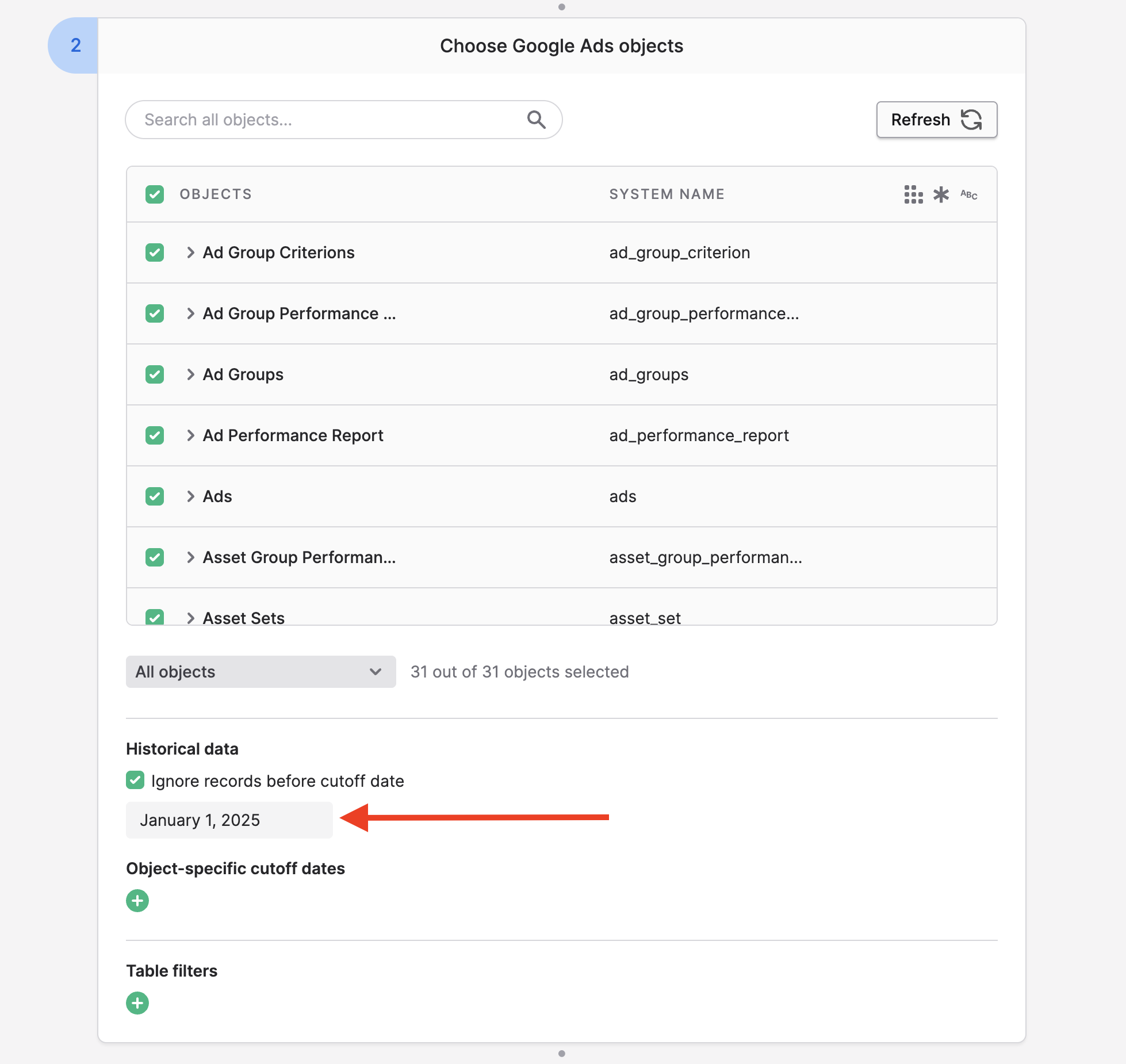
Note that, despite setting a global date cutoff, this will only apply to report tables as per Google Ads' datasets, reports are the only ones with an appropriate date field to filter on.
Syncing to Google Ads
User list generation time
When sending user lists to Google Ads, note that it can take 5 to 48 hours for Google Ads to process those changes after Polytomic has sent the data. Your Polytomic sync will remain in the 'Processing' state in the meantime.
You can use Polytomic's Model Syncs to sync the following datasets from any of your systems (data warehouses, databases, CRMs, spreadsheets, or APIs) to Google Ads:
- Conversion events
- User lists
If you want Polytomic to create new Google Ads user lists rather than enriching existing ones, simply scroll to the bottom of the Target list in your model sync and select New User List.
User consent to sync audiences to Google Ads
If you will be syncing to audiences data to Google Ads, make sure this box is checked on your Google Ads connection:

If the box is unchecked and you try syncing audience data to Google Ads, Polytomic will drop records and issue a warning on the sync history page.
Updated about 2 months ago