Mixpanel
Source
You will need three items from your Mixpanel account in order to connect Polytomic to it:
- Service account username
- Service account secret
- Mixpanel project ID
- Obtain your service account username and secret by logging in to your Mixpanel console and going to Organization settings → Service accounts → Add Service Account:
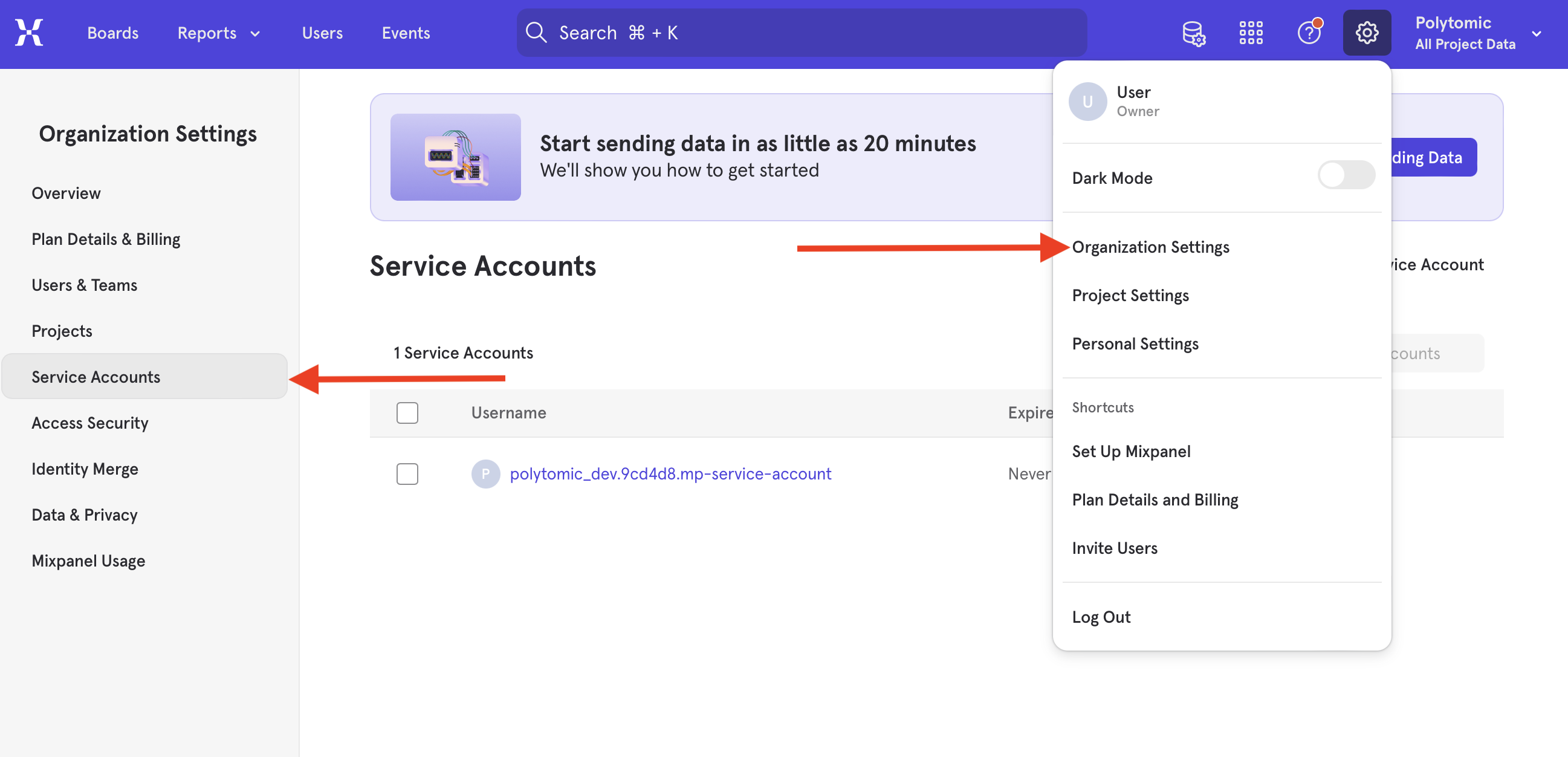
- Give your service account a name of your choosing (we recommend polytomic), select the projects it should have access to, set Admin roles, and set the account expiration to Never:
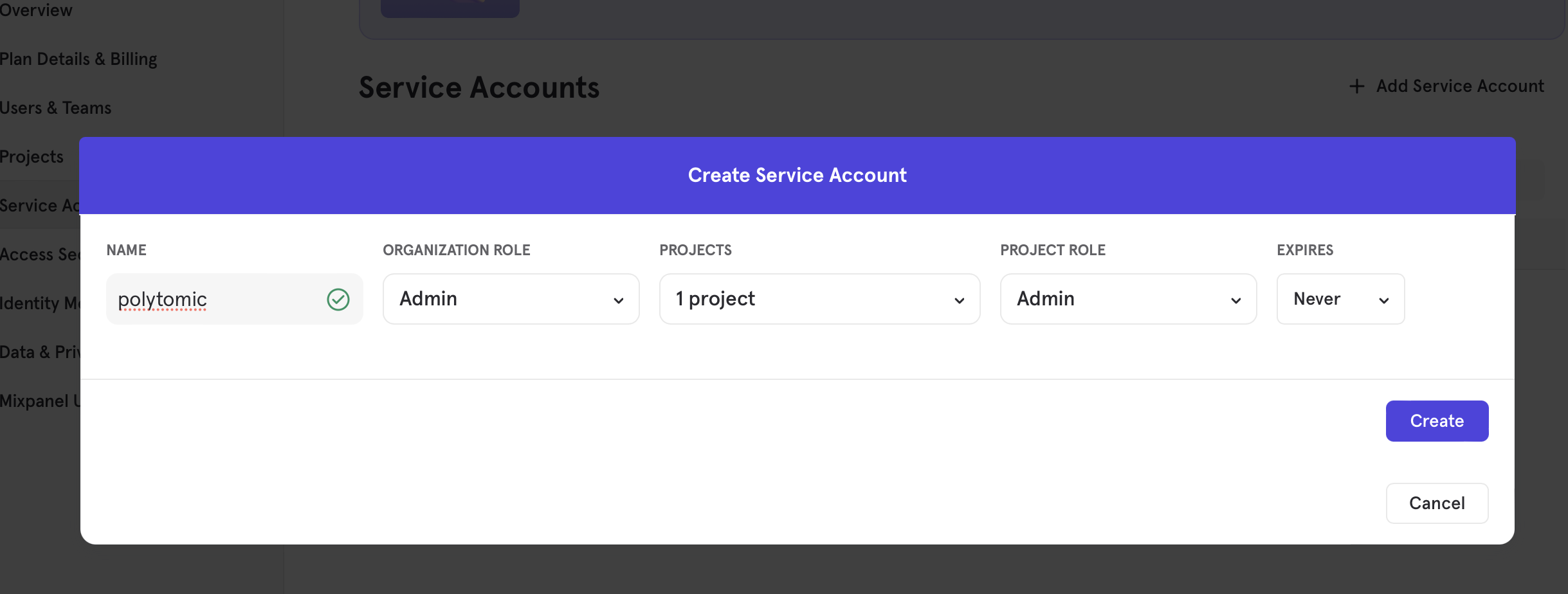
- Create the service account and note the username and secret. You will enter them in Polytomic.
- Obtain your Mixpanel project ID by going to the Projects tab and clicking on the Mixpanel project you set the service account for:
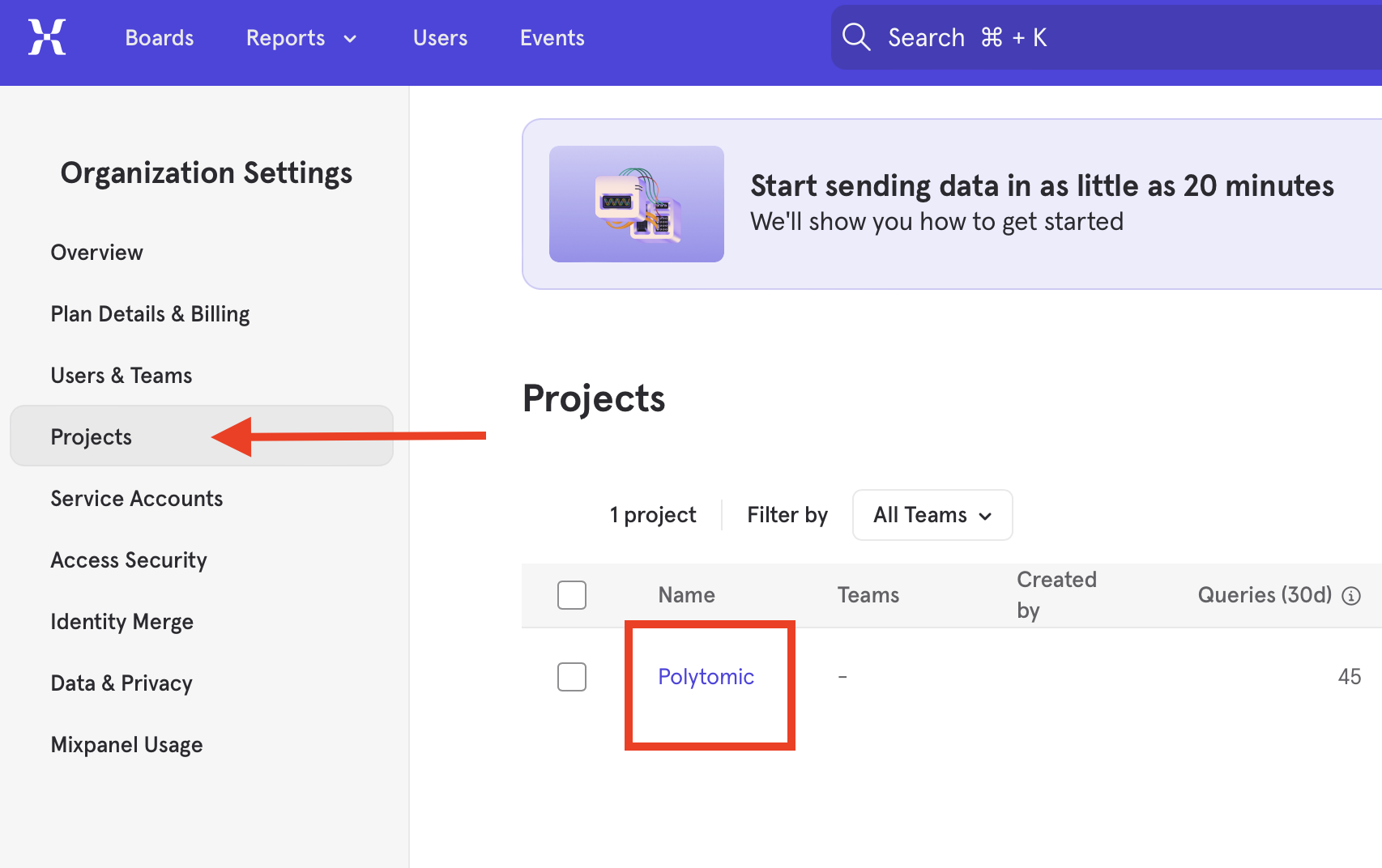
- In Polytomic, go to Connections → Add Connection → Mixpanel:
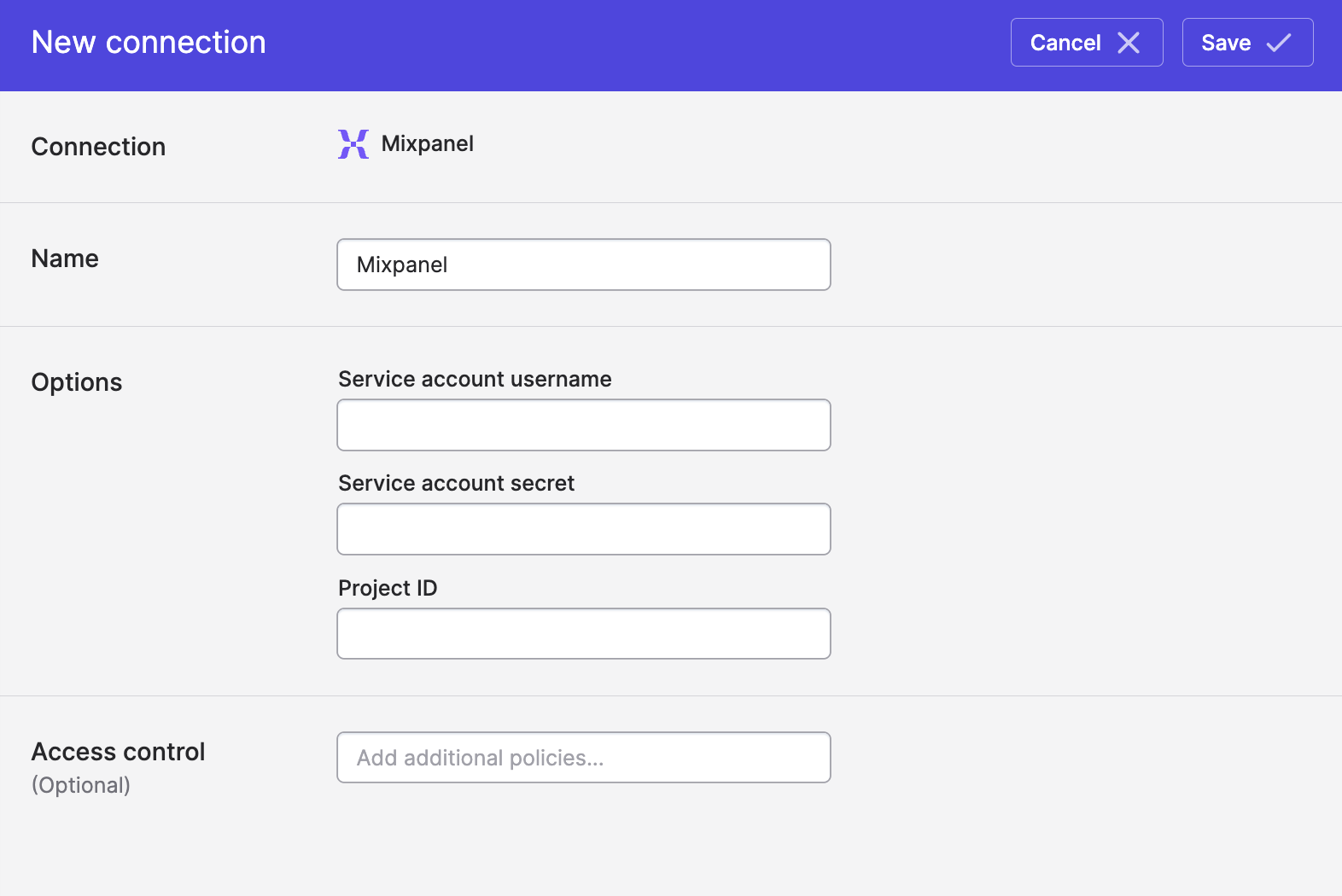
- Enter the items you gathered in the previous steps.
- Click Save.
Syncing from Mixpanel
Use Polytomic's Bulk Syncs to sync Mixpanel People and Event data to your data warehouses, database, and cloud storage buckets like S3.
Data filters
You can filter the data from Mixpanel if you only want to ingest a subset. For example, you may want to restrict the data to only a certain event as shown in this screenshot:
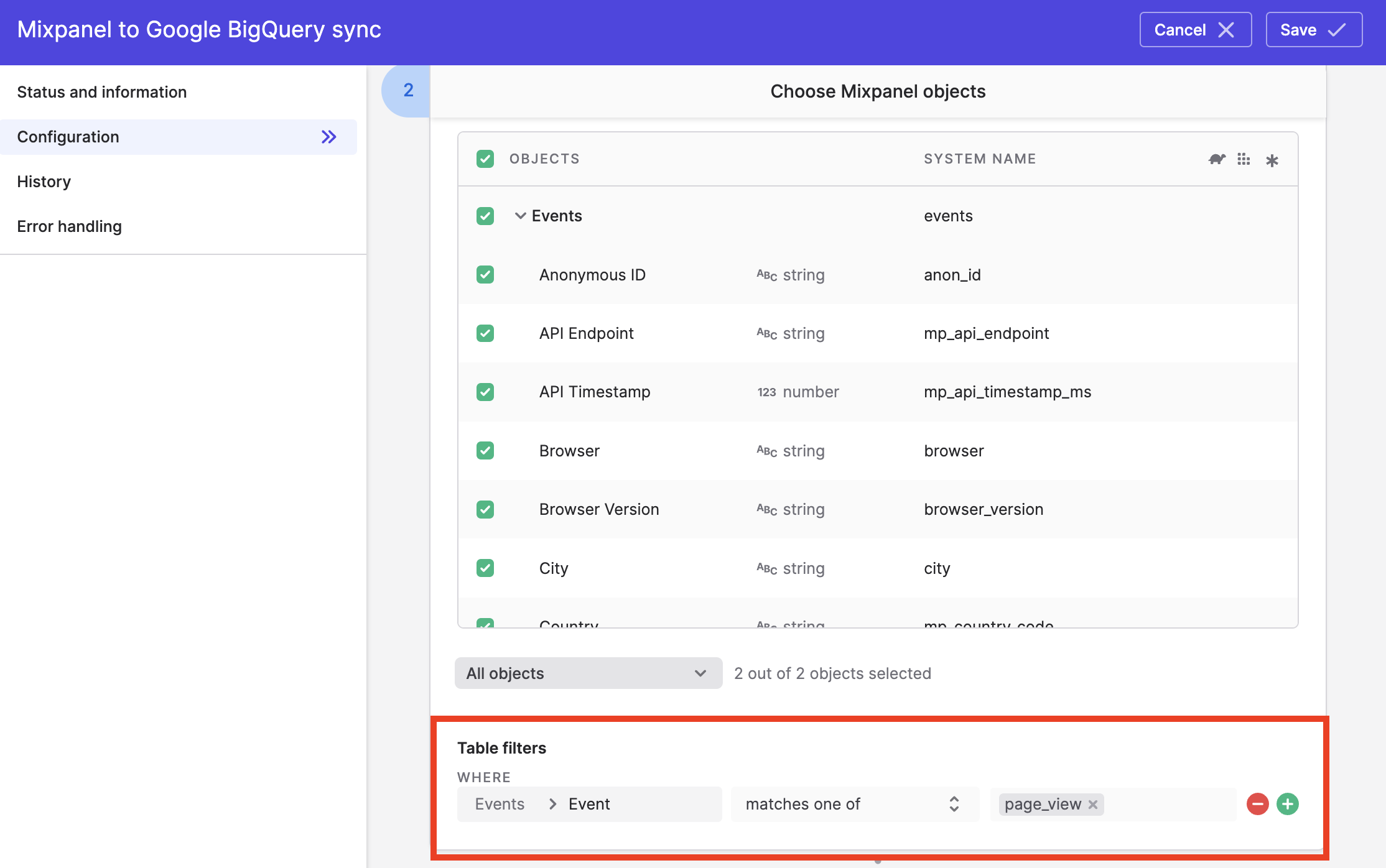
See Table filters for more on setting filters in Bulk Syncs.
Updated 8 months ago