Intercom
Source and destination
Polytomic connects to Intercom using OAuth and requires an Intercom account with read-write permissions. While not required, we recommend you create a user in Intercom exclusively for Polytomic so that the import logs in Intercom distinguish Polytomic syncs from manual uploads.
-
In Polytomic, go to Connections → Add Connection → Intercom.
-
Click Connect to Intercom to authenticate to your Intercom instance using OAuth.
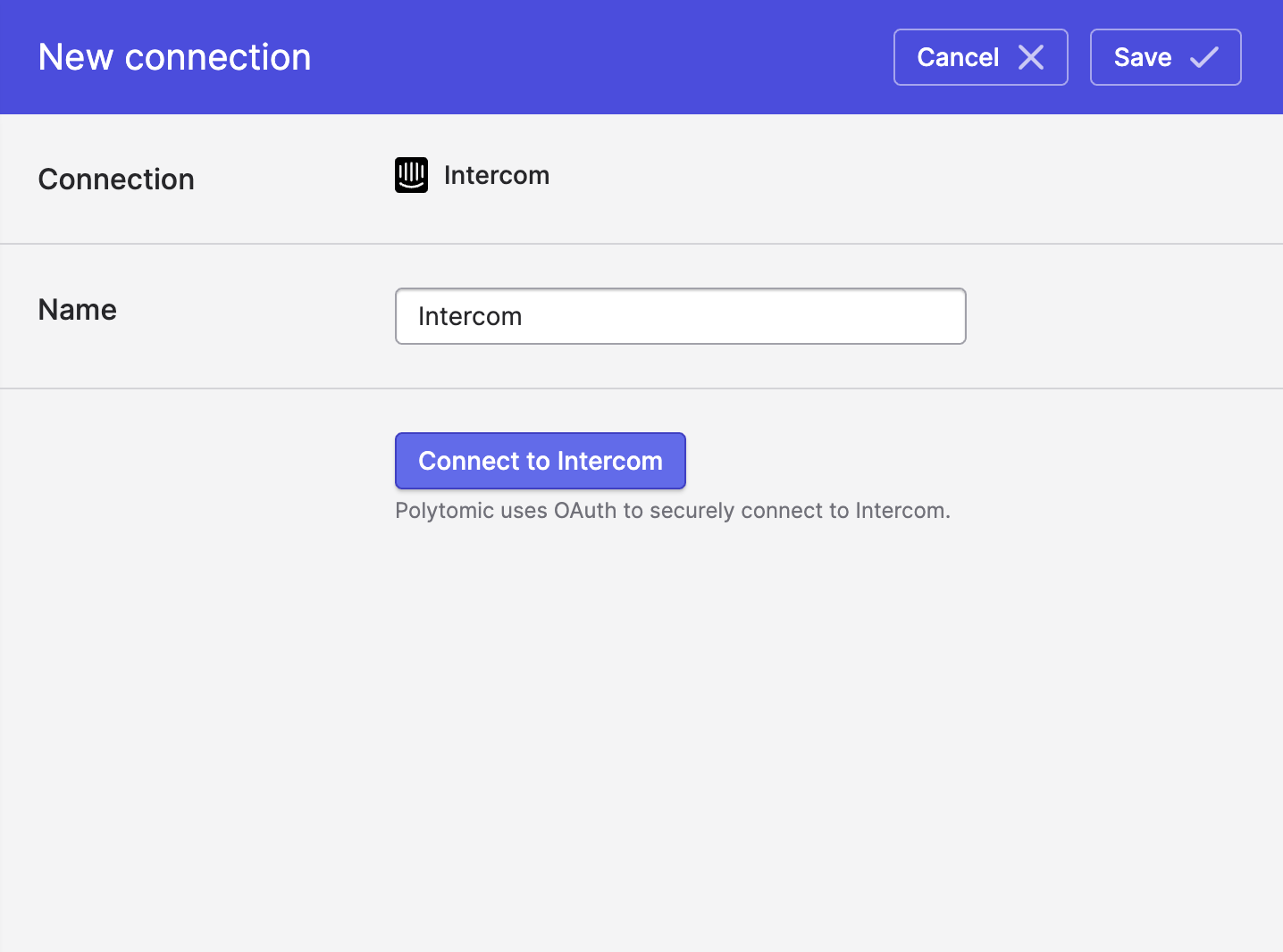
- Click Save.
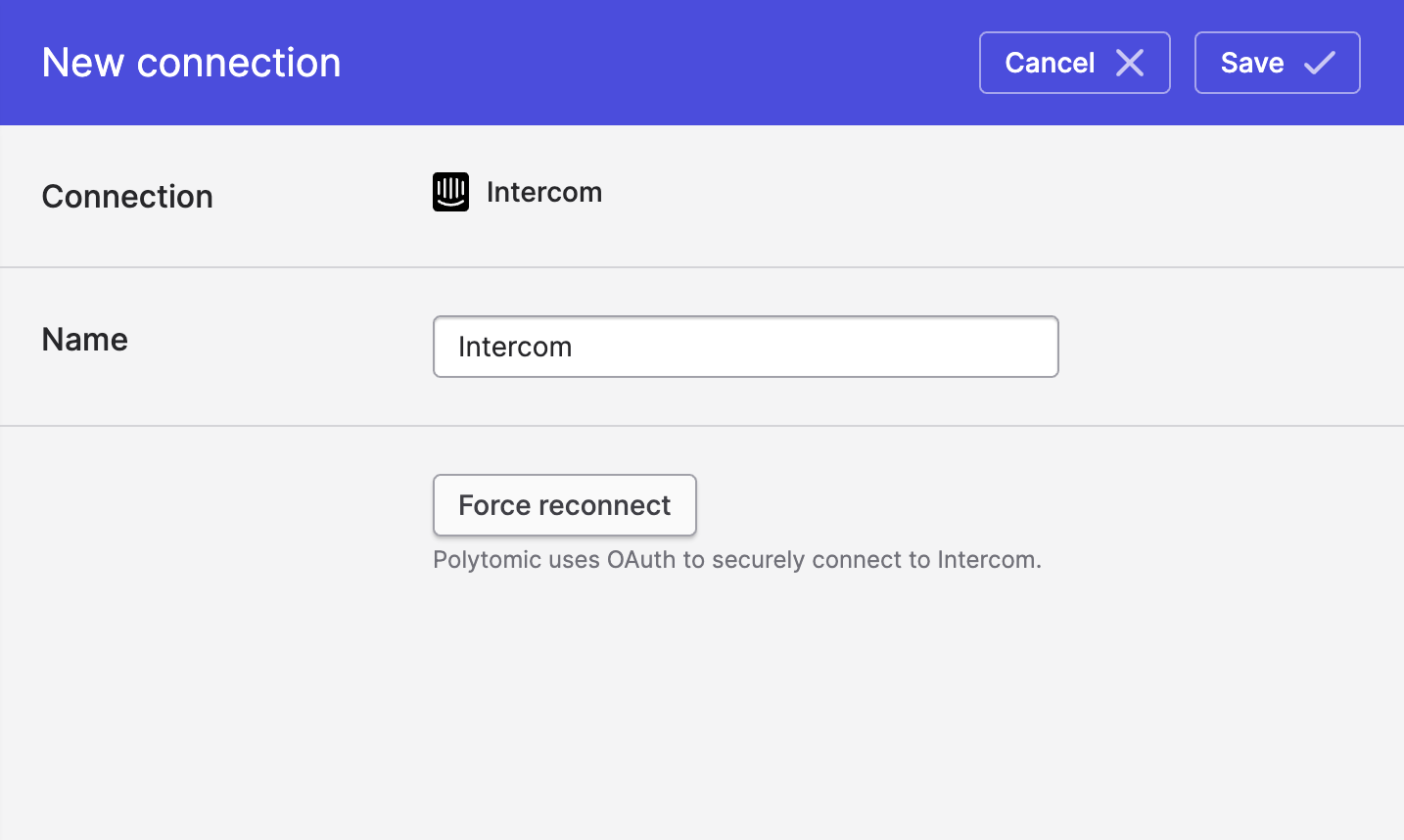
Syncing to Intercom
Use Model Syncs to sync to Intercom from your data warehouses, databases, SaaS applications, spreadsheets, and APIs.
Archived users
When syncing users to Intercom, Polytomic may match against user records that have been archived in Intercom. By default, Polytomic logs these as errors. If you would like Polytomic to restore archived users that it matches against, you can turn on this setting in the Advanced settings section of your sync configuration:
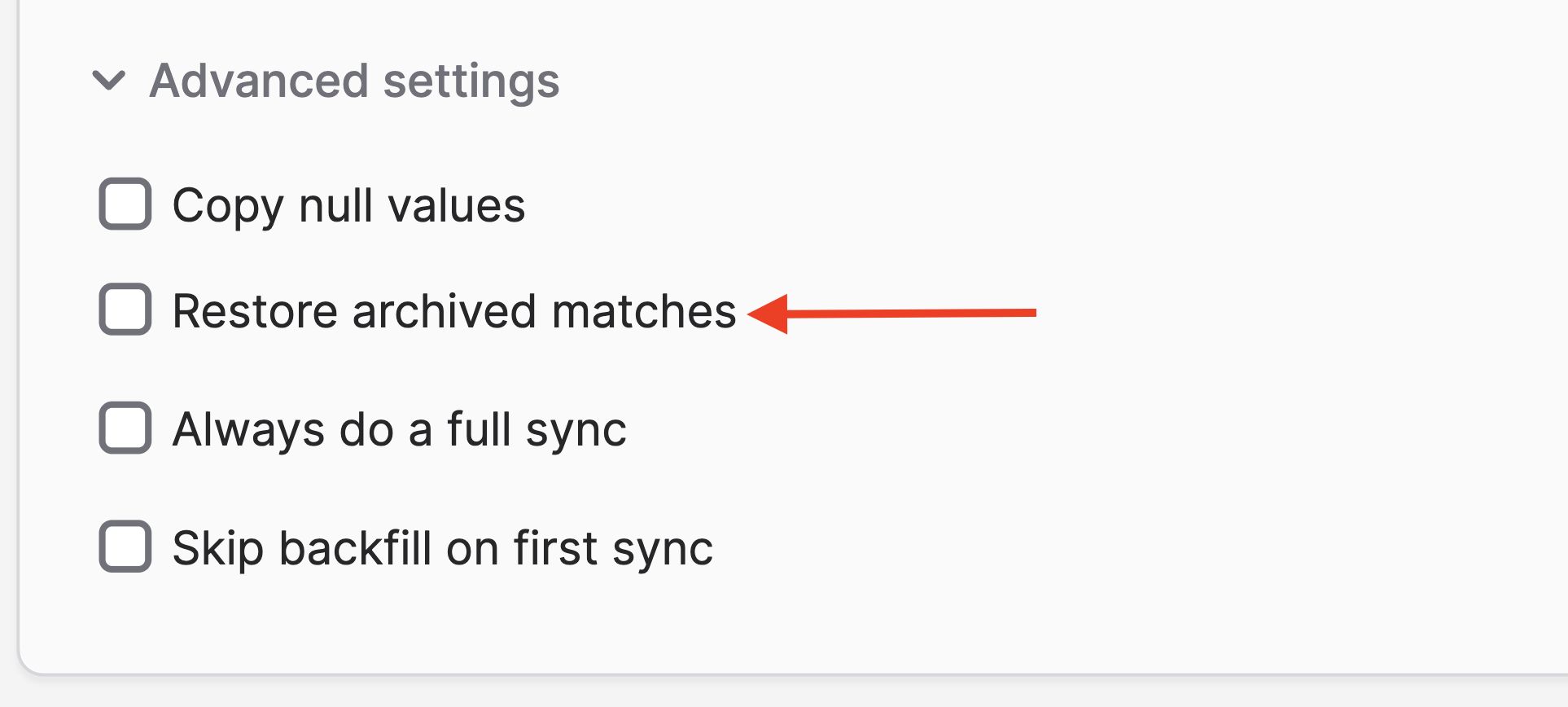
Syncing from Intercom
Use Bulk Syncs to sync form Intercom to your data warehouses and cloud storage buckets like S3.
Use Model Syncs to sync from Intercom to your SaaS applications and spreadsheets.
Updated 8 months ago