Google Workspace
Source
Polytomic allows you to bulk-sync directory information from Google Workspace into your data warehouses or cloud storage systems. Polytomic connects to Google Workspace using a Service Account.
-
Create a service account in the Google Cloud console. The service account does not need any additional roles or privileges assigned in Google Cloud. Make note of the email address Google assigns your service account.
-
You will also need to create a service account key. Select JSON as the key type. When the key is created your browser will download a JSON file containing the key.
-
In the Google Admin console navigate to Admin Roles. Polytomic needs read access to Organizational Units and Users. You can use an existing role or create a new one.
To create a new role click Create new role and give the role a name.
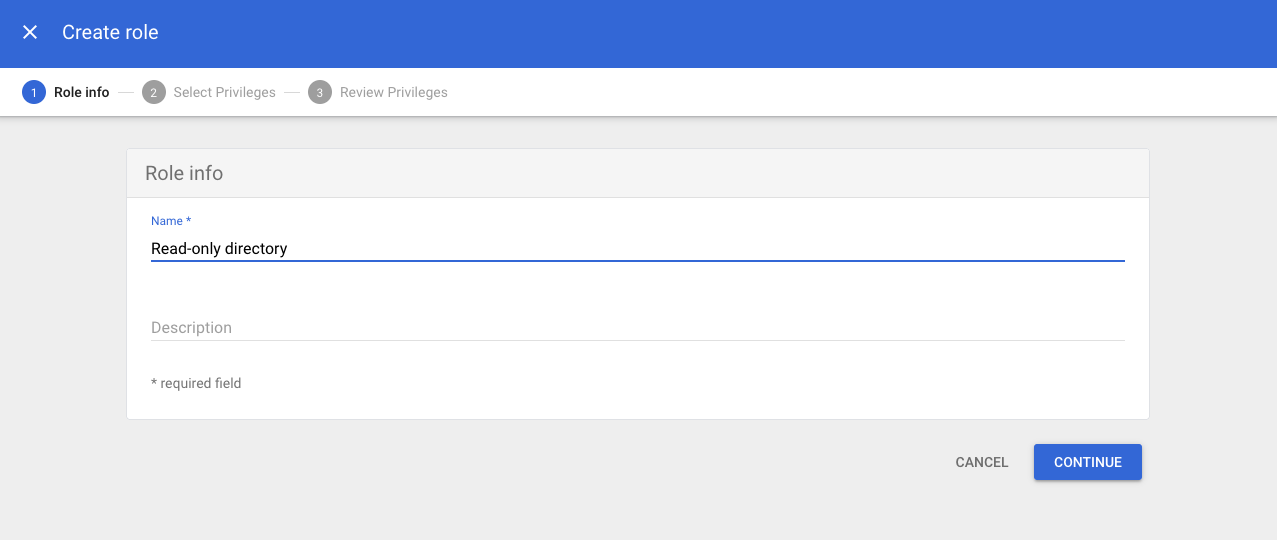
Assign the role a name.
Select the privileges for the new role. Clicking Read under Users will select the necessary privileges.
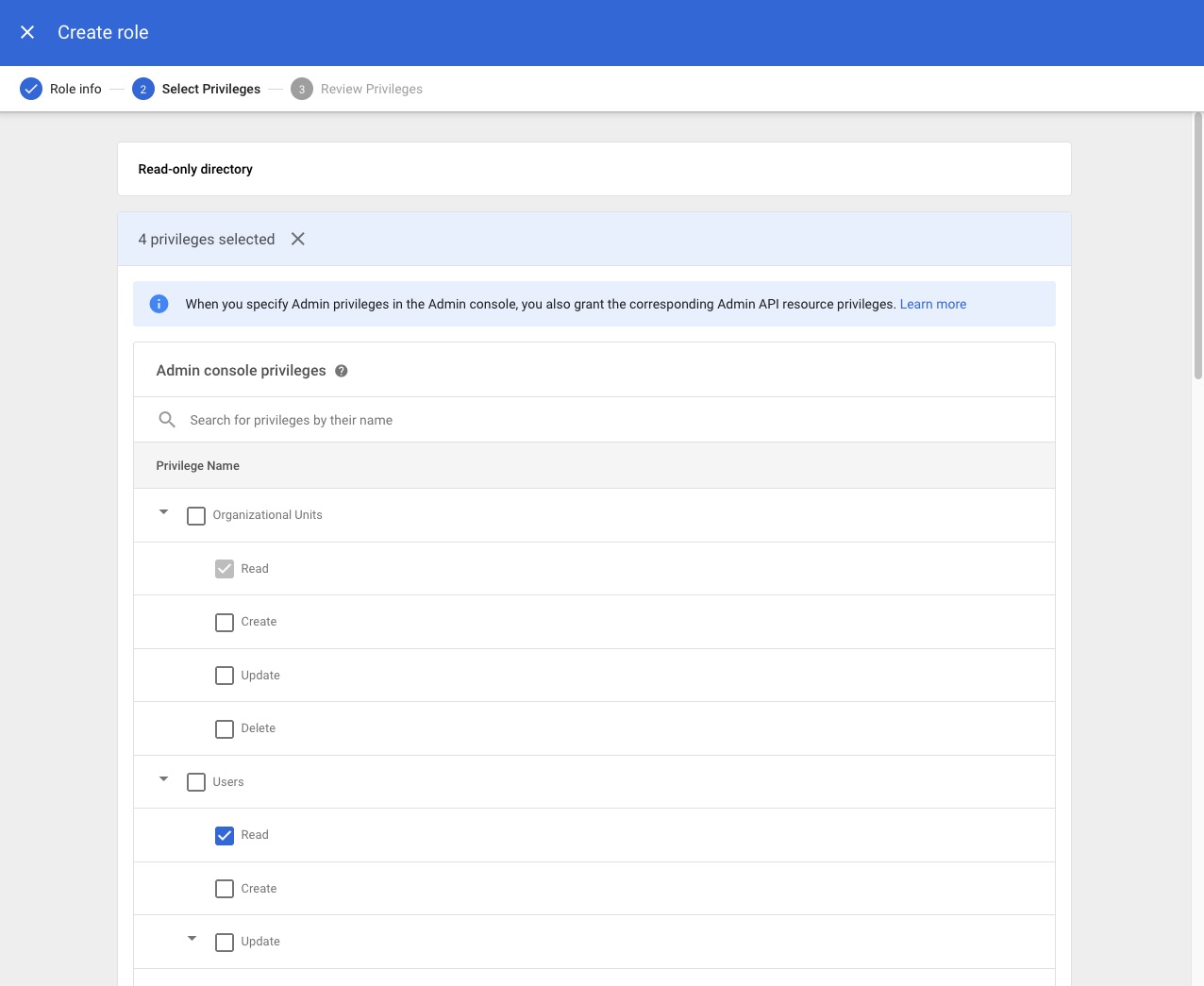
Confirm your role looks correct and click Create Role.
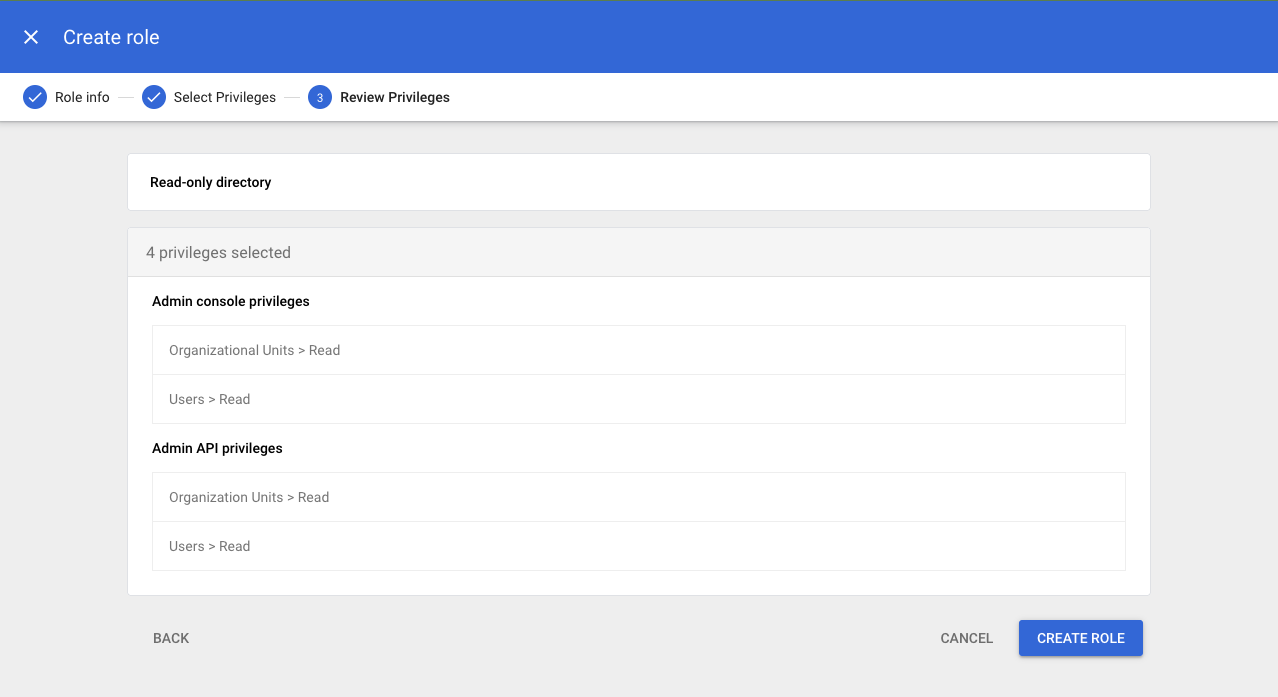
- Assign your service account to the role by clicking Assign Admin and then Assign service accounts.
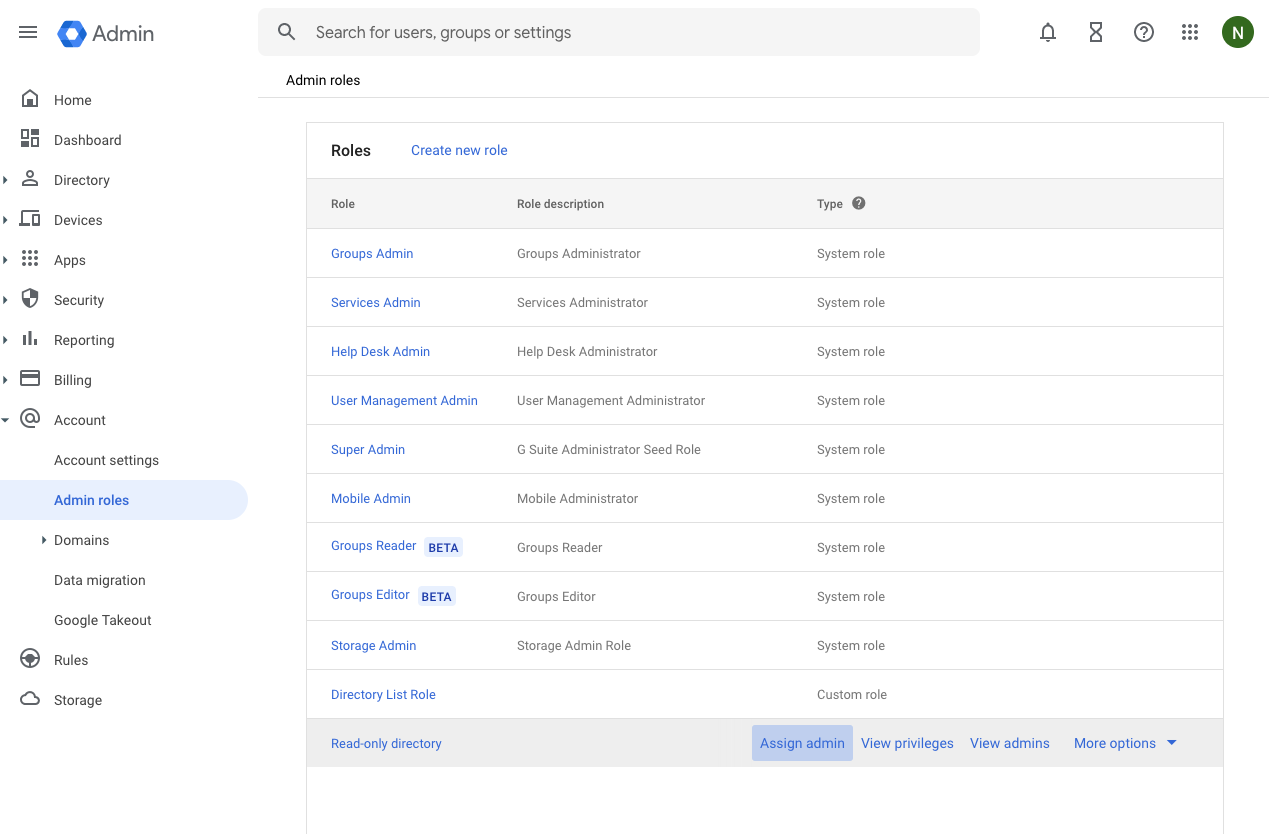
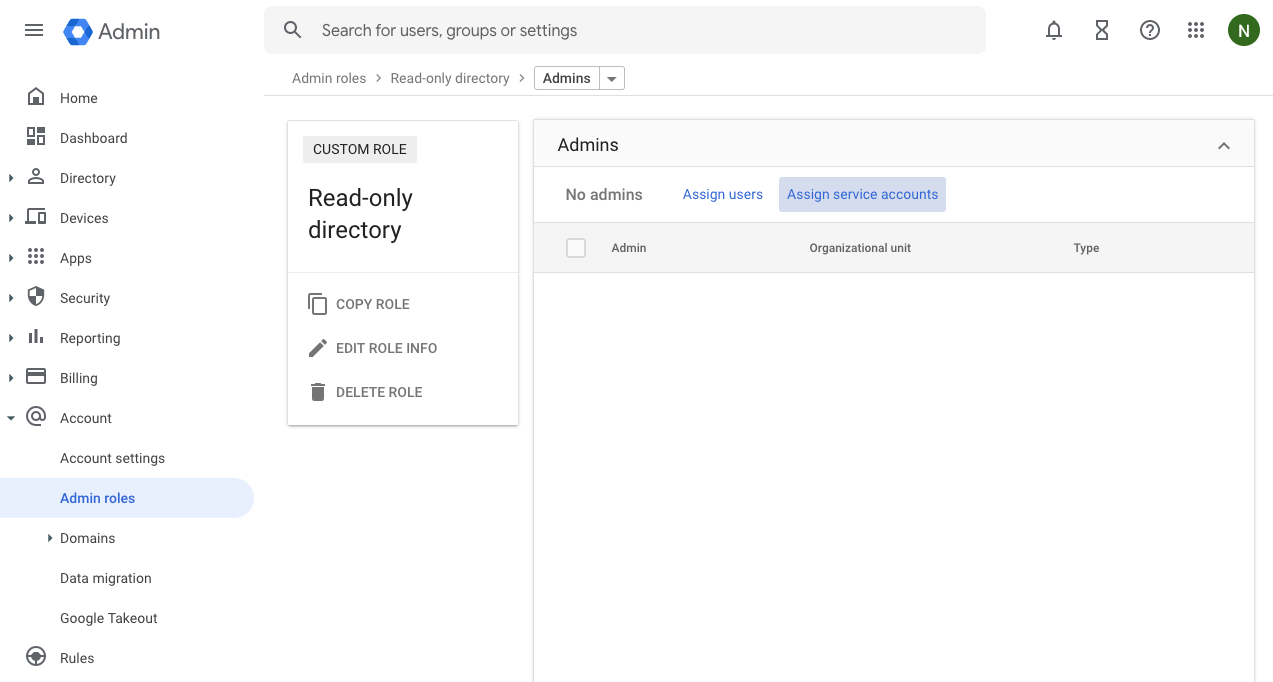
Enter the Google provided email address for your service account and click Assign role.
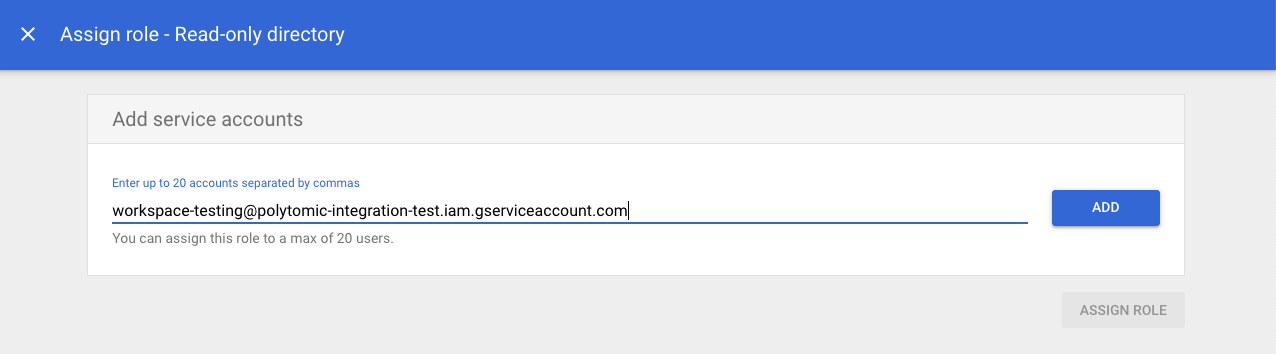
-
Find your Google customer ID in Account Settings and make note of it.
-
In Polytomic, go to Connections → Add Connection → Google Workspace.
-
Enter the customer ID from step 5 and upload the service account JSON key file from step 2.
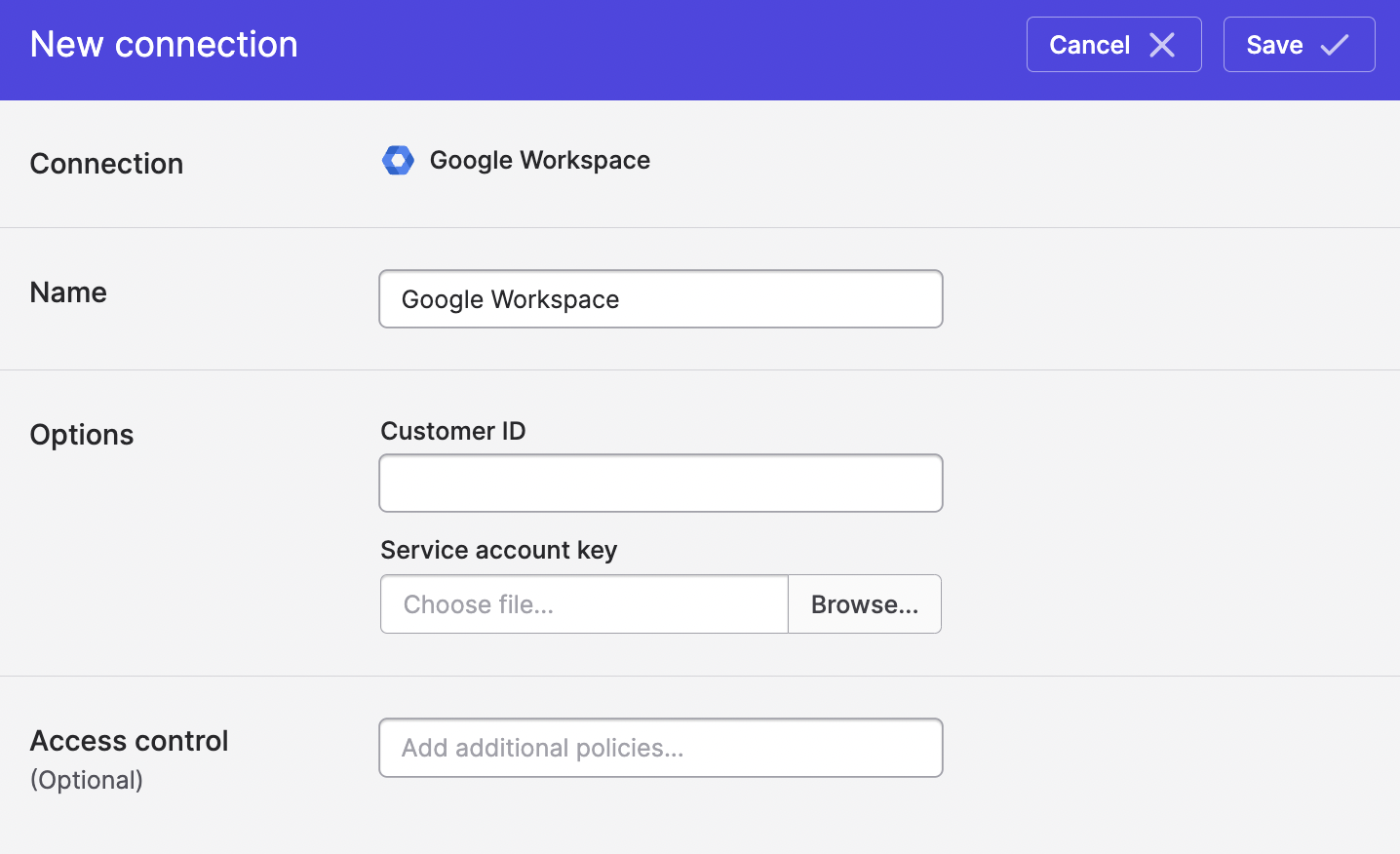
- Click Save.
Updated about 3 years ago