HubSpot
Source and destination
Polytomic connects to HubSpot using OAuth and requires a HubSpot account with read-write permissions. While not required, we recommend you create a user in HubSpot exclusively for Polytomic so that the import logs in HubSpot distinguish Polytomic syncs from manual uploads.
-
In Polytomic, go to Connections → Add Connection → HubSpot.
-
Click Connect to HubSpot to authenticate to your HubSpot instance using OAuth.
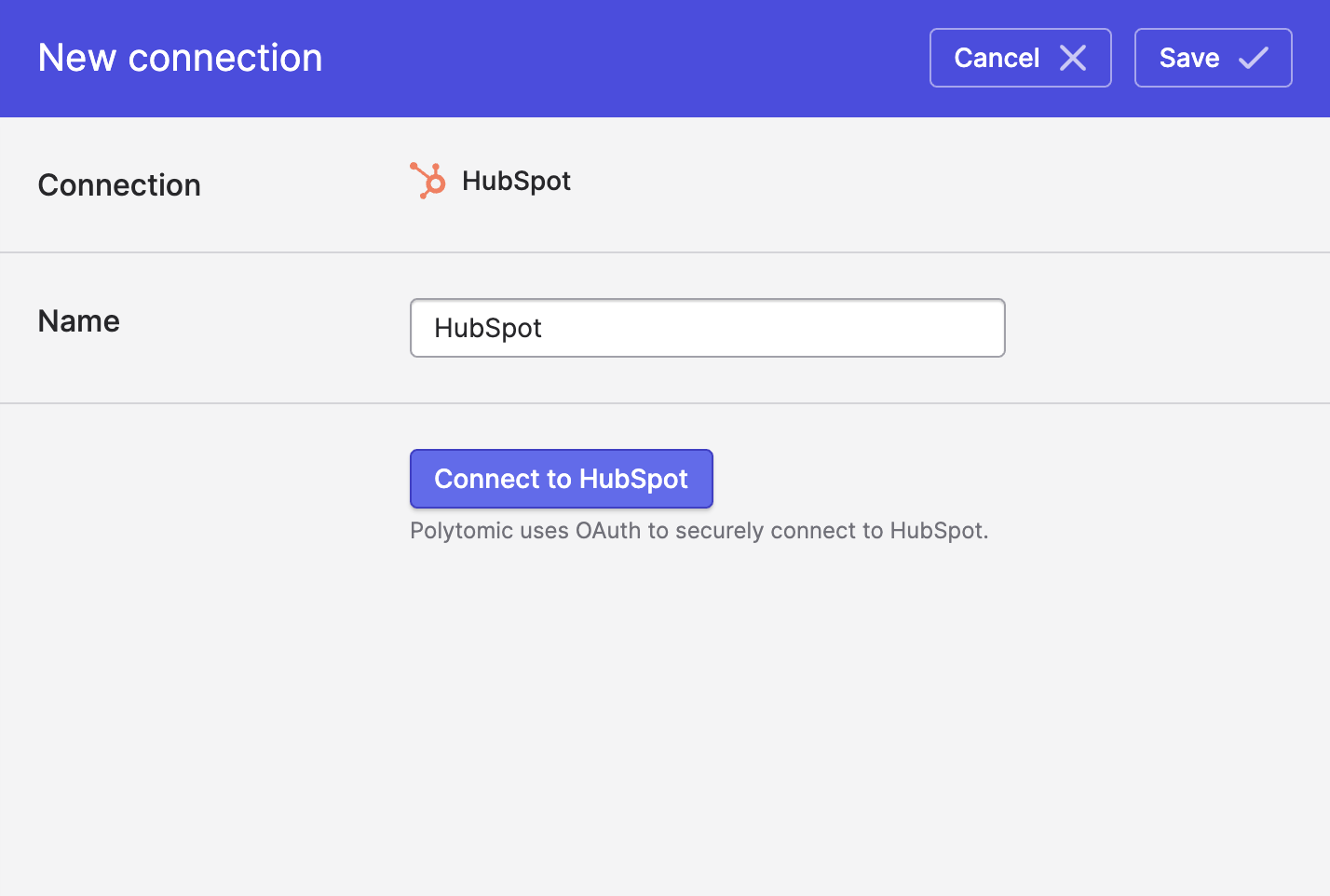
- Click Save.
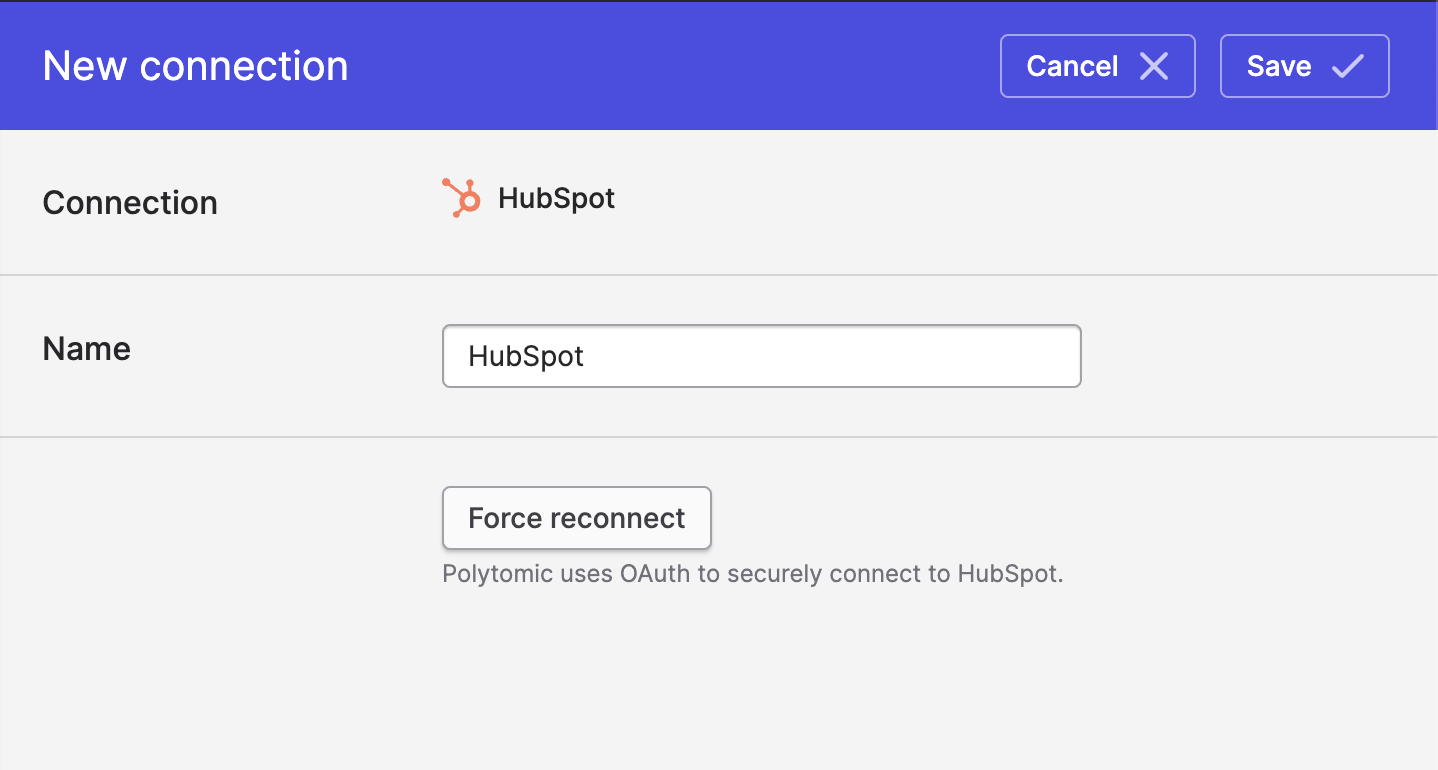
Syncing from HubSpot
Use Bulk Syncs to sync from HubSpot to your data warehouses, databases, and cloud storage buckets like S3.
Use Model Syncs to sync from HubSpot to your SaaS applications.
Syncing to HubSpot
Use Model Syncs to sync to HubSpot from your databases, data warehouses, SaaS applications, spreadsheets, and APIs.
Update-only-mode speed optimization
For syncs to HubSpot in Update-only mode, you are welcome to use any field as your identity value as with all other modes. However, if your source system (e.g. data warehouse) has the HubSpot record ID, we recommend using that as your identity value as that will result in much faster syncs to HubSpot.
Matching against Contact 'Additional emails' field
When syncing to HubSpot Contacts, you can have Polytomic also match against email addresses in HubSpot's 'Additional emails' field. This comes at the expense of extra HubSpot API calls if turned on, so it is off by default. If you'd like to turn it on, you can do in the Advanced settings section in your sync config:
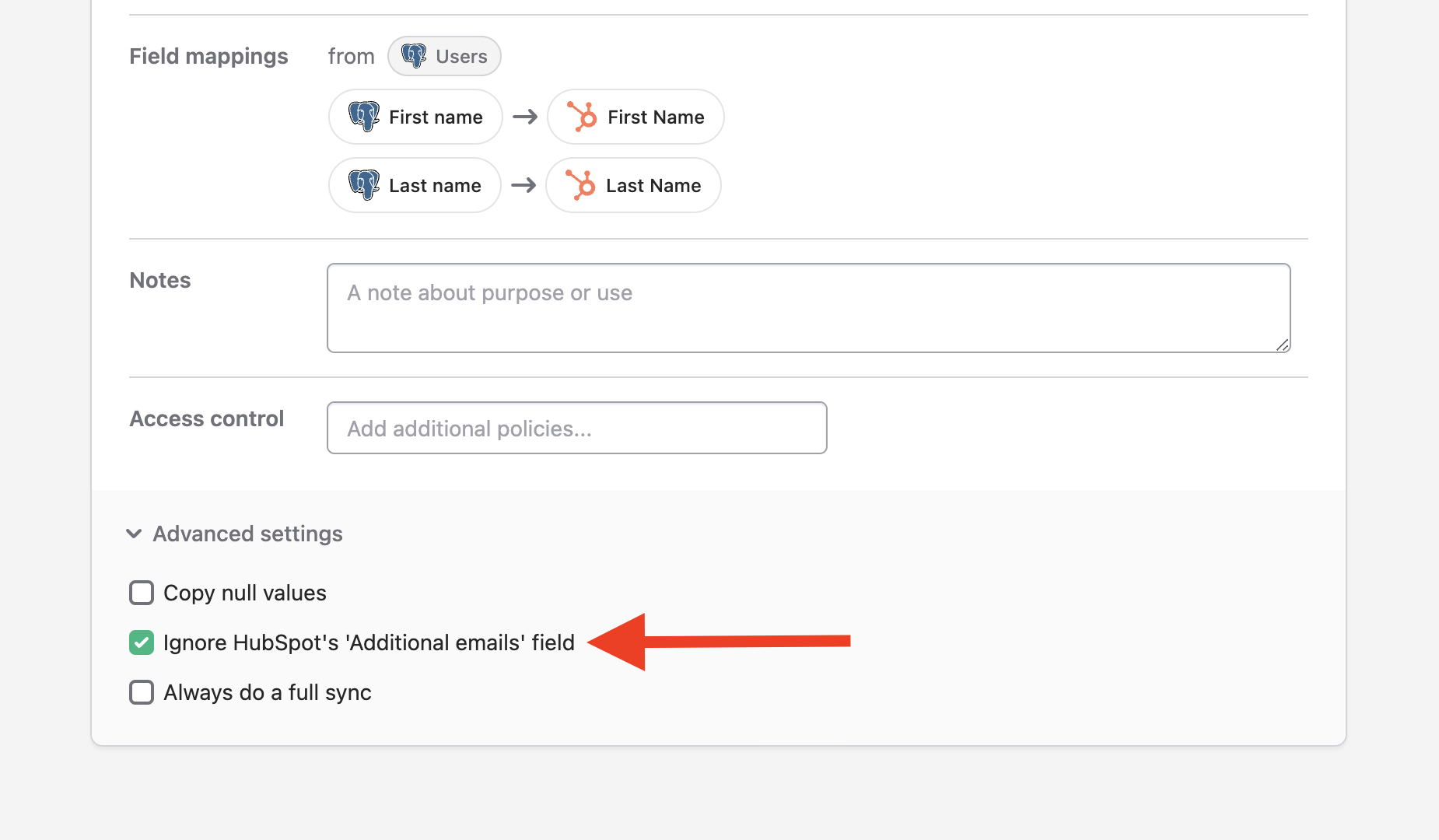
Matching against Company 'Additional domains' field
In the rare case where your HubSpot Company records each have multiple domains, you can have Polytomic match against these additional domains. This comes at the expense of extra HubSpot API calls so is off by default. If you'd like to turn it on, you can do so in the Advanced settings section in your sync config:
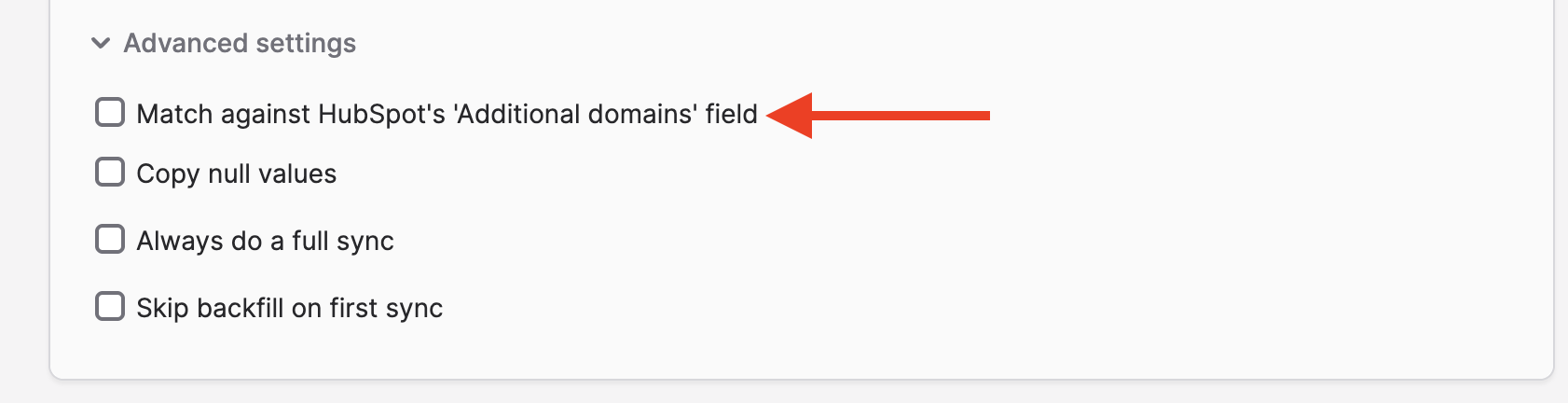
Updated about 2 months ago