HeyReach
Source and Destination
Polytomic connects to HeyReach using a HeyReach API key.
-
Obtain an API Key by creating one in HeyReach.
-
In Polytomic, go to Connections → Add Connection → HeyReach.
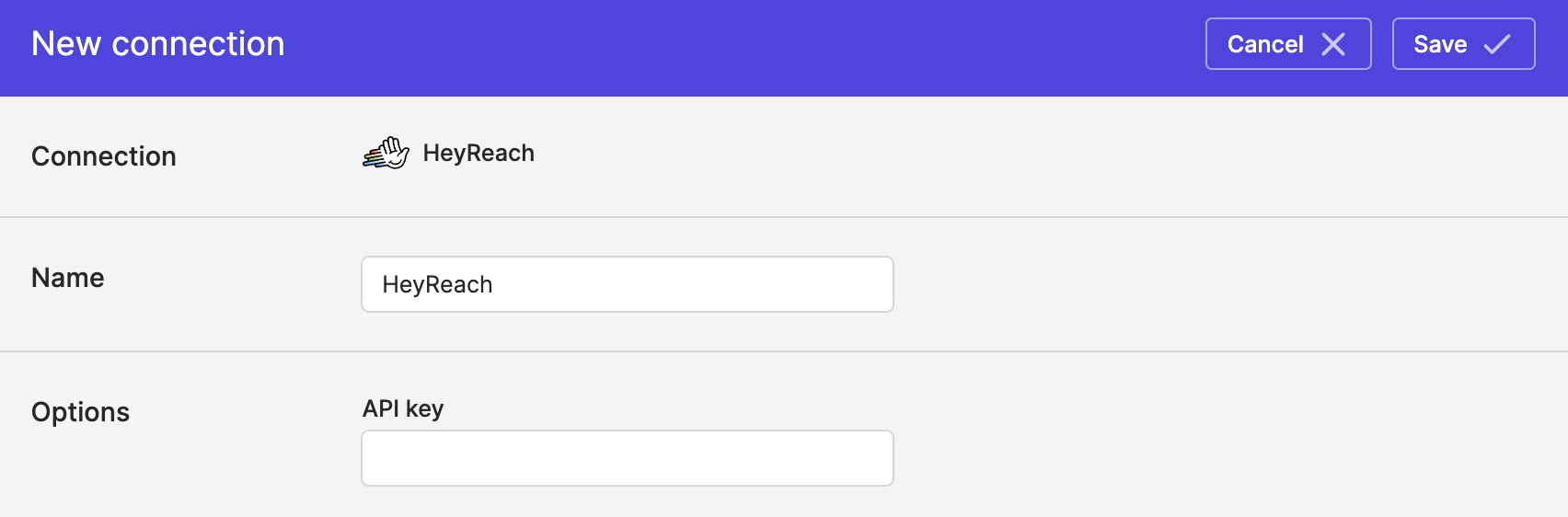
- Paste your HeyReach API key from Step 1 in Polytomic's API key field.
- Click Save.
Syncing from HeyReach
Use Bulk Syncs to sync data from HeyReach (Campaigns, Lists, Leads, etc) to your data warehouses, databases, and cloud storage buckets like S3.
Syncing to HeyReach
Use Model Syncs to sync to HeyReach from your databases, data warehouses, SaaS applications, spreadsheets, and APIs. You can sync your leads to HeyReach campaigns and lead lists:
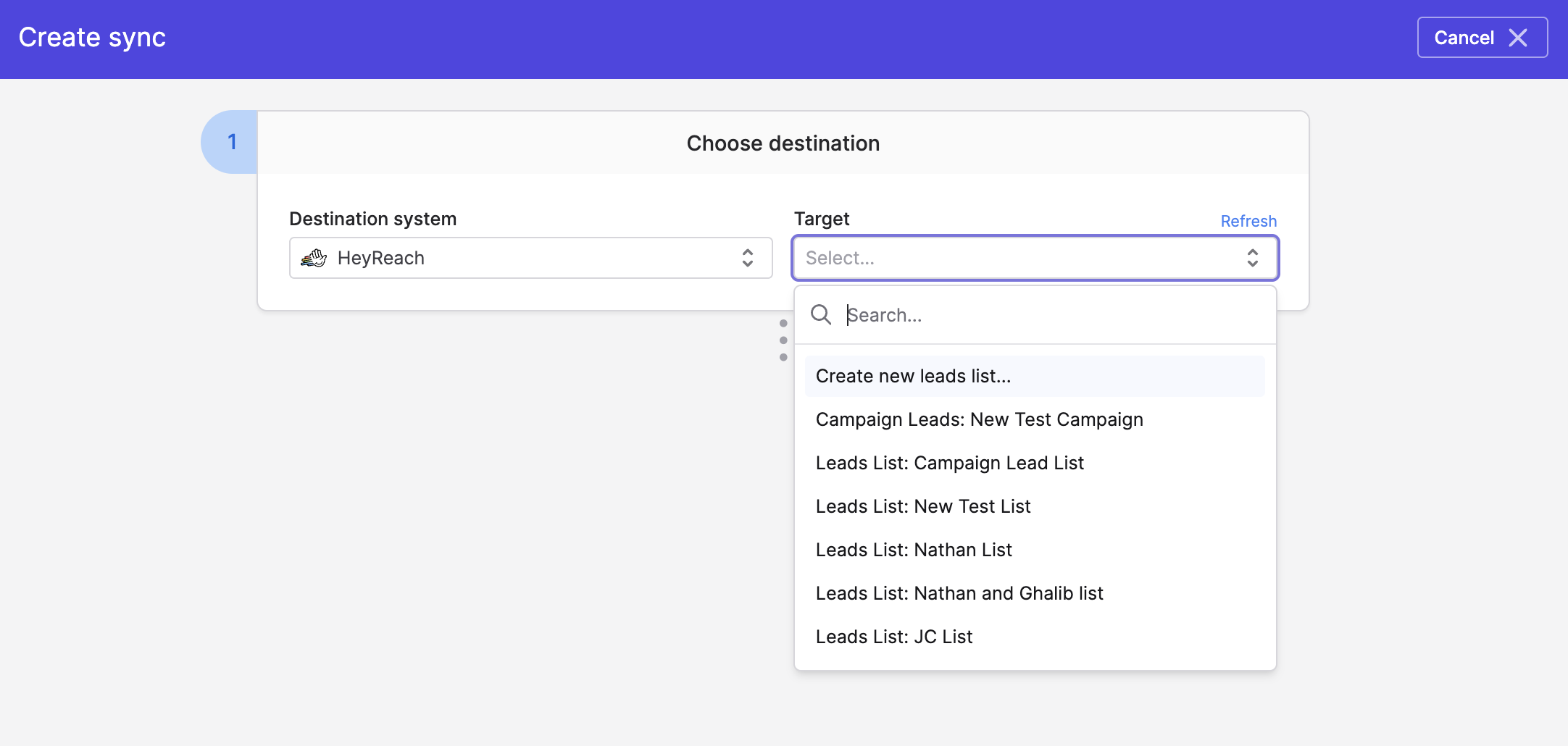
Adding Leads to a Campaign
In order to sync leads to a HeyReach campaign, you must specify the HeyReach sender ID in your source field mapping (mapped to the Sender LinkedIn Account ID) for each lead you are syncing through Polytomic. This sender ID represents the LinkedIn account through which the added lead will be contacted:
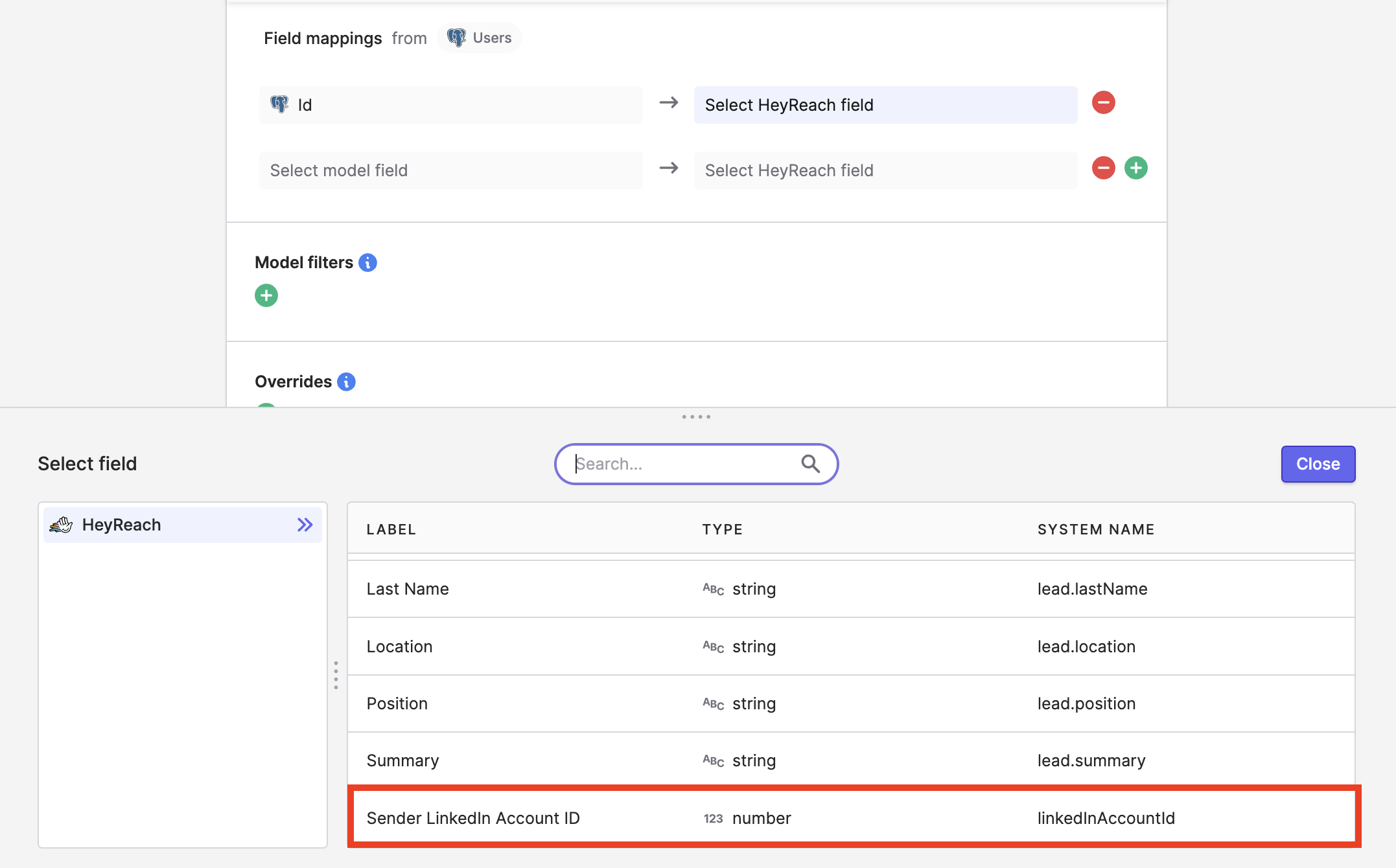
You can find the HeyReach sender ID using the following steps:
- In HeyReach, open the campaign you'd like to add leads to.
- Take note of which campaign sender you want to add the leads with.
- Navigate to the LinkedIn Accounts tab, and open the sender's profile.
- Note the number at the end of the URL. It should look like this: https://app.heyreach.io/app/profile/81732. In this case, the sender ID will be 81732.
- When creating your Campaign Leads sync, make sure to map this sender ID (e.g. 81732) to the
Sender LinkedIn Account IDdestination field in your Polytomic Model Sync mapping. You can either include this field in your source mapping list, or you can enter the ID into your Polytomic sync config by entering a custom text mapping.
Updated 6 months ago