Dialpad
Source and destination
Polytomic supports two methods for connecting to Dialpad:
- API key
- OAuth
Connecting with a Dialpad API key
-
In the Dialpad portal, obtain your Dialpad API key by going to Admin Settings → My Company → Authentication → API Keys → Add Key. For more detail please review Dialpad's instructions.
-
In Polytomic, go to Connections → Add Connection → Dialpad.
-
Paste your Dialpad API key in Polytomic's API key field.
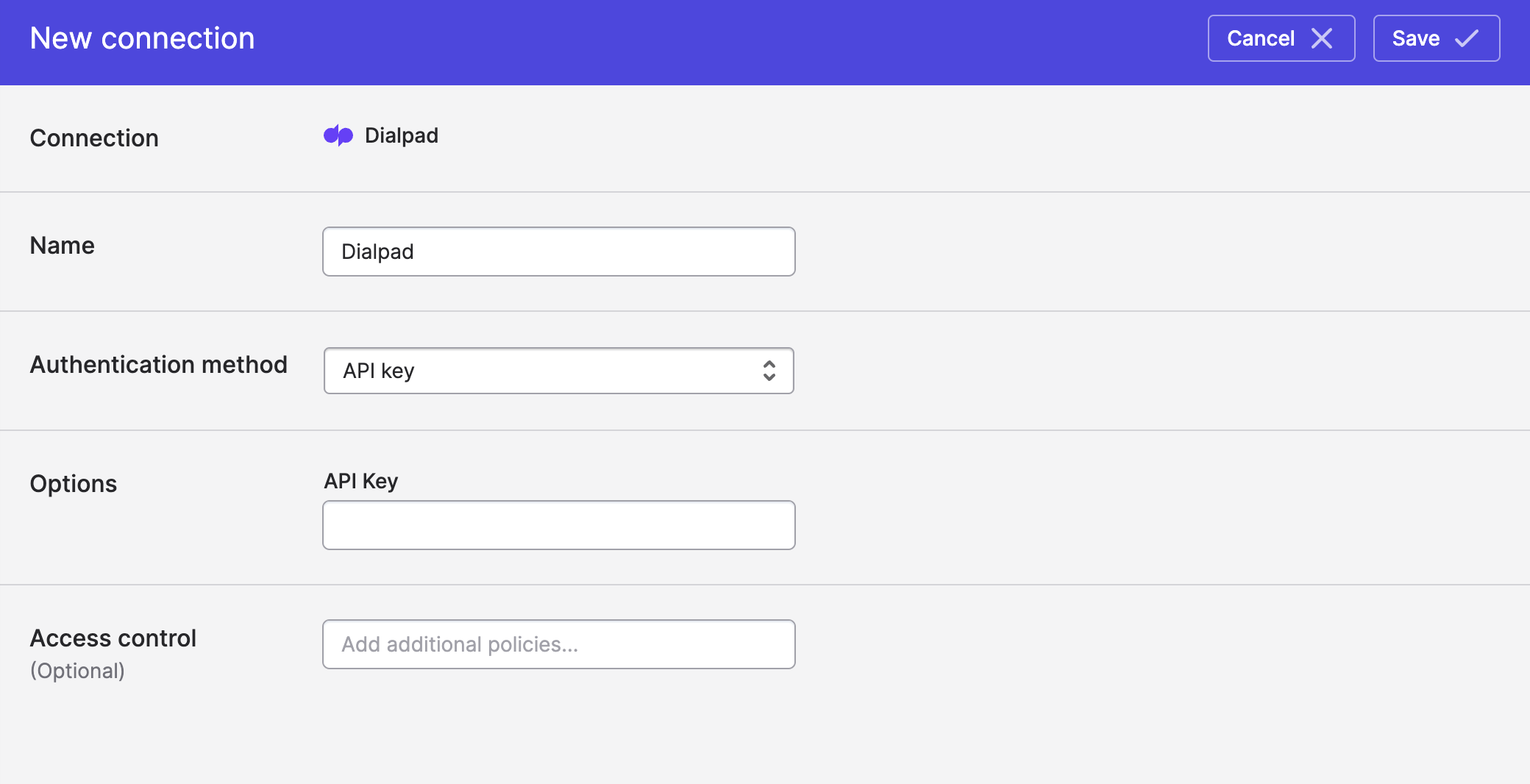
- Click 'Save'.
Connecting with OAuth
Switch the Authentication method dropdown to OAuth then click the Connect to Dialpad button:
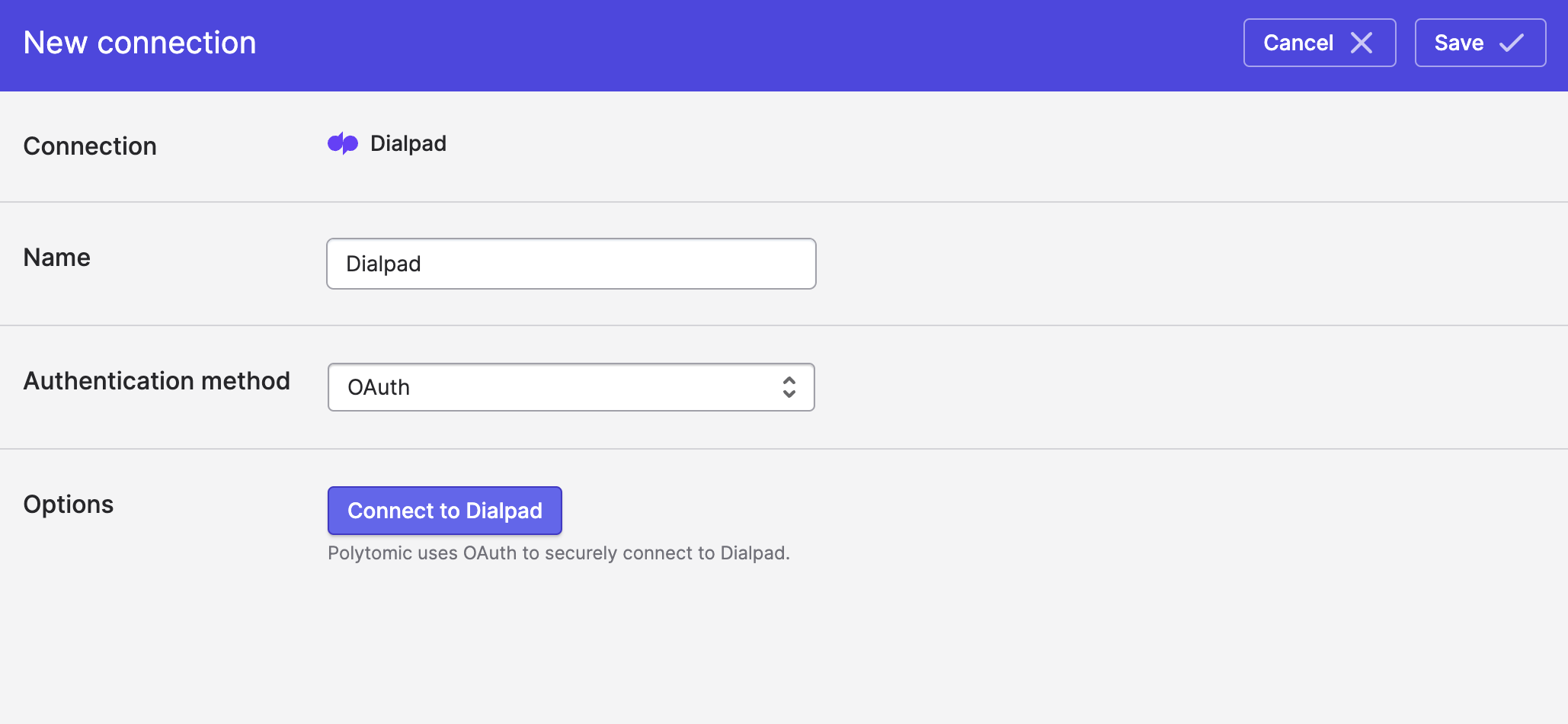
Syncing from Dialpad
Use Model Syncs to sync from Dialpad to your SaaS applications and spreadsheets
Use Bulk Syncs to sync from Dialpad to your data warehouses, databases, and cloud storage systems like S3.
OAuth restrictions
Note that the following collections are not available to sync from when using OAuth:
- Agent Status Events
- SMS Events
- Webhook
In addition, the Users collection is only available to sync from if the authenticated OAuth user is a Dialpad Company Admin.
Syncing SMS Messages from Dialpad
Dialpad's SMS Messages collection provides no way to obtain historical data. Turning on a Polytomic sync means that Polytomic will only sync messages going forward.
This also means that, when forcing a full resync of this collection, no historical data will be resynced. Instead, the destination schema will be regenerated and only messages from that point in time will be synced.
Updated 11 months ago