Attio
Source and destination
Polytomic connects to Attio using OAuth. Please ensure that the Attio user account your connecting with has all the required read/write permissions within Attio to the objects you care about.
- In Polytomic, go to Connections → Add Connection → Attio.
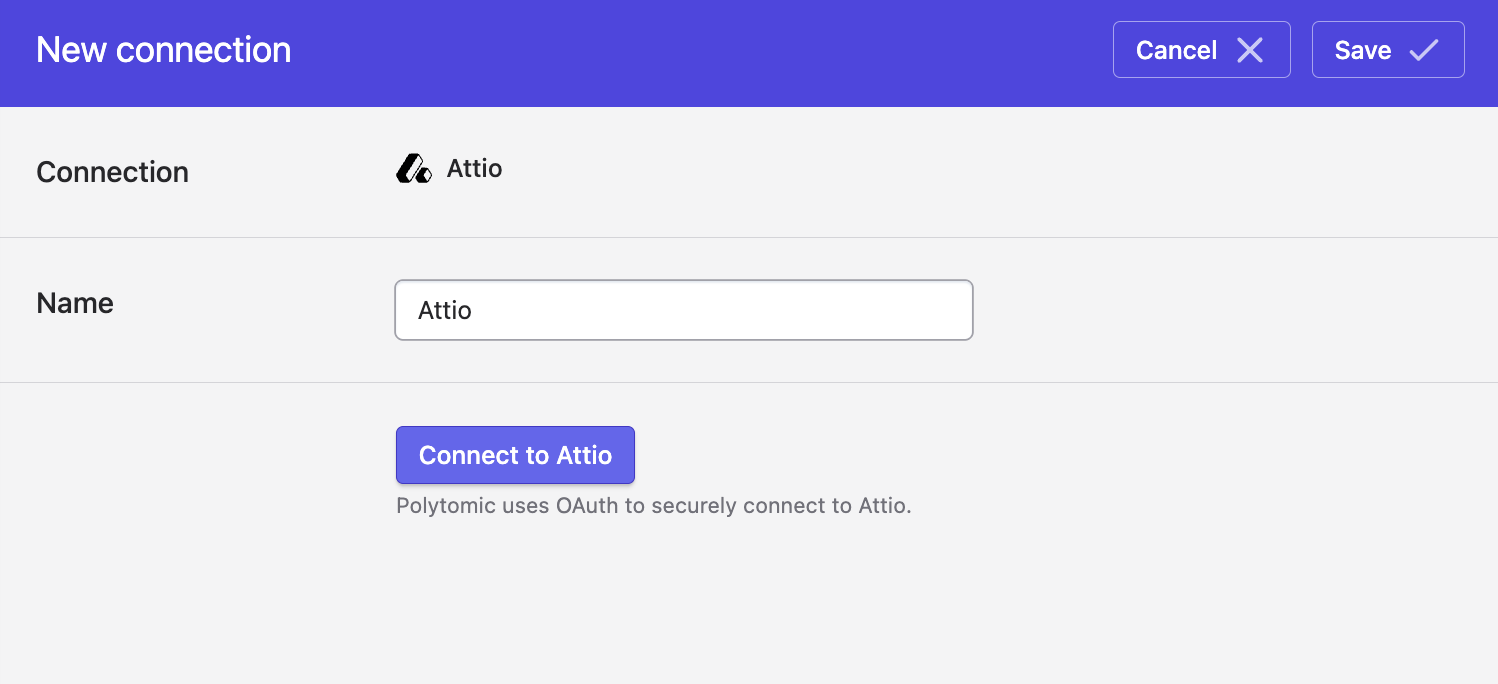
- Click Connect to Attio to go through Attio's authentication flow. You'll authenticate using an existing Attio user account.
- Optional: once connected, you will have the ability to edit two settings:
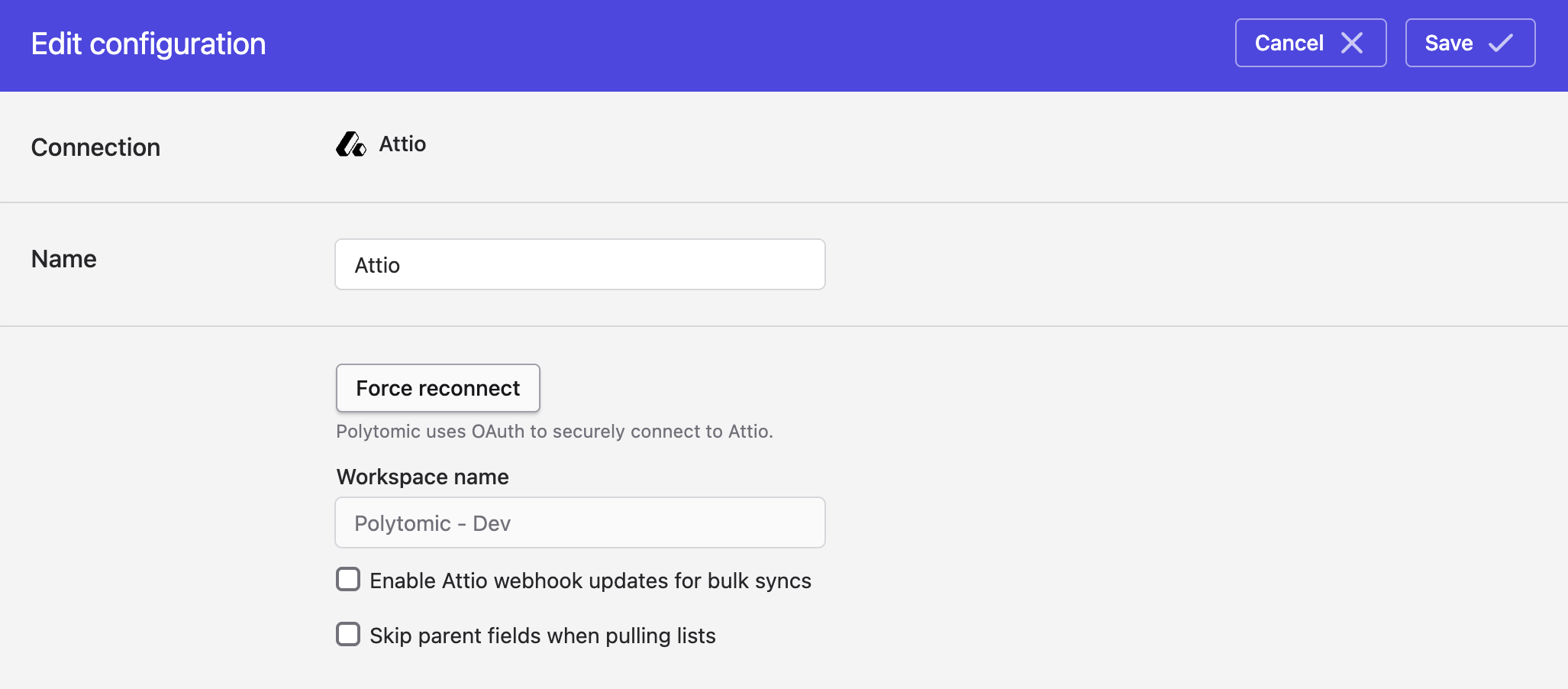
These two extra settings apply when syncing Attio data to your data warehouses and database using Polytomic's Bulk Syncs.
- Turn on Enable Attio webhook updates for bulk syncs if you want Polytomic to sync incrementally based on Attio's webhook updates, rather than doing a full sync every time. Note that there is a small chance that an update may be missed due to the nature of webhooks and their lack of delivery guarantees.
- Turning on Skip parent fields when pullings lists would result in faster syncs to your data warehouse as Polytomic would not, as part of syncing to the list's table, also populate common fields from the list's parent object (People, Companies, etc).
It would be up to you to join against those tables to get the full field set for the list. Leaving this setting off would cause Polytomic to pull all fields, including ones from the parent object, to populate each table for your lists. This would come at the expense of sync speed.
- Click Save.
Example demo videos
Here are some demo videos covering a small subset of what Polytomic can do with Attio:
- Sync from Attio to your data warehouse: video.
- Sync to Attio from your SQL database + spreadsheets: video.
- Enrich Attio records with Apollo.io: video.
- Sync from Attio to NetSuite: video.
Note that, following the examples above, any of Polytomic's other integrations can also pull from or push to Attio.
Syncing from Attio
Use Bulk Syncs to sync from Attio to your data warehouses and cloud storage buckets like S3.
Use Model Syncs to sync from Attio to your SaaS tools like Zendesk, NetSuite, Quickbooks, HubSpot, and others.
Custom fields in Attio models
When syncing from Attio to SaaS apps (including Zendesk, Google Sheets, etc), you will be constructing an Attio model to use in Model Syncs. You can augment the set of fields of your model with your own field defintions by clicking the Add field button:
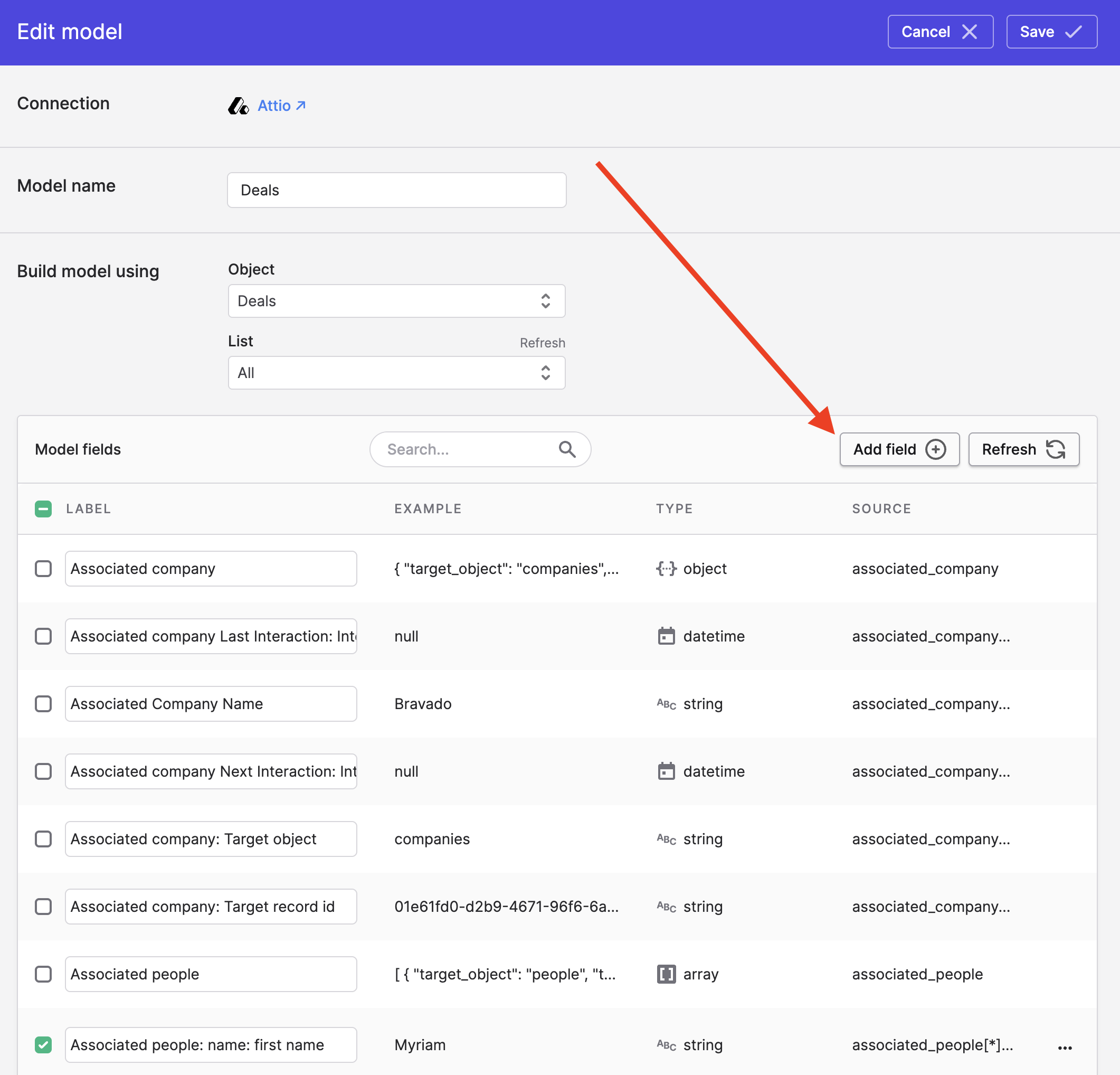
Once you click the button, you are presented with this modal:
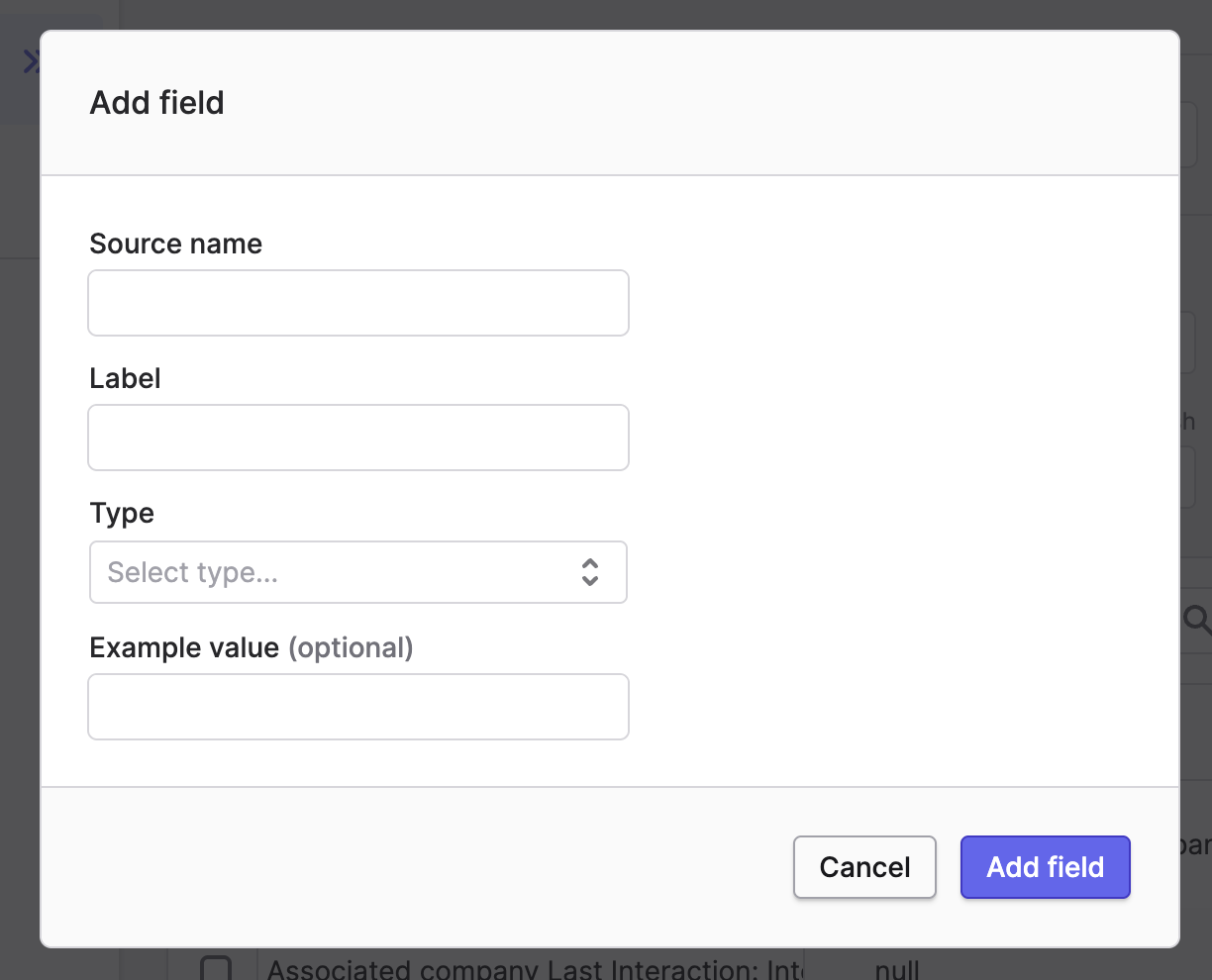
The Source name field is the most crucial. That's where you enter a JSONPath expression that dictates the field definition.
There are two types of new fields one can add to a Polytomic Attio model:
- Fields that destructure values from existing (for example using the JSONPath expression
associated_people[0].target_object). - Fields that come from related objects. These are obtained through an extension to JSONPath syntax, the details of which are described below.
Adding fields from related objects
To add fields to a model from its related objects, you simply need to augment your JSONPath expression in the Source name field to refer to the related object field you desire. For example, consider how this Deals model has an associated_company object:
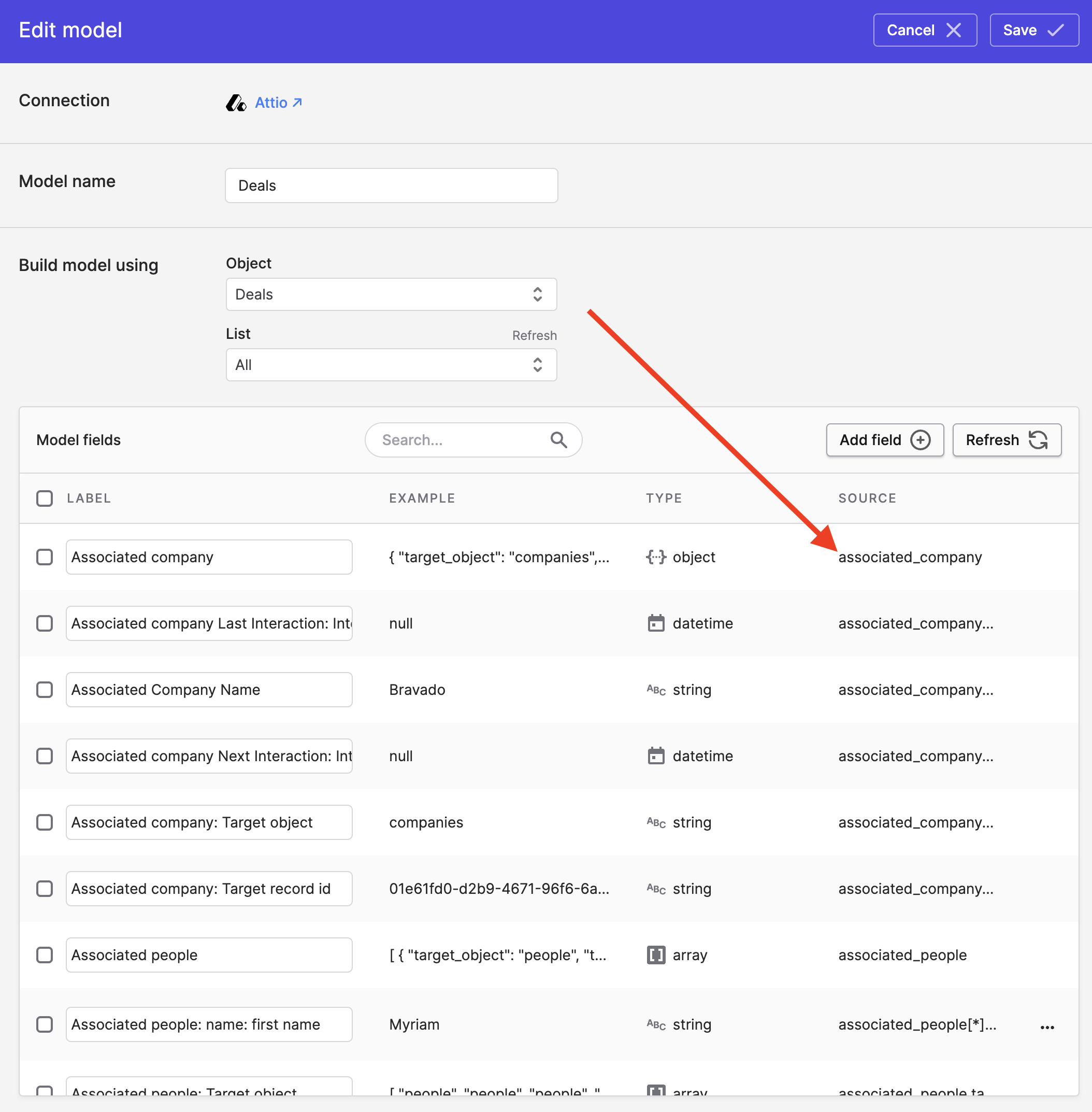
We can use this fact to add any fields from the related company to this model by adding a custom field whose source name is associated_company. followed by the desired field on the Company object. For example: associated_company.first_calender_interaction.interacted_at.
The above also extends to arrays. If you want to get all associated people first names, you can add a field with this source name: associated_people[*].first_name.
Syncing to Attio
You can sync to Attio using Model Syncs from your data warehouse, databases, SaaS tools, spreadsheets, and APIs.
Enrichment providers
As with all other destinations Polytomic supports, you can also use Model Syncs to enrich People and Company records in Attio using popular enrichment providers like Apollo.io, ZoomInfo, and others. See the enrichment overview for details and example usage.
Setting relationships in Attio
When syncing to Attio, you are able to set Attio object relationships as part of your sync. For example, you may be creating User records in Attio that require a relationship set to a corresponding Attio Workspace record.
You can set these relationships using Polytomic by mapping to Attio find by fields. These are special target fields in Polytomic that are solely for relationship-setting within Attio:
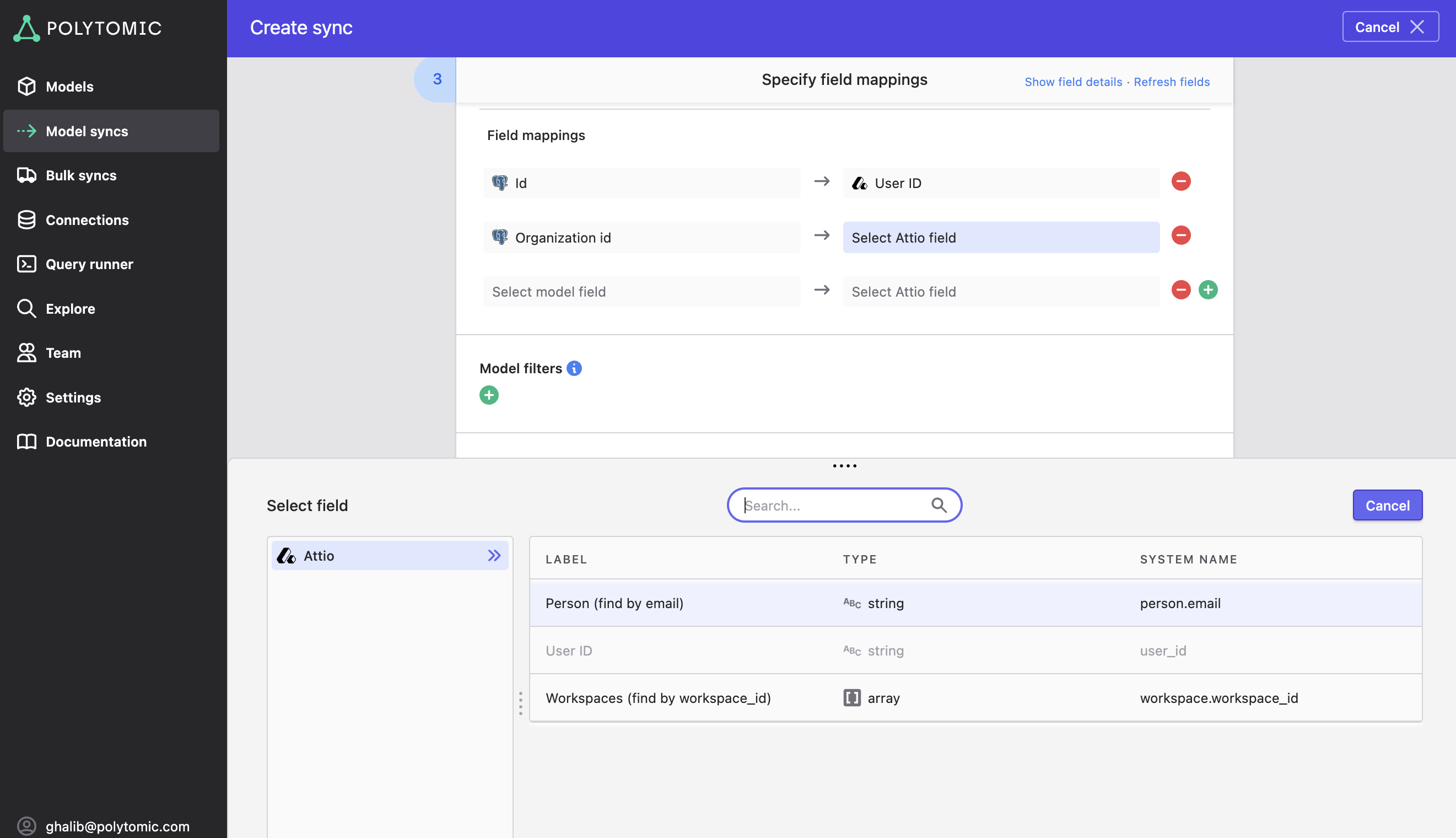
Advanced settings
Scroll to the bottom of your sync configuration and you'll encounter a few advanced settings:
Ignore invalid relationships
If you set Attio relationships in Polytomic that are invalid (for example, the desired relationship target object does not exist in Attio), Polytomic's default behaviour is to drop the source record from your sync and log an error.
If instead you'd like Polytomic to write the source record regardless and only skip the relationship-setting, you can scroll down to Advanced settings at the bottom of your sync configuration and turn on the Remove invalid relationship ID references option:
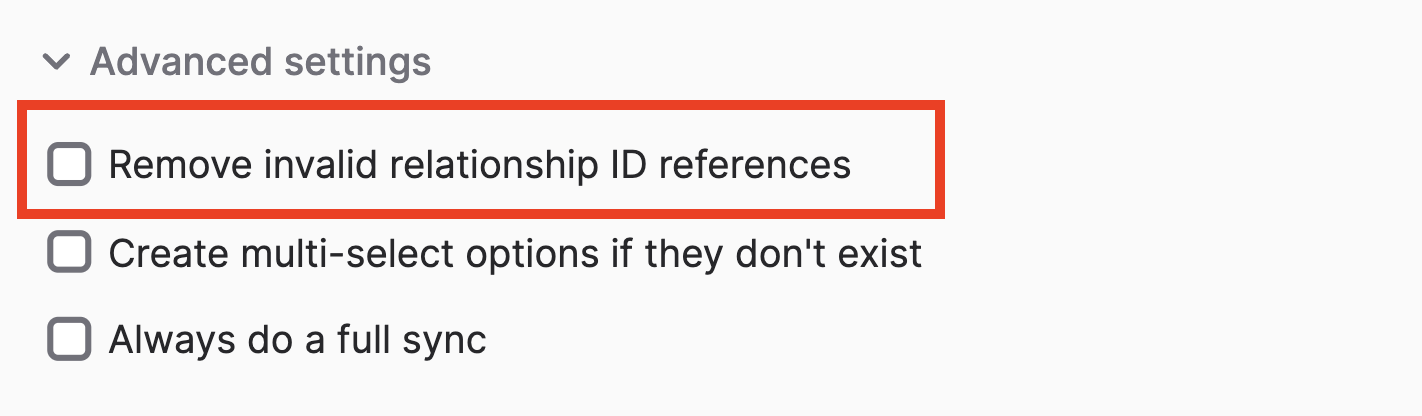
Automatically create multi-select options
When syncing to an Attio multi-select field, you may want Polytomic to create new multi-select options in Attio if they don't already exist (this is common when dealing with a large potential set of options whose full set is unknown in advance).
You can do so by turning on the Create multi-select options if they don't exist option:
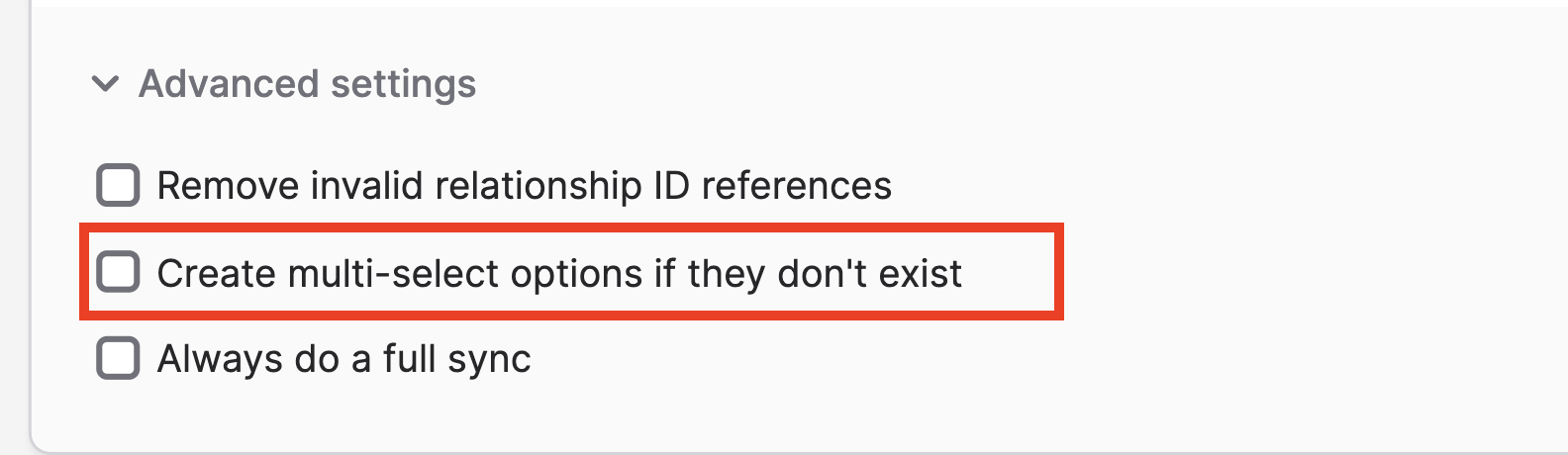
Note that if this option remains off and you try syncing to an Attio multi-select field without a matching value in the source field, Polytomic will fail that record and log a record error in the sync History table. The other records in the sync will update normally.
Updated 2 months ago