Google Ads
Configuring Google Ads with Polytomic On Premises
In order to enable the Google Ads integration on your Polytomic on-prem instance, you'll need to do the following:
- Obtain a Google Developer token.
- Create an OAuth client in your Google Console.
- Set (1) and the credentials from (2) as Polytomic environment variables (note: this will have to be done by the engineer on your team who deployed Polytomic).
See the following section for detailed steps.
Enabling Polytomic's Google Ads integration
NOTE: You can skip step 1 below if you already have a Google Developer token.
- Submit an application for a Google Developer token by going through the instructions and form linked on this page: https://developers.google.com/google-ads/api/docs/get-started/dev-token#step-1.
- Enable the Google Ads API in your Google Console by going here: https://console.cloud.google.com/apis/library/googleads.googleapis.com. Make sure you pick the right project in the top selector then click the 'Enable' button:
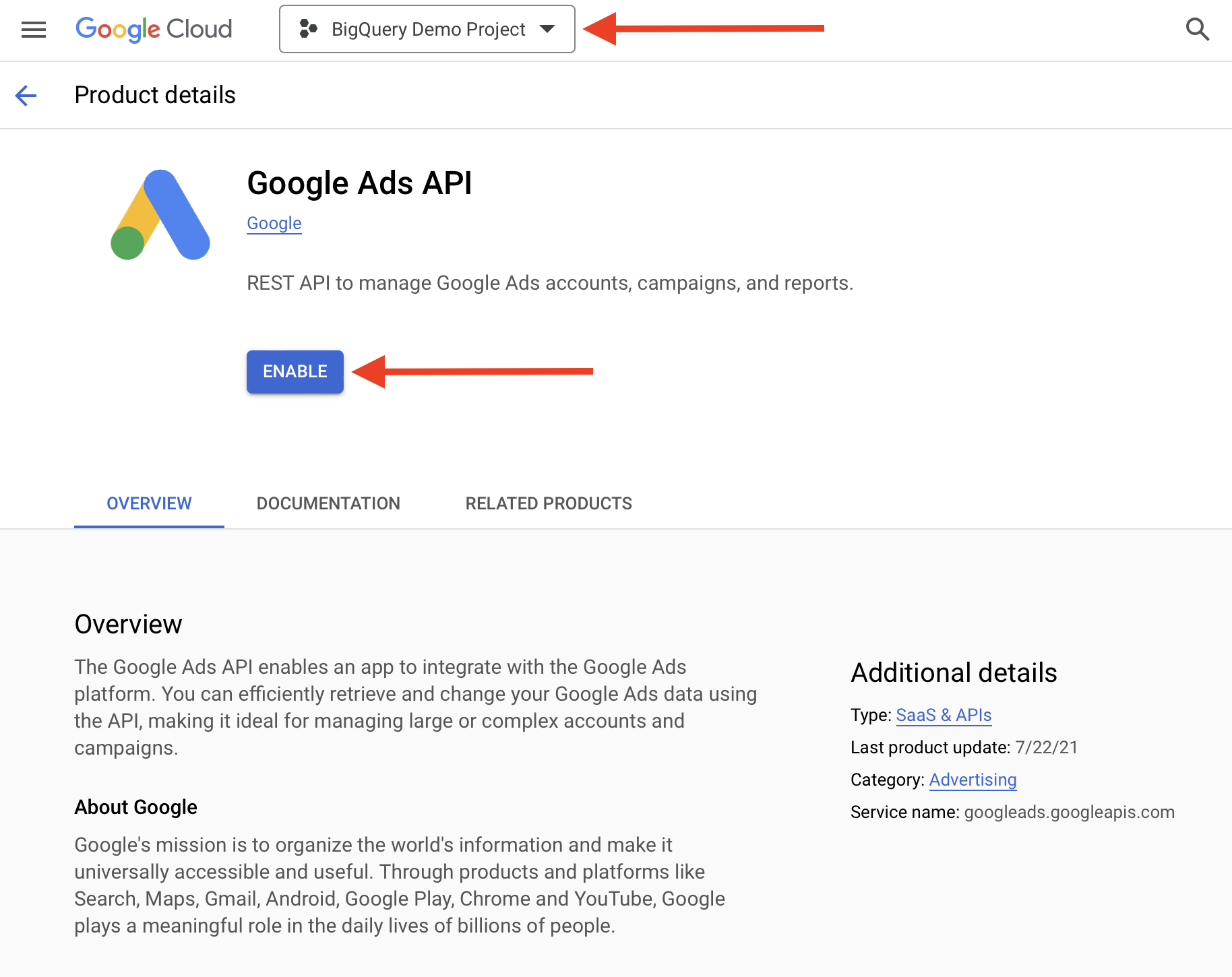
- On the Google Ads API page, click Create credentials:
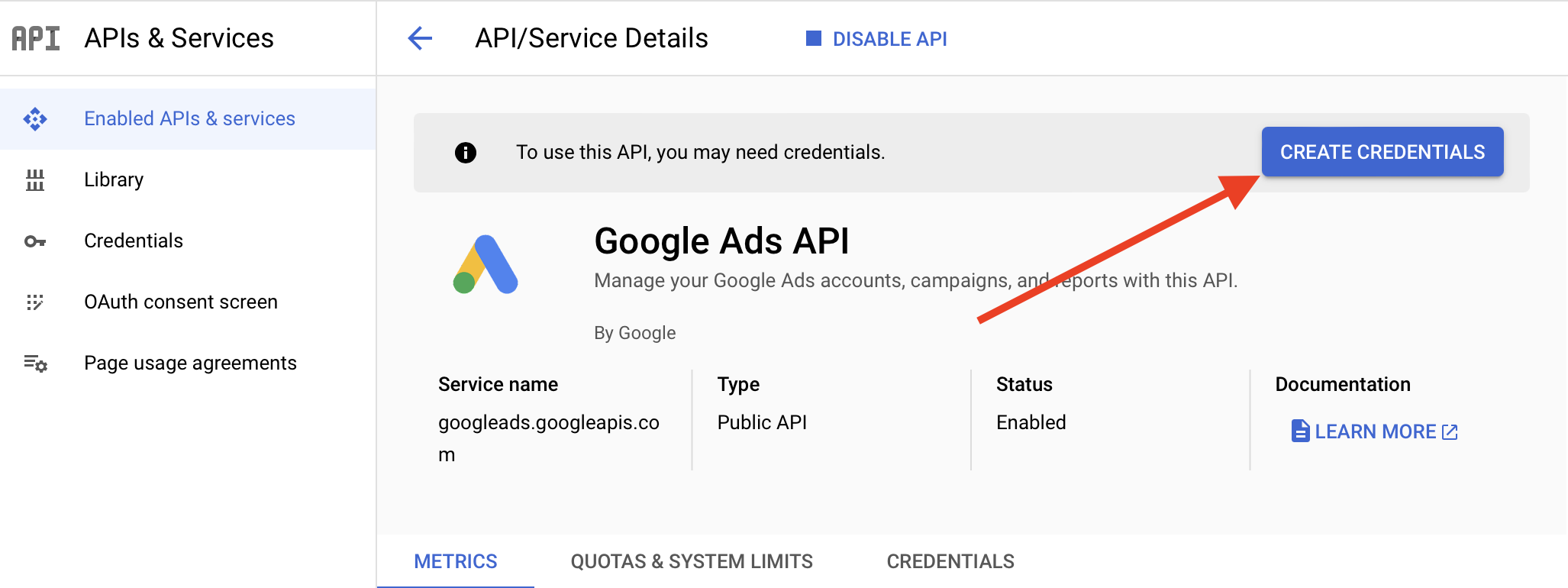
- On the subsequent screen, select Google Ads API and User data then click Next:
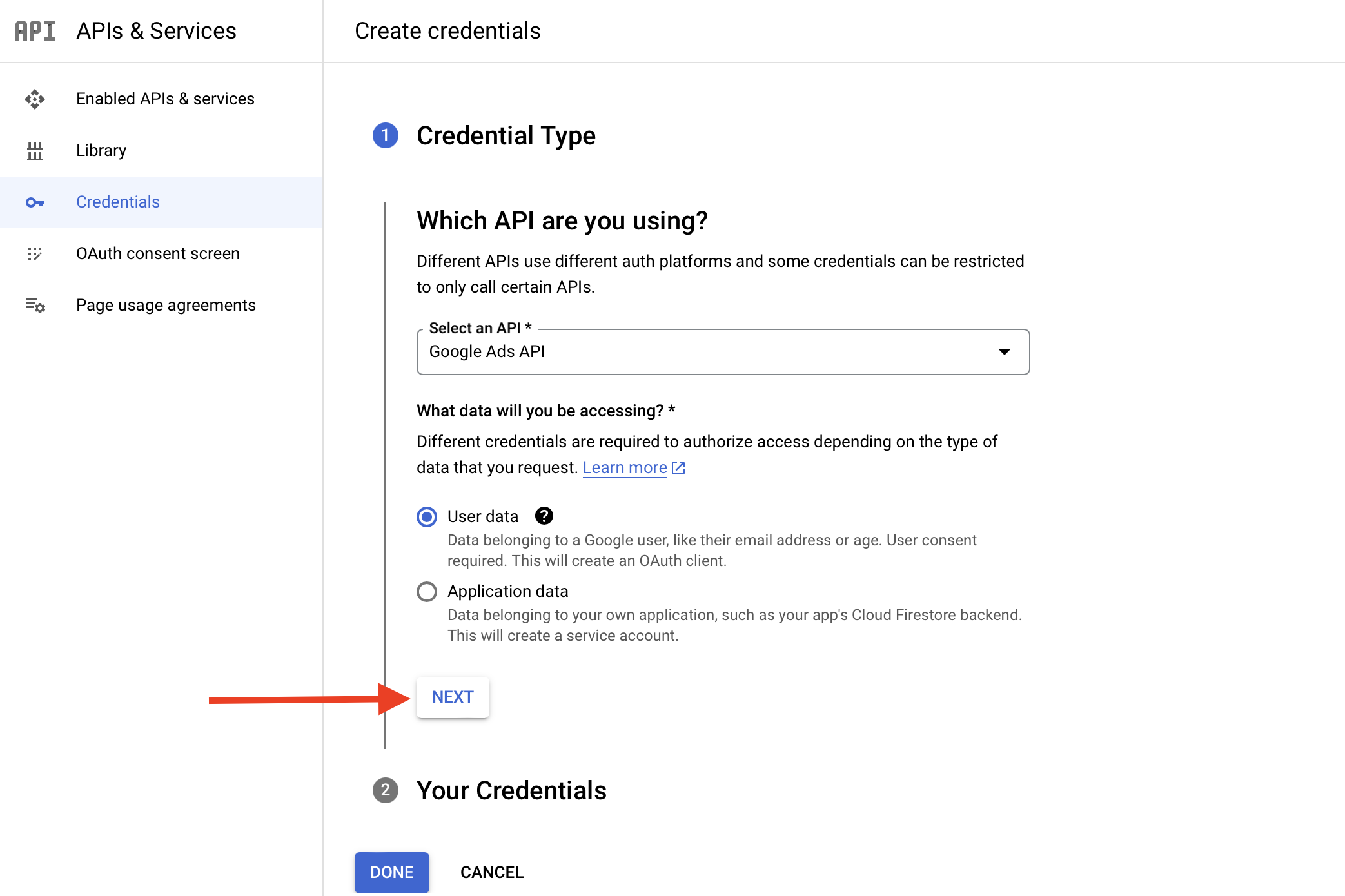
- If the Google Ads API scope is not present, click Add or remove scopes and add it, then click Save and continue:
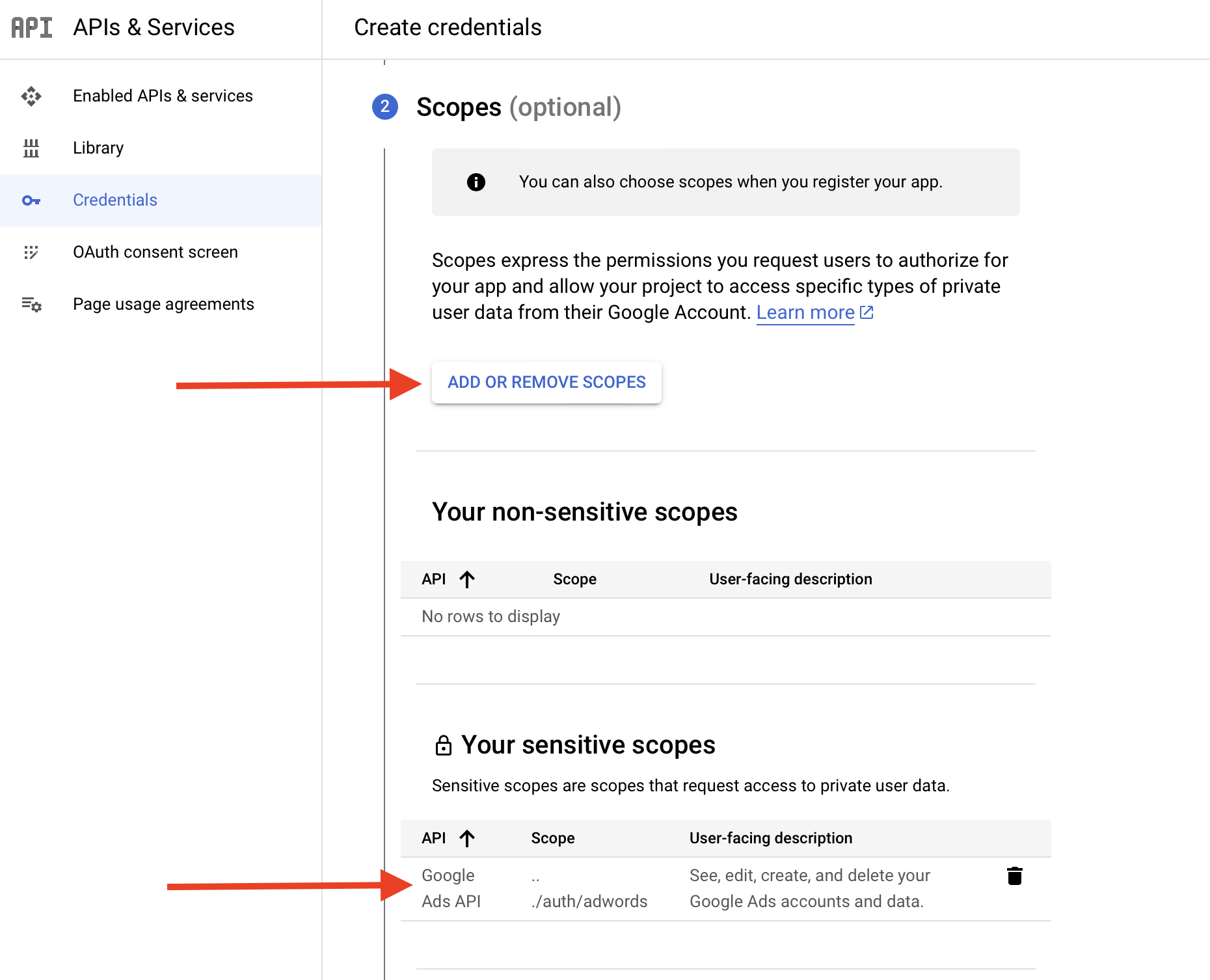
- In the OAuth Client ID section, set the following options:
- Application type: Web application.
- Name: Enter any name you want (e.g. 'Polytomic Google Ads client').
- Authorized redirect URIs: Create one entry here to
<Polytomic URL>/connect/googleads. For example, if you access Polytomic athttps://polytomic.acmecorp.comthen the entry here should behttps://polytomic.acmecorp.com/connect/googleads.
Click Create:
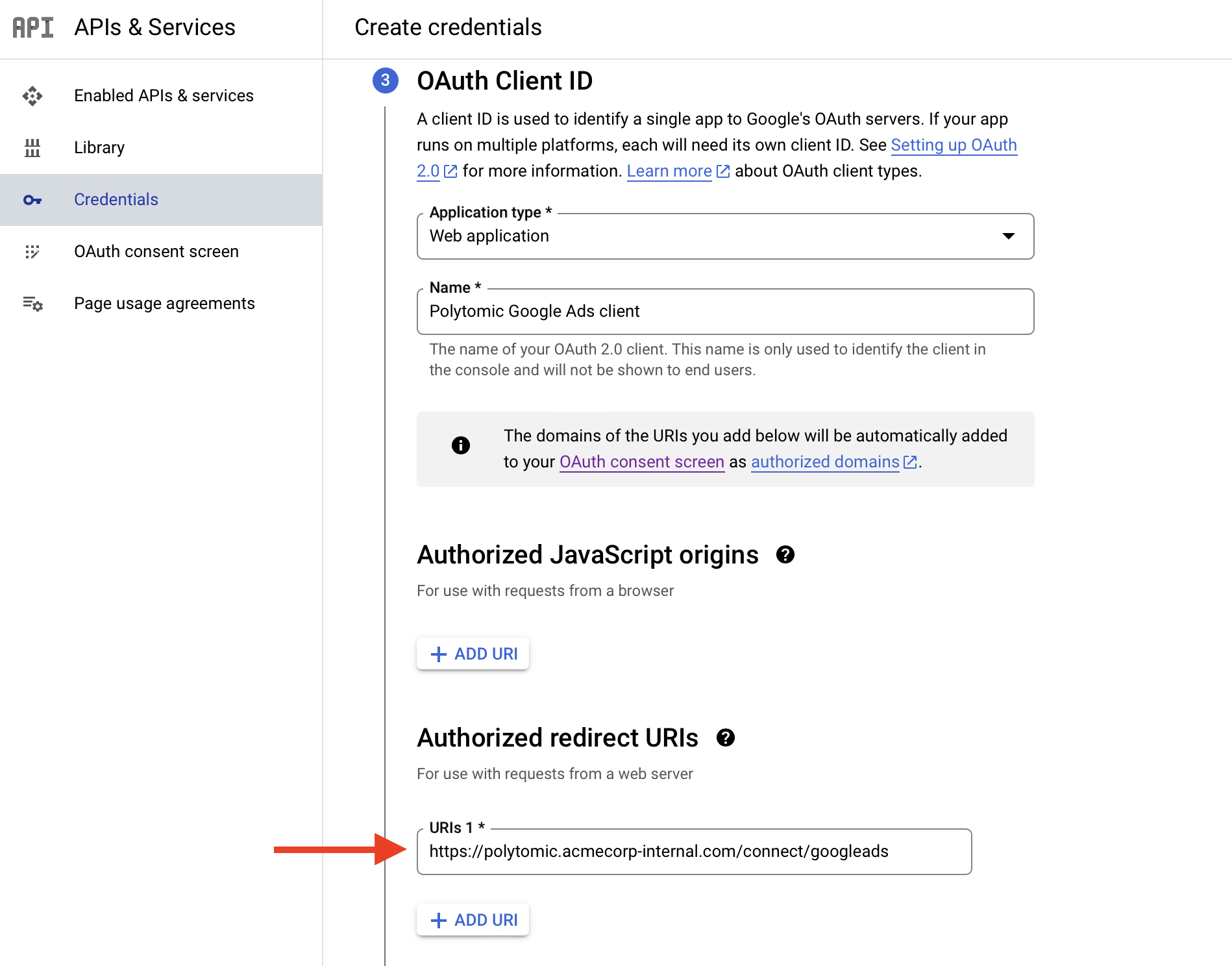
- Download your credentials and note the
client_idandclient_secretvalues:
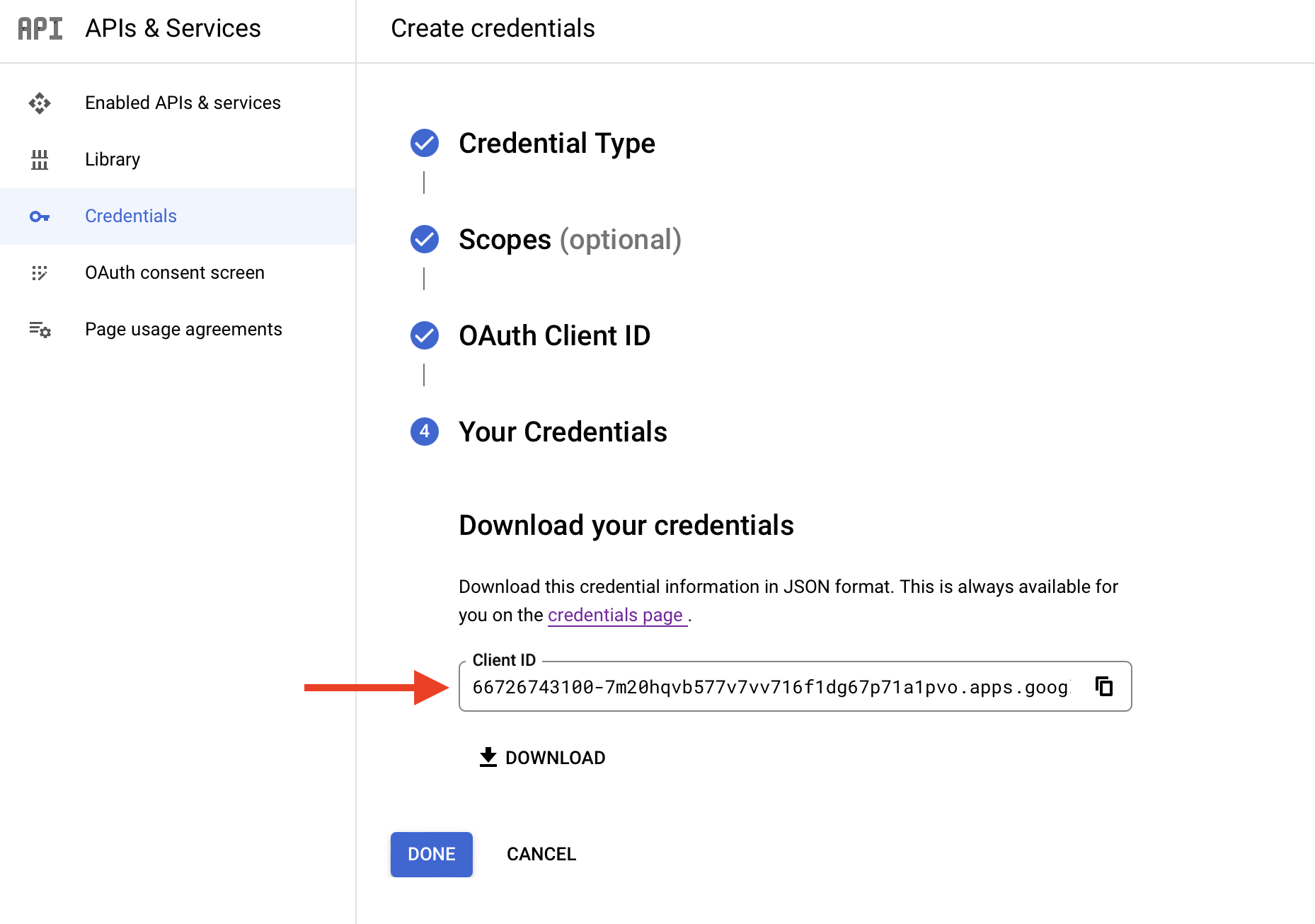
- Ask the engineer on your team that deployed Polytomic to carry out this step. Set the following environment variables in the Polytomic deployment:
GOOGLEADS_DEVELOPER_TOKEN: set this to the value from step 1.GOOGLEADS_CLIENT_ID: set this to the client ID from step 7.GOOGLEADS_CLIENT_SECRET: set this to the client secret from step 7.
Restart your Polytomic environment so that it picks up these environment variables.
- You'll now see the Google Ads integration as a connection option in Polytomic. Follow the steps here to connect to your Google Ads instance.
Updated almost 2 years ago