SSO/SAML configuration
Enabling the SSO feature for your Polytomic workspace
Before attempting to set up SSO/SAML for your Polytomic workspace, the feature must be enabled for your workspace. Please contact the Polytomic team at [email protected] to enable it.
Once SSO/SAML has been enabled, admins will be able to see a link in the Settings panel to manage SSO/SAML:
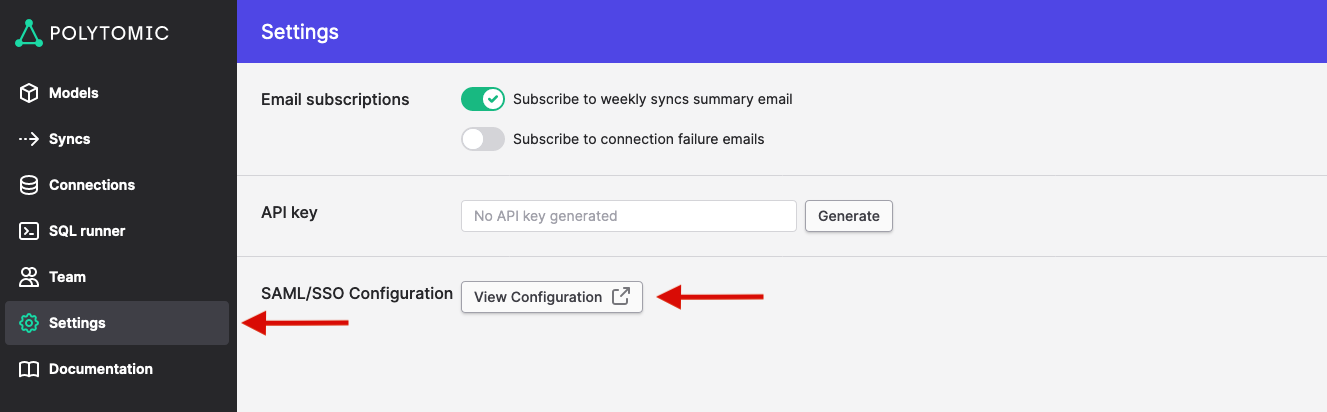
Clicking the link will take you to a configuration portal which will allow you to:
- Set up an SSO/SAML connection.
- View the status and recent activity on an already configured SSO/SAML connection.
Note: at this time, the admin panel only supports a single SSO/SAML configuration. If you need more than one identity integration, please contact [email protected].
Video guide: activating SSO for your Polytomic workspace
Using Okta as an example, you can see a video demonstration of activating SSO login in Polytomic here.
Logging in after SSO activation
Once SSO is activated, Polytomic users will have to log in using the SSO link on the login screen:
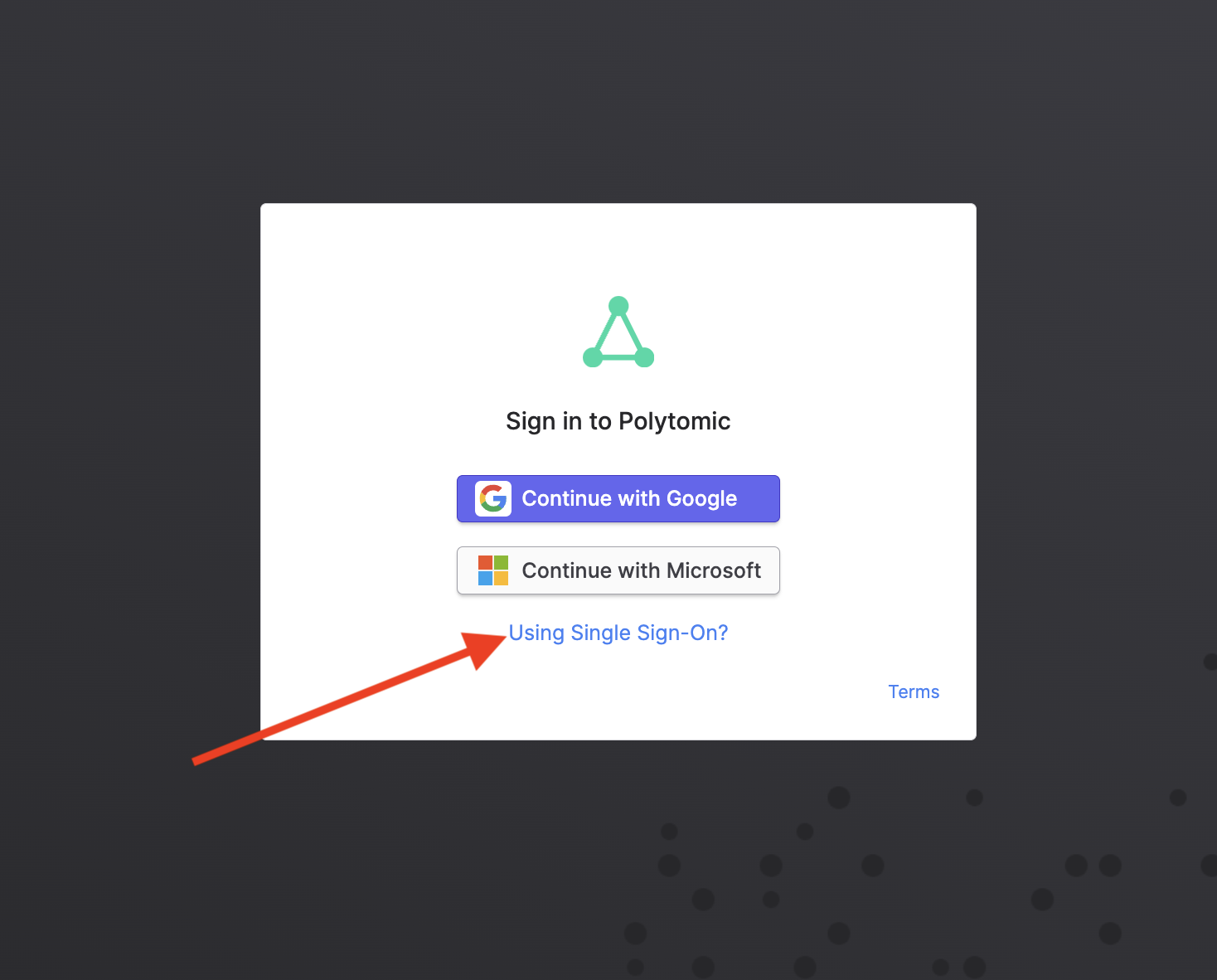
Updated over 1 year ago