Slack
Source
Polytomic connects to Slack using a Bot User OAuth Access Token. This requires first creating a Slack app
-
Go to the Slack App site.
-
Click Create an App.
-
Give the app a name (for example:
Polytomic) and select the workspace you want to sync data from. -
Click Create App.
-
Add the following OAuth Scopes to the list of Bot Token Scopes:
channels:historychannels:joinchannels:readfiles:readgroups:readgroups:history(required if you want to sync messages from private channels)links:readreactions:readremote_files:readremote_files:writeteam:readusergroups:readusers.profile:readusers:readusers:read.email
-
Install the app to your workspace.
-
After successfully installing the app to your workspace, copy the *Bot User OAuth Access Token presented to you.
-
In Polytomic, go to Connections → Add Connection → Slack.
-
Paste the Bot User OAuth Access Token from Step 7 in the Bot API key field.
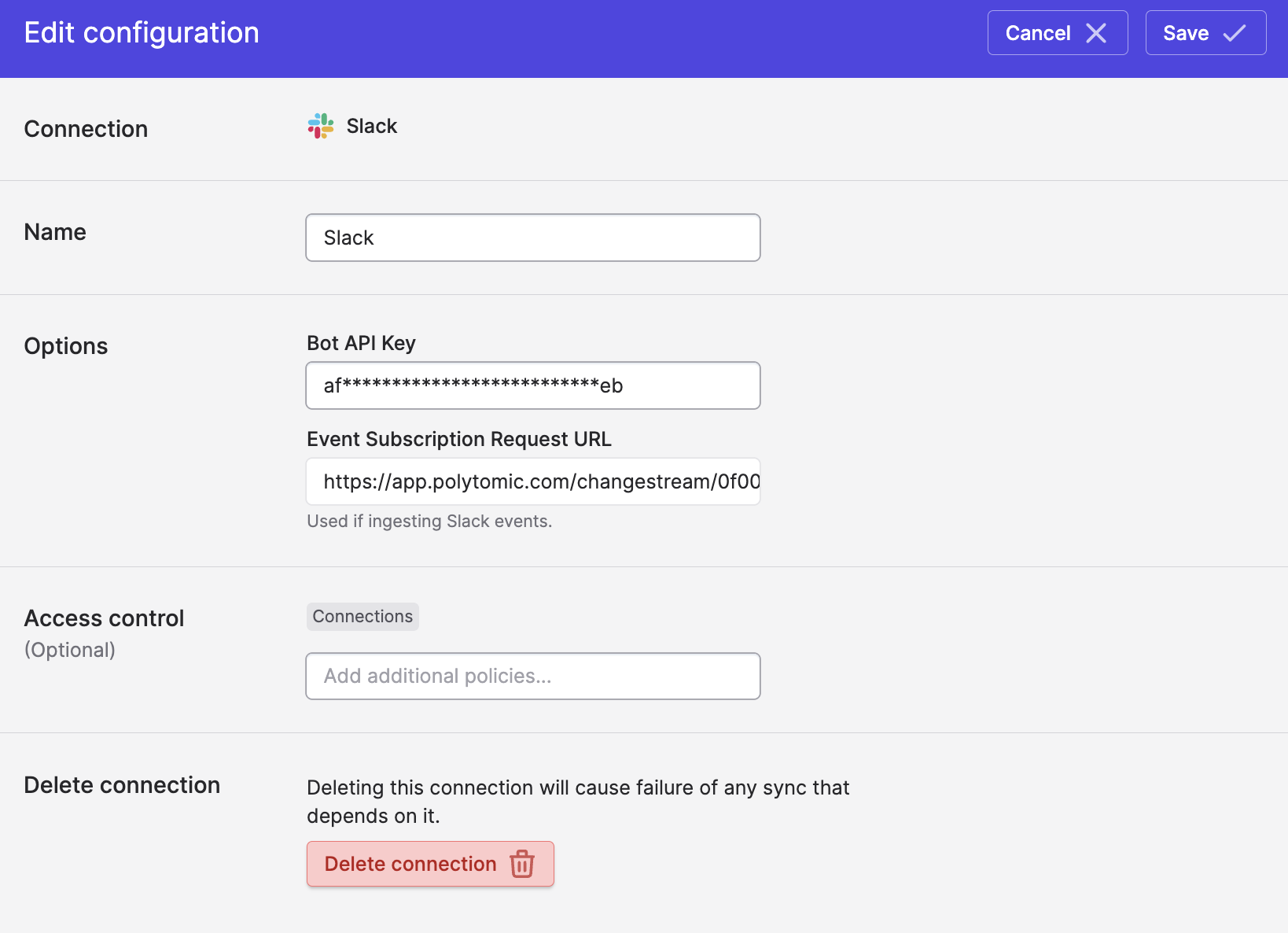
- Click Save.
Ingesting Slack messages
Using Polytomic's Bulk Syncs, you can write Slack messages and threads from your Slack workspace to your data warehouses, databases, and cloud storage buckets.
In order to make messages visible to Polytomic's sync engine, you need to add the Polytomic Slack app you created above to the channels you want to sync messages from. You can do this for each channel with the following steps:
- Click on the channel name in Slack:
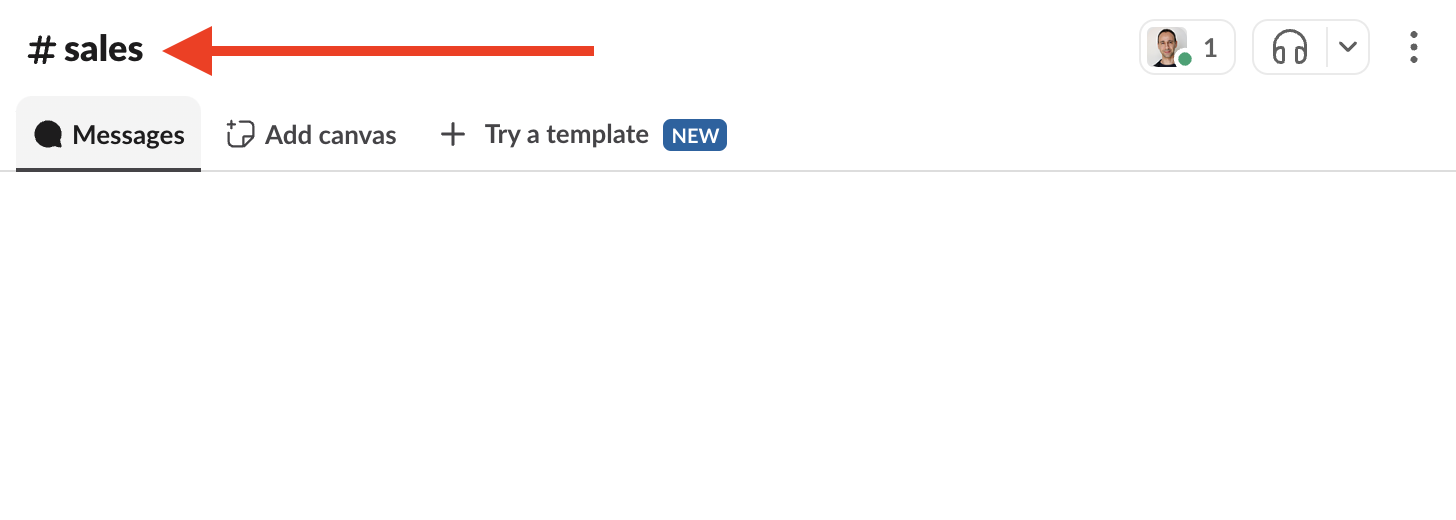
- Click on the Integrations tab then click on Add an App:
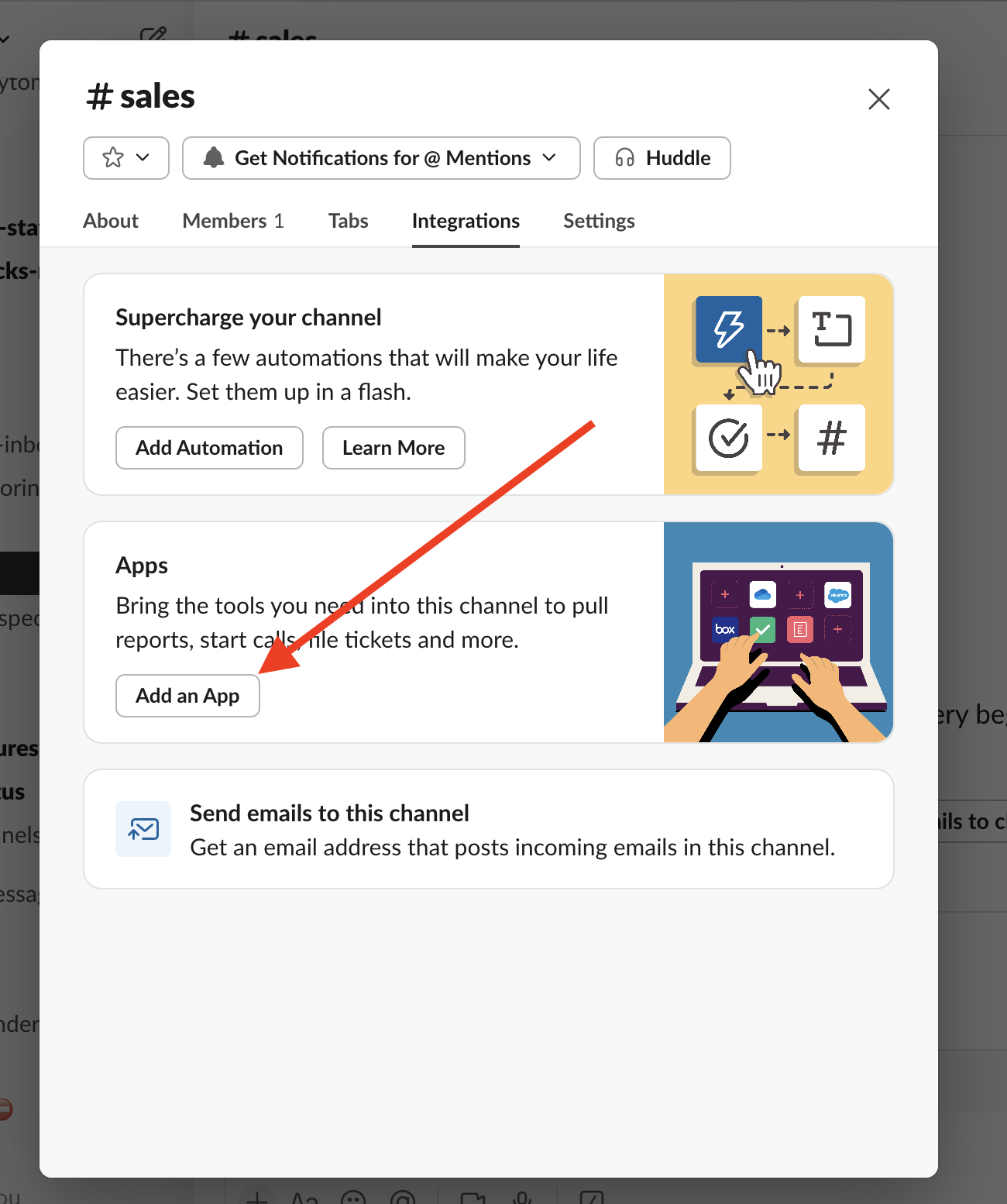
- Find the Polytomic app in your Slack workspace then click Add:
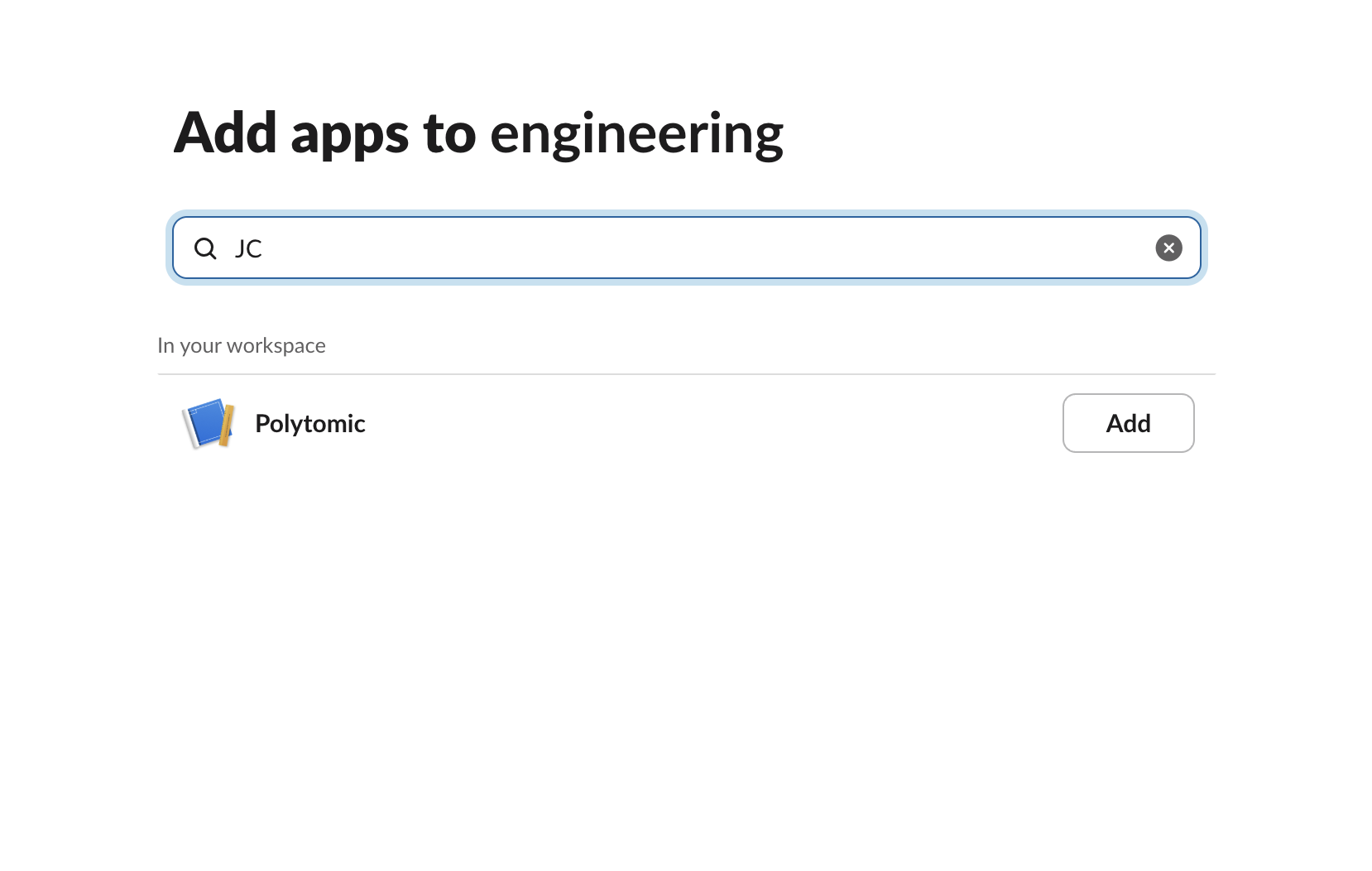
- The Messages and Threads tables in your bulk sync config will now yield data when synced to your data warehouses, databases, and cloud storage buckets:
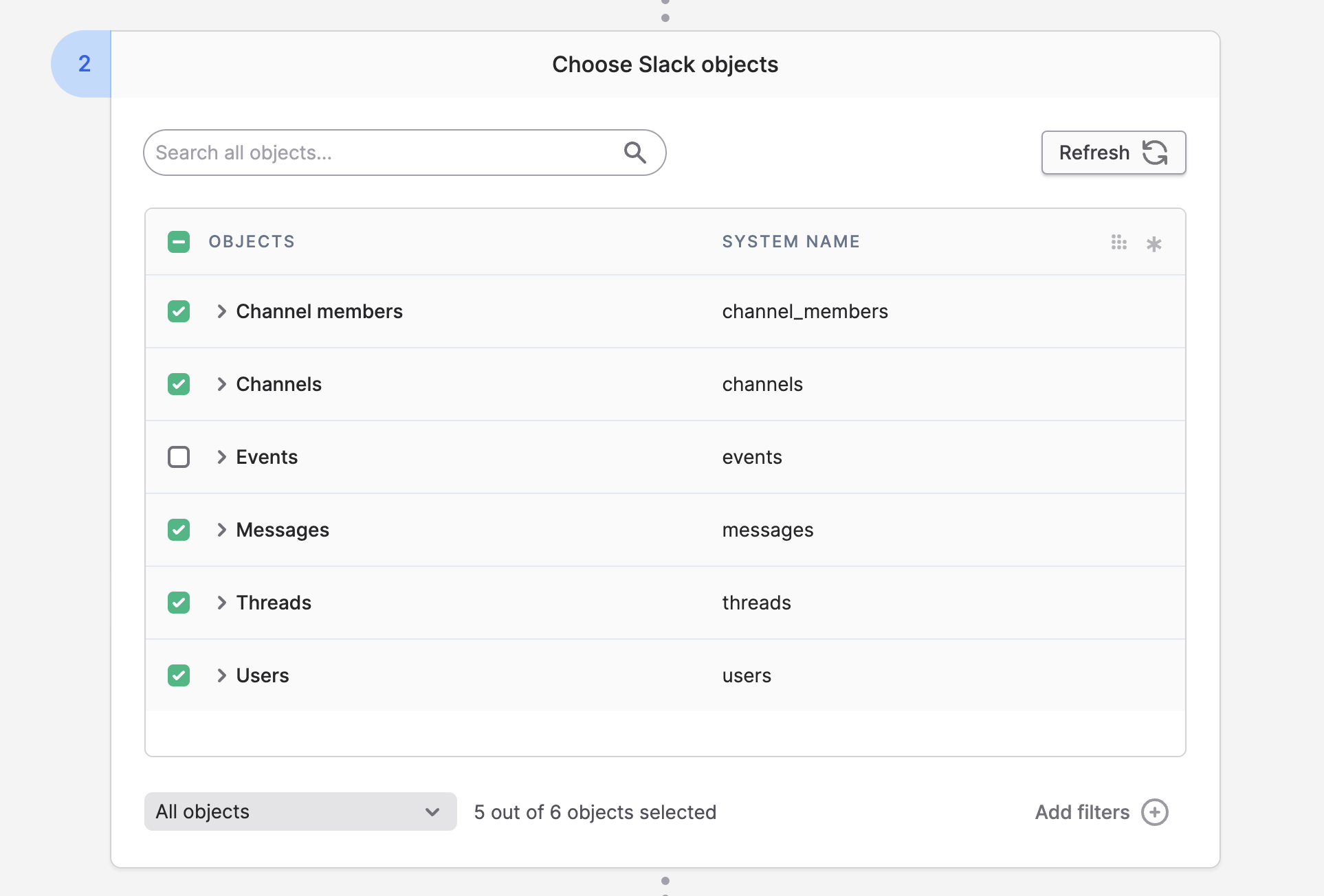
Limiting message history
When pulling from Slack messages, you may not want to pull from the beginning of time as that may be too many messages. If you'd like to restrict Polytomic to only pulling messages and threads created after a certain time, you can set object-specific cutoff dates in your Polytomic Bulk Sync config:
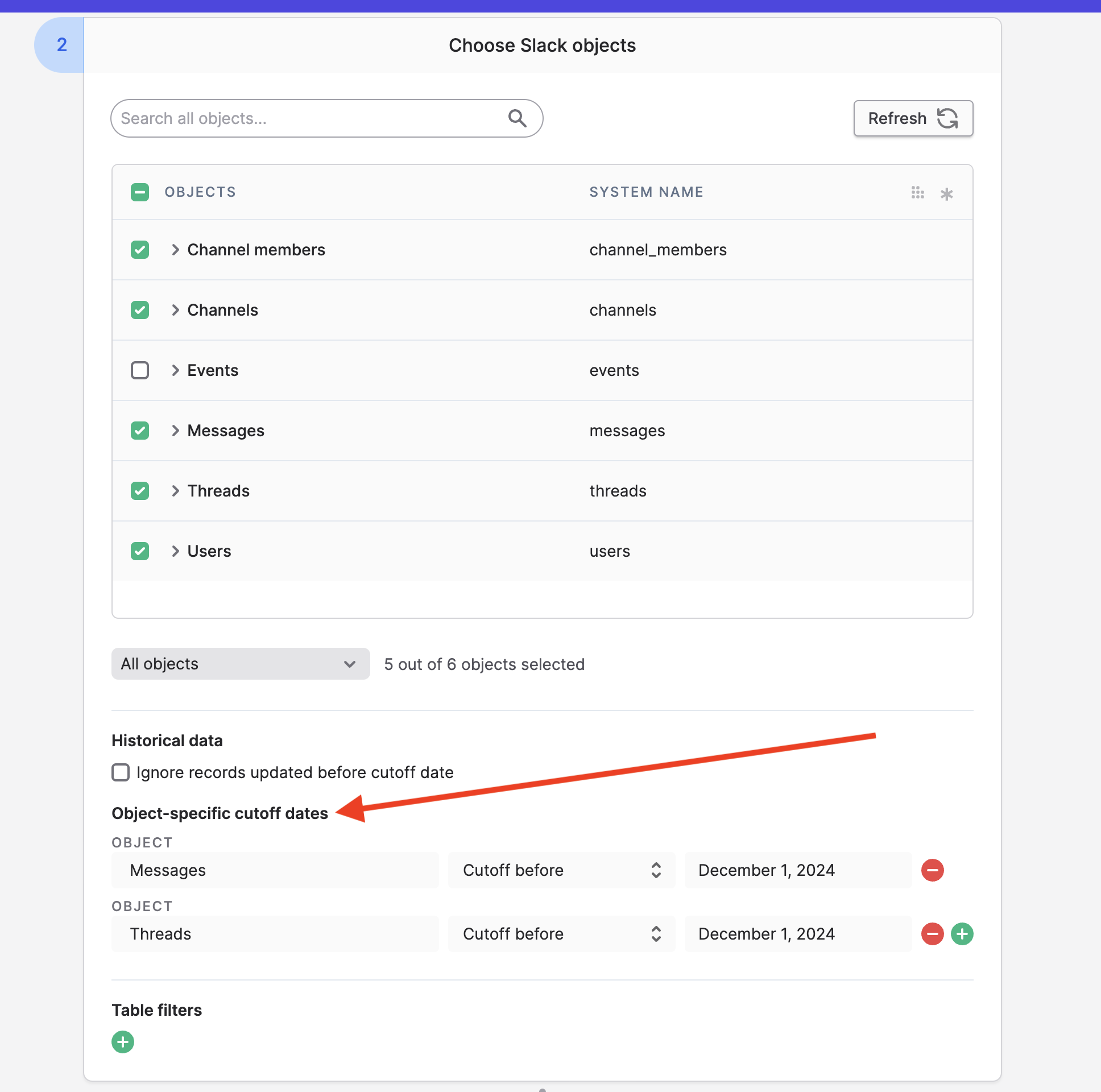
Message lookback period
Polytomic pulls Slack messages incrementally, meaning that each sync run only grabs new messages since the last one. But Slack messages can be edited after the fact, so to capture these edits Polytomic offers a lookback period setting in your Bulk Sync's Advanced settings:
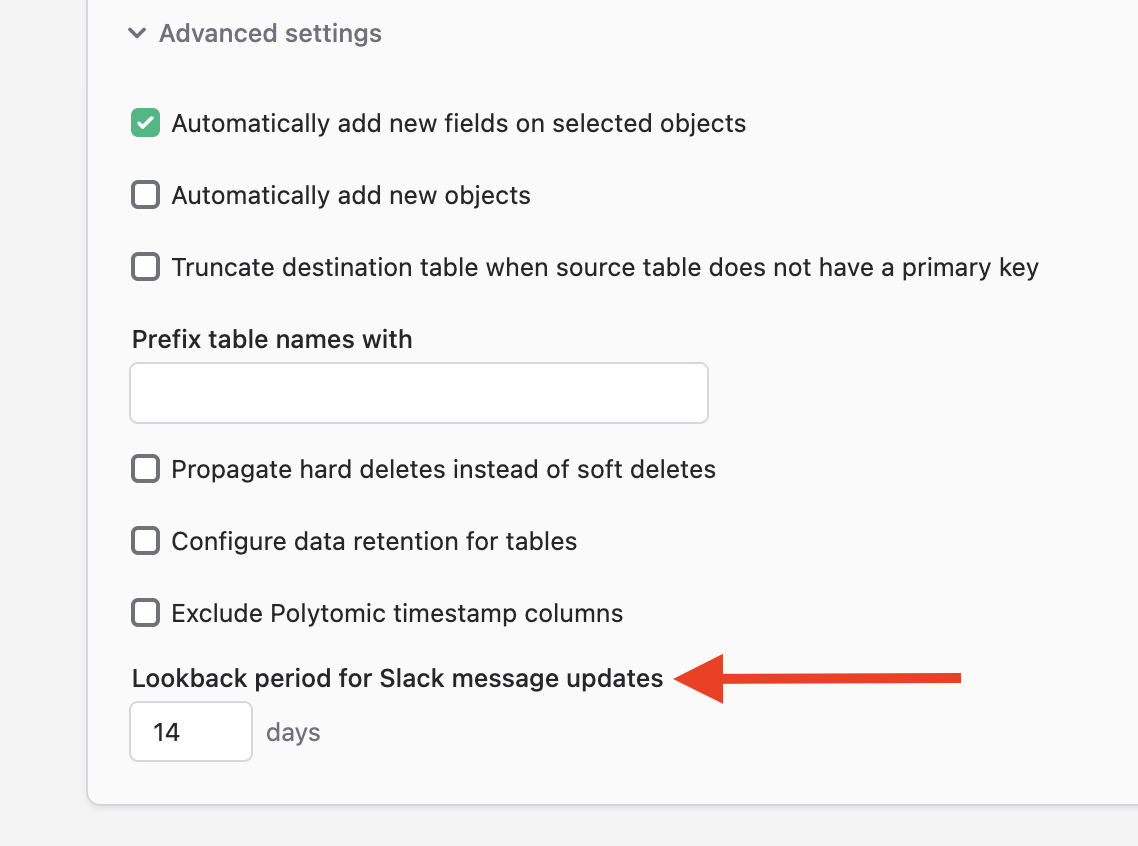
This lookback period setting (default: 14 days) instructs Polytomic to look back in time for Slack message edits when the sync runs, starting with the date of the most recent message. Thus you can avoid having to sync all your Slack messages repeatedly on every run.
Ingesting Slack events
If you want to ingest Slack's real-time events using Polytomic's Bulk Syncs, you'll need to perform additional configuration in the Slack app you set up above after the Polytomic Slack connection is saved.
- Turn on the Enable Events switch in the Event Subscriptions section of your Slack app config:
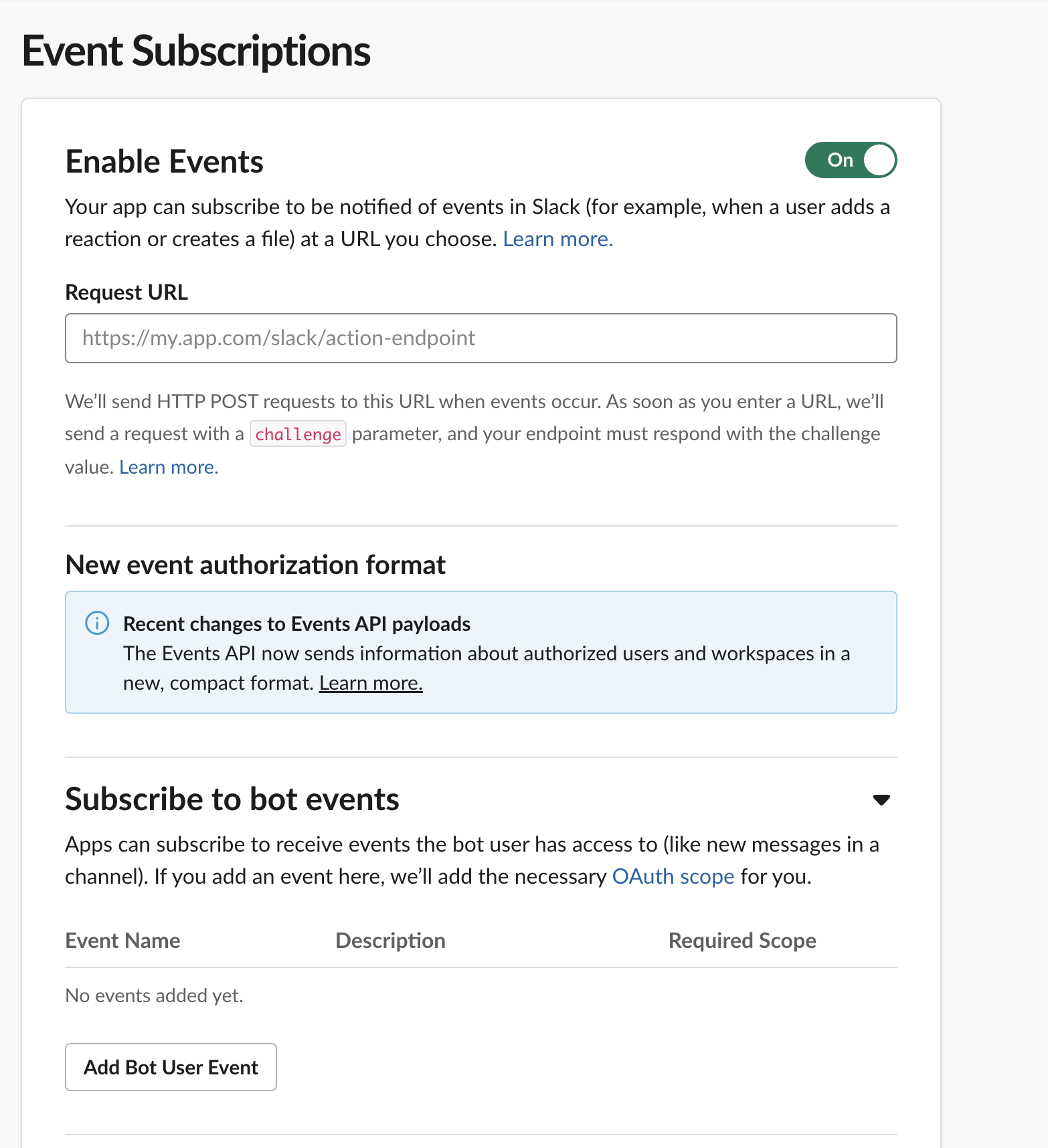
- Copy the Event Subscription Request URL from your saved Polytomic Slack connection and paste it in the Request URL field above. You can also use your own URL as long as you implement a
301HTTP redirect to your Polytomic Slack connection's event subscription request URL. - Click Add Bot User Event to specify the list of Slack events that Polytomic should ingest.
- Once you've saved your new Slack application config, you'll be able to add the collection Events to your Polytomic bulk sync config. You'll then receive all Slack events you added in Step 3.
Updated 4 months ago