Connecting with a Google Service Account
Follow these steps to connect Polytomic to your Google Sheet using a Google Service Account:
- If you already have a JSON credential for a service account, skip to step 4. Otherwise, go to https://console.cloud.google.com/iam-admin/serviceaccounts/create to create a new service account.
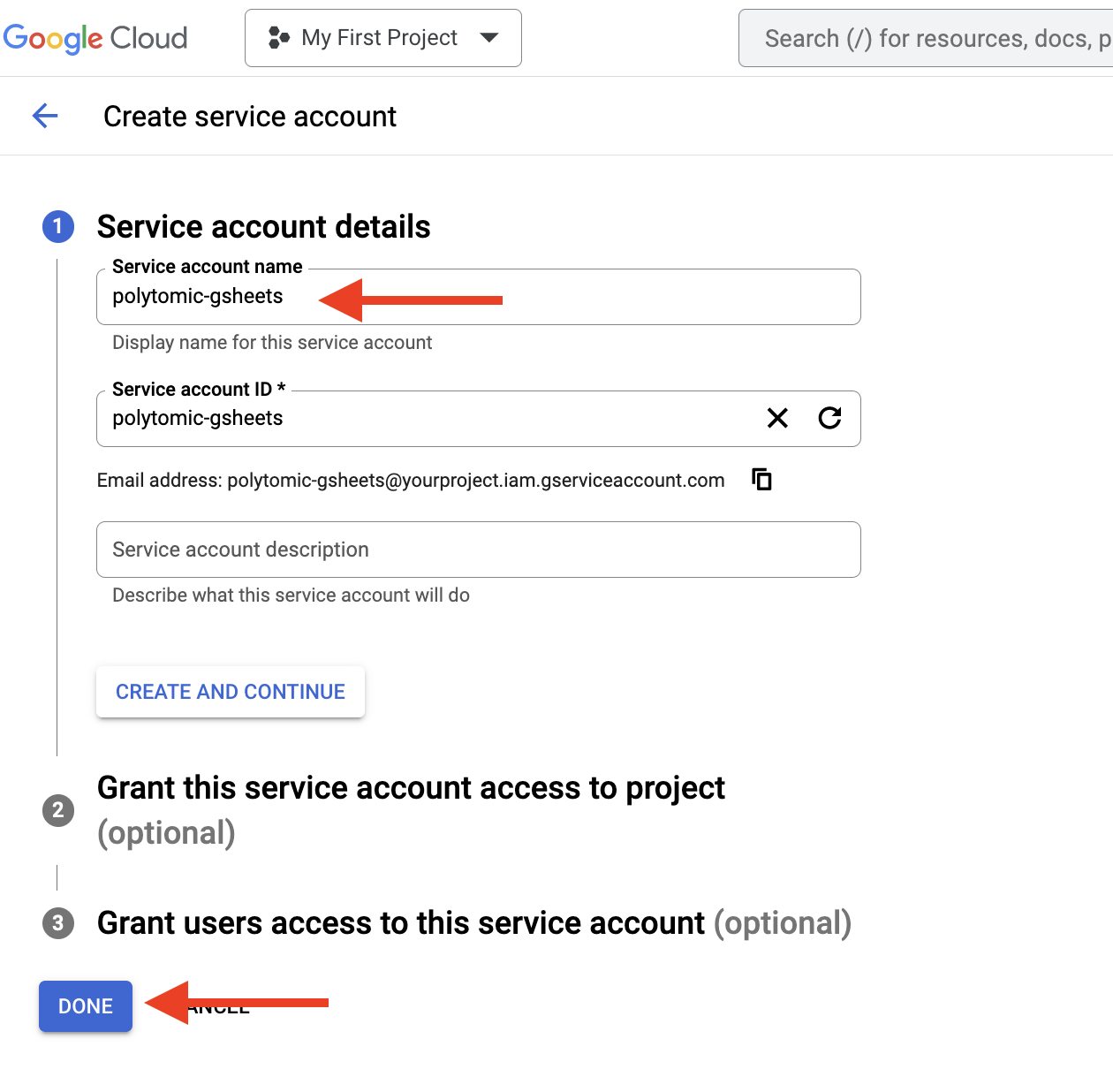
- Open the key you just created. Click on the KEYS tab then click Create new key from the ADD KEY dropdown.
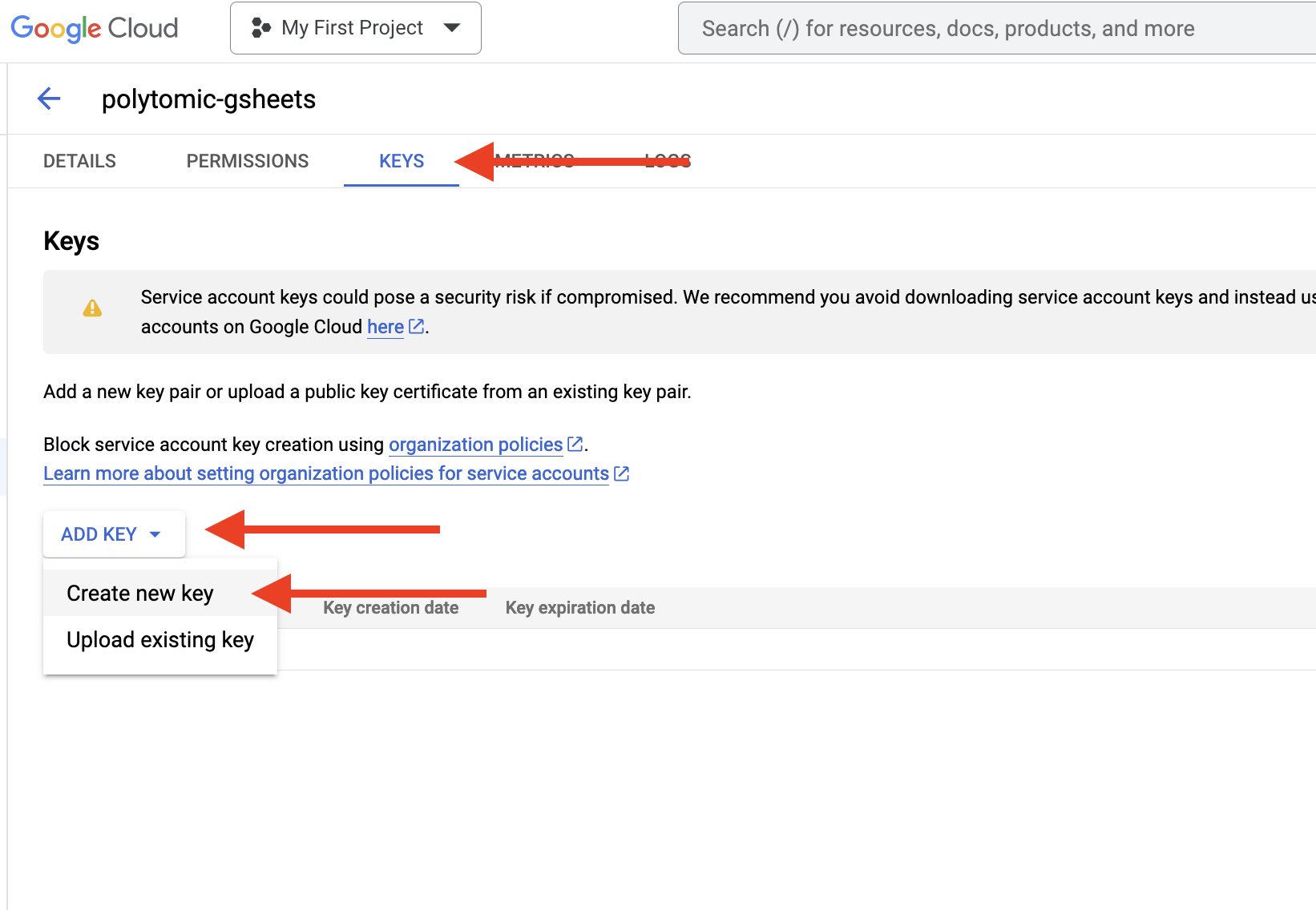
- Choose JSON and Create. Your service key will be downloaded automatically.

- Enable the Google Sheets API in Google Cloud. You can visit the API Enablement Wizard to enable the correct API. Make sure you have the correct project selected:
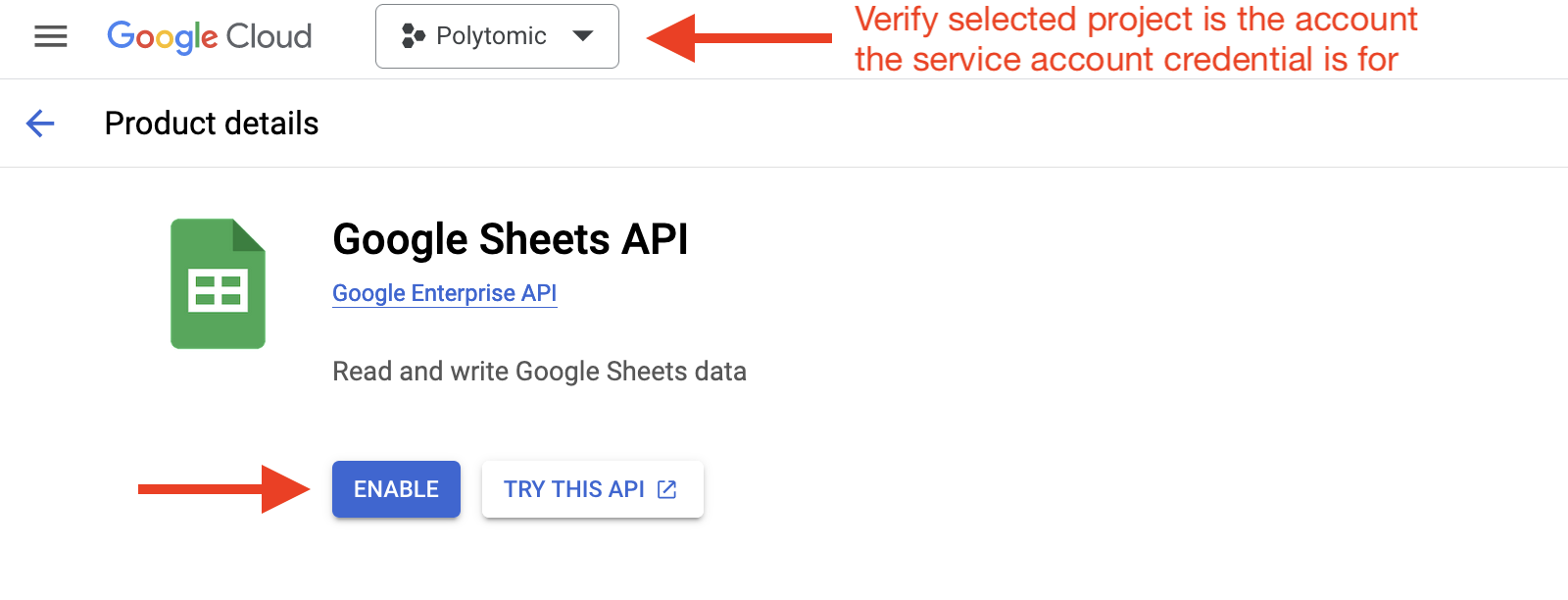
- In the Google Sheet you want to connect Polytomic to, add your Service Account as an Editor.
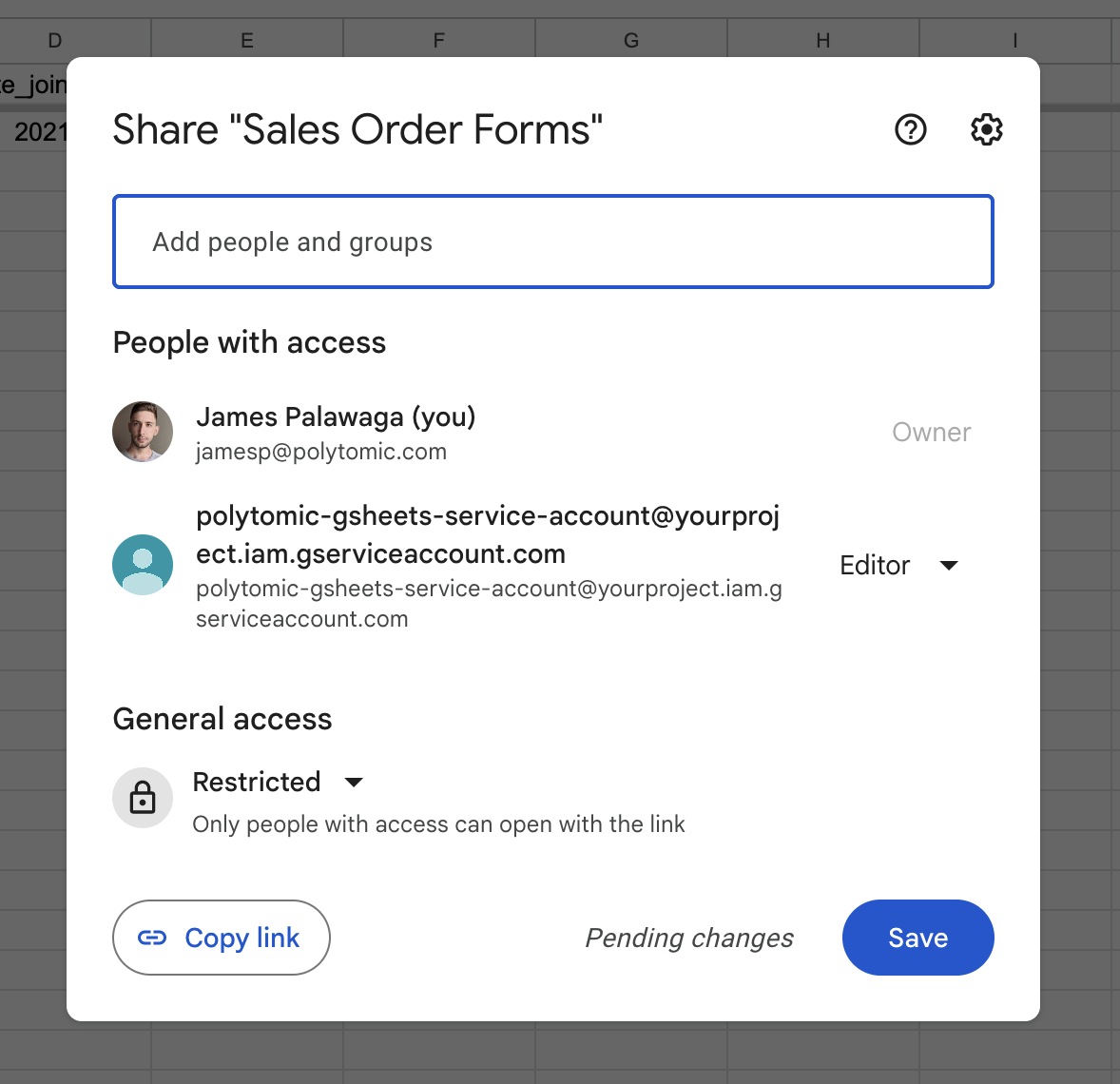
- In Polytomic, select Service Account from the Authentication method dropdown.
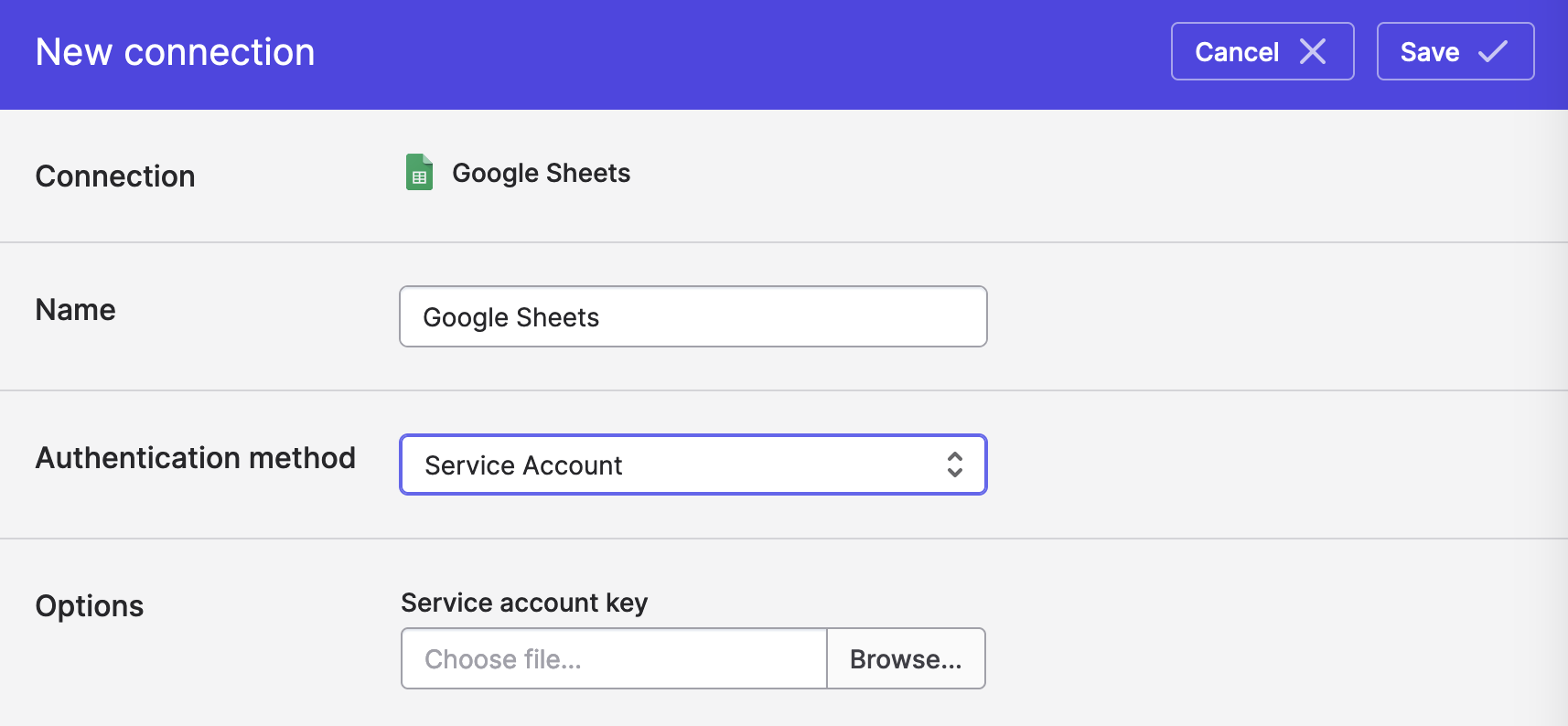
- Upload the JSON account service key.
- Choose your spreadsheet in the popup window.
- Click Save.
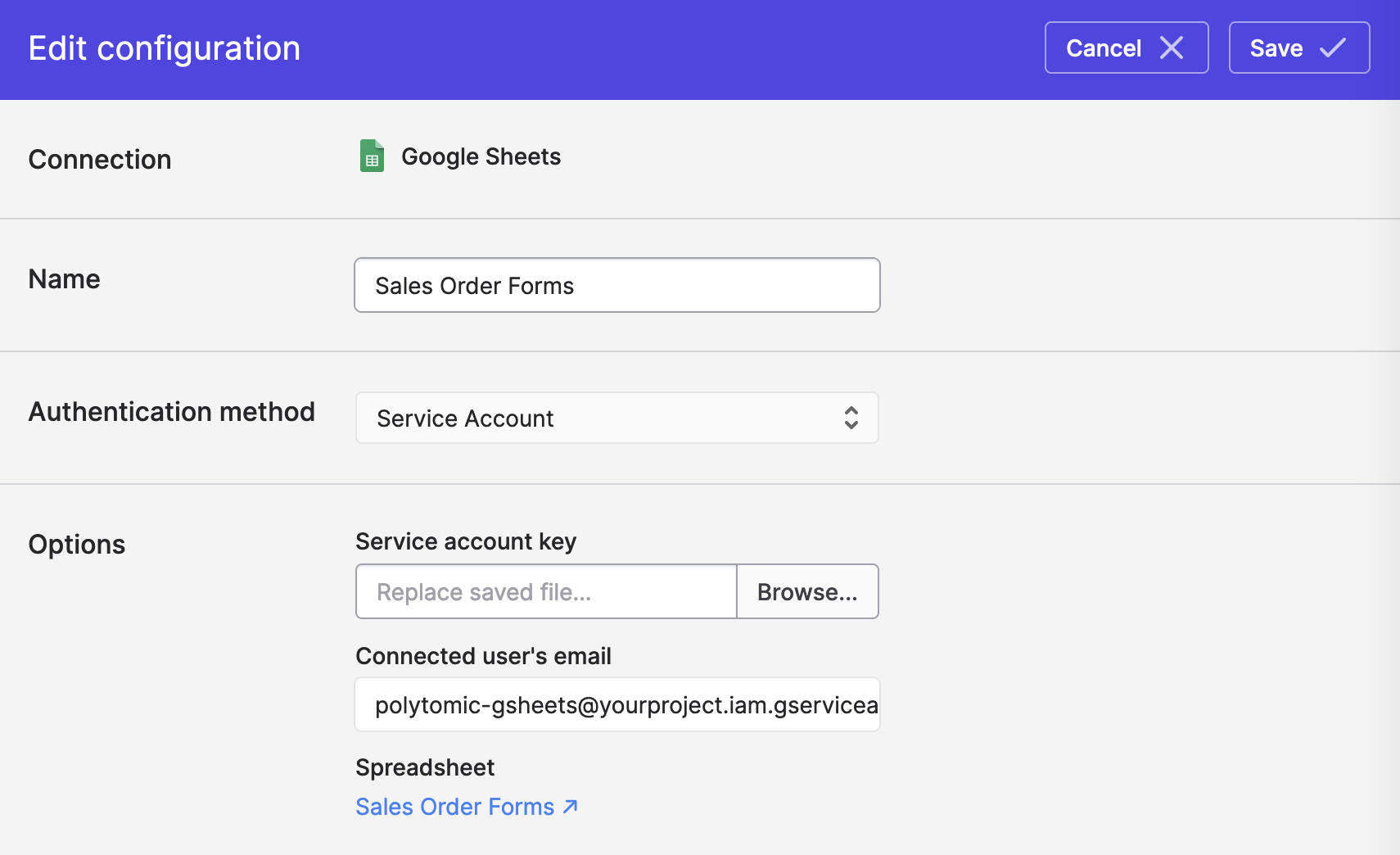
Updating Service Accounts
You can always update the Service Account in Polytomic by clicking 'Browse' in the above screenshot to upload a new service account key.
Note: it's a good idea to maintain the existing service account and only rotate keys, as you will otherwise need to re-invite the new service account to all sheets again.
Updated over 1 year ago