Azure Blob Storage
Source and destination
Polytomic supports the following authentication methods with Azure Blog Storage:
- Access key
- Client credentials
- OAuth
Each method requires you to enter the Account Name and Container Name from your Azure Blog Storage portal, so ensure you have those before connecting with Polytomic.
Connecting with Access Key
- In Polytomic, go to Connections → Add Connection → Azure Blob Storage.
- Select Access Key in the Authentication method dropdown.
- Within your Azure Blob Storage portal obtain your Access key (under Security + Networking, select Access keys).
- Enter your Azure Blob Storage credentials in Polytomic's Account Name, Access Key, and Container name fields.
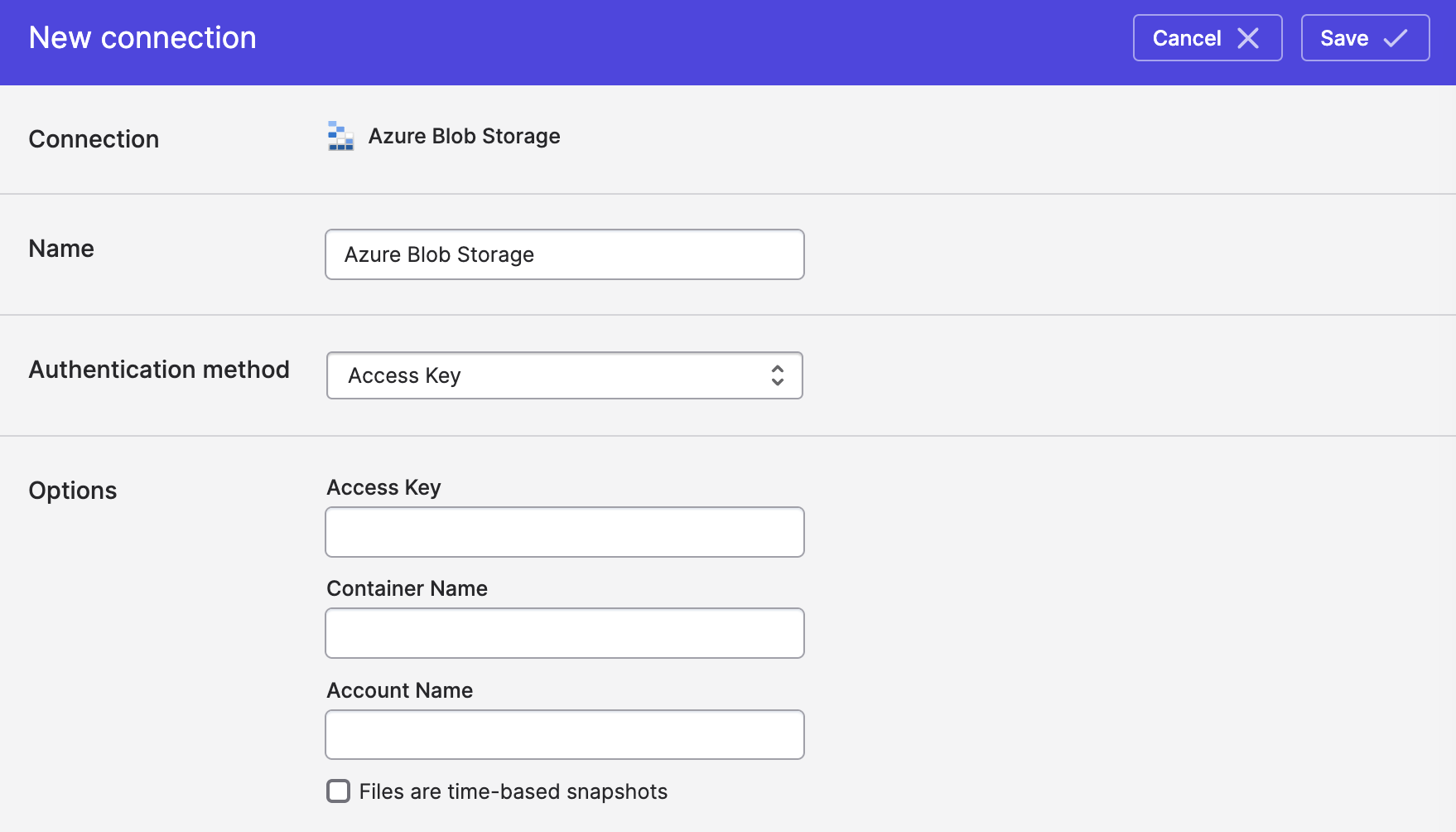
- Click Save.
Connecting with Client Credentials
If you want to connect with you own client ID and client secret, you'll need to also enter your Azure Blog Storage Tenant ID:
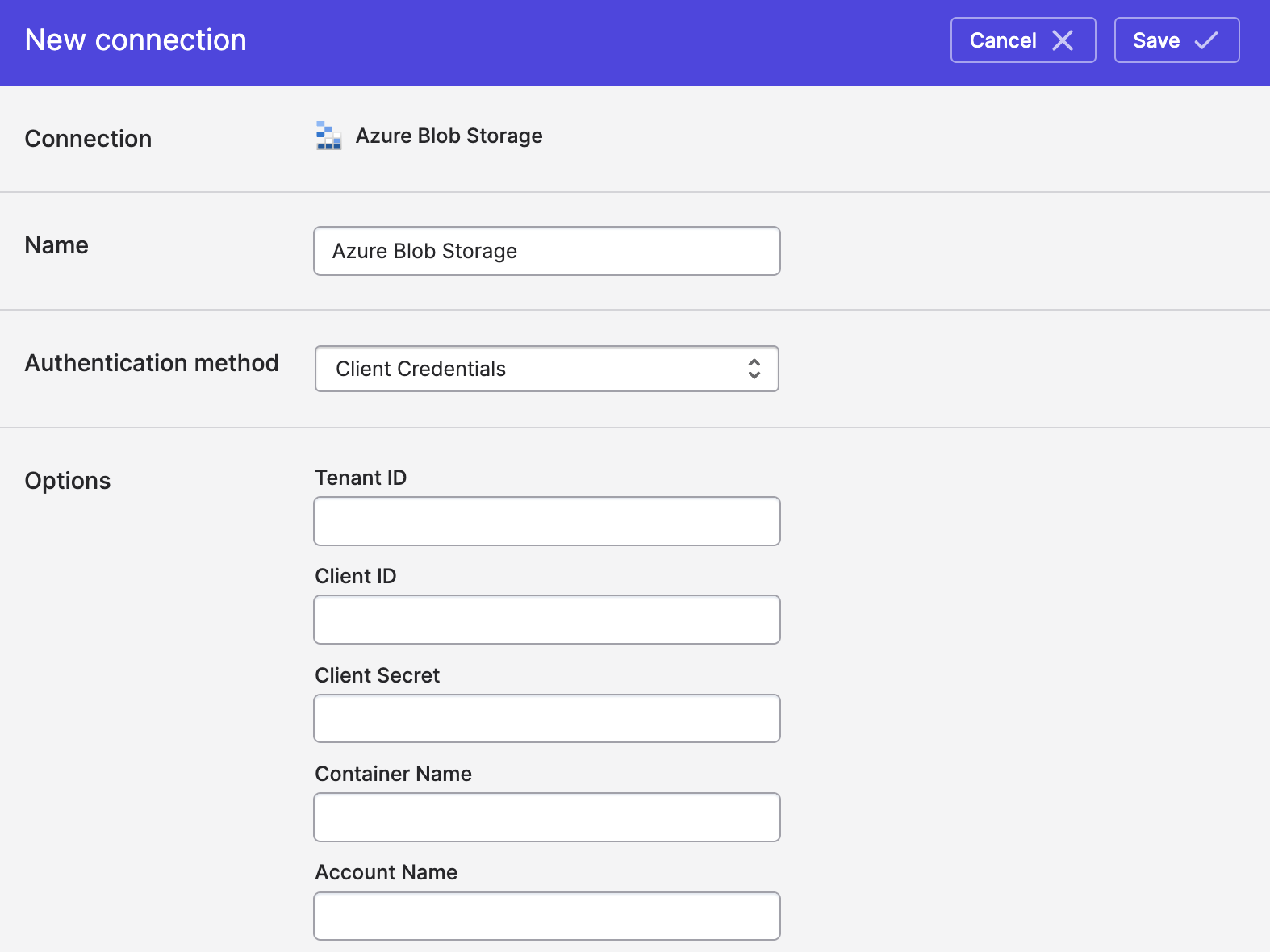
Connecting with OAuth
To connect with OAuth:
- Select the OAuth option as your Authentication method.
- Click the Connect to Azure Blog Storage button to authenticate with Azure Blog Storage using OAuth:
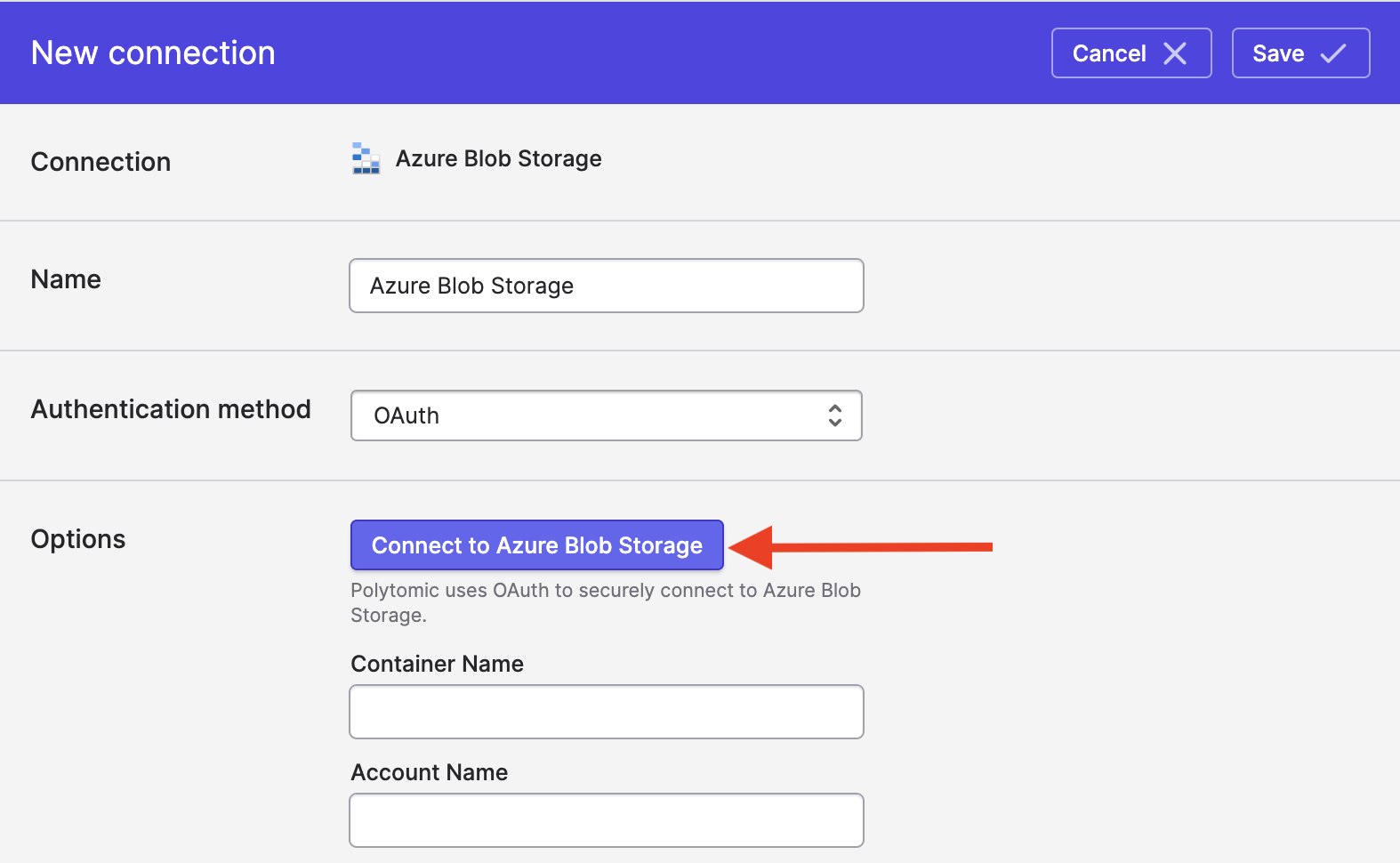
- Enter your Azure Blog Storage Container Name and Account Name.
- Click Save.
Updated 11 months ago