Gong
Source and destination
Polytomic connects to Gong using one of two methods:
- API keys
- OAuth
Connecting using API keys
- Generate Gong API keys (i.e. access key and access secret) by logging into Gong and going to Company settings → Ecosystem → API → API keys.
- In Polytomic, go to Connections → Add Connection → Gong.
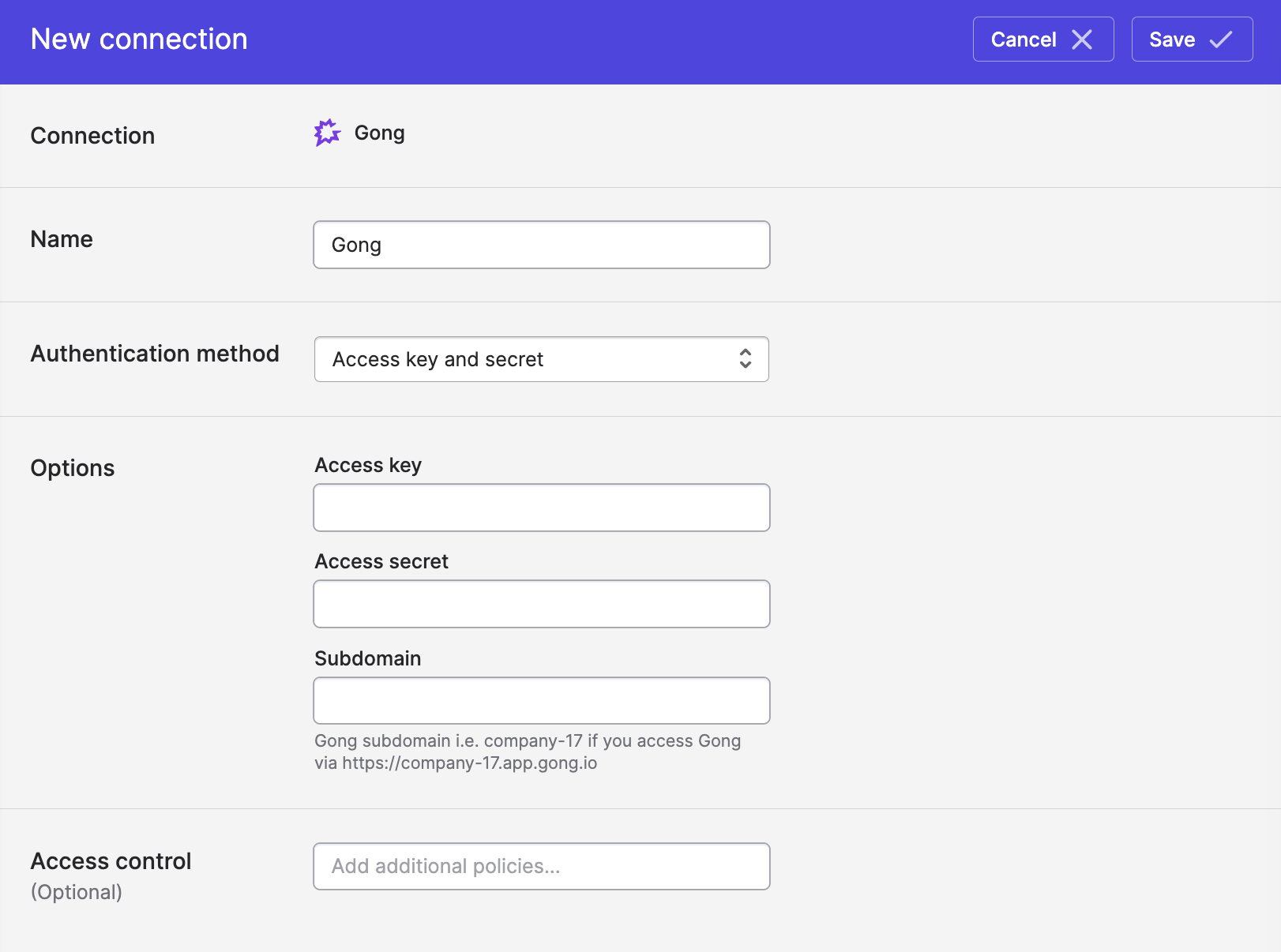
- Select Access key and secret as the Authentication method.
- Enter your access key, access secret, and Gong subdomain.
- Click Save.
Connecting using OAuth
- In Polytomic, go to Connections → Add Connection → Gong.
- Select OAuth as your authentication method.
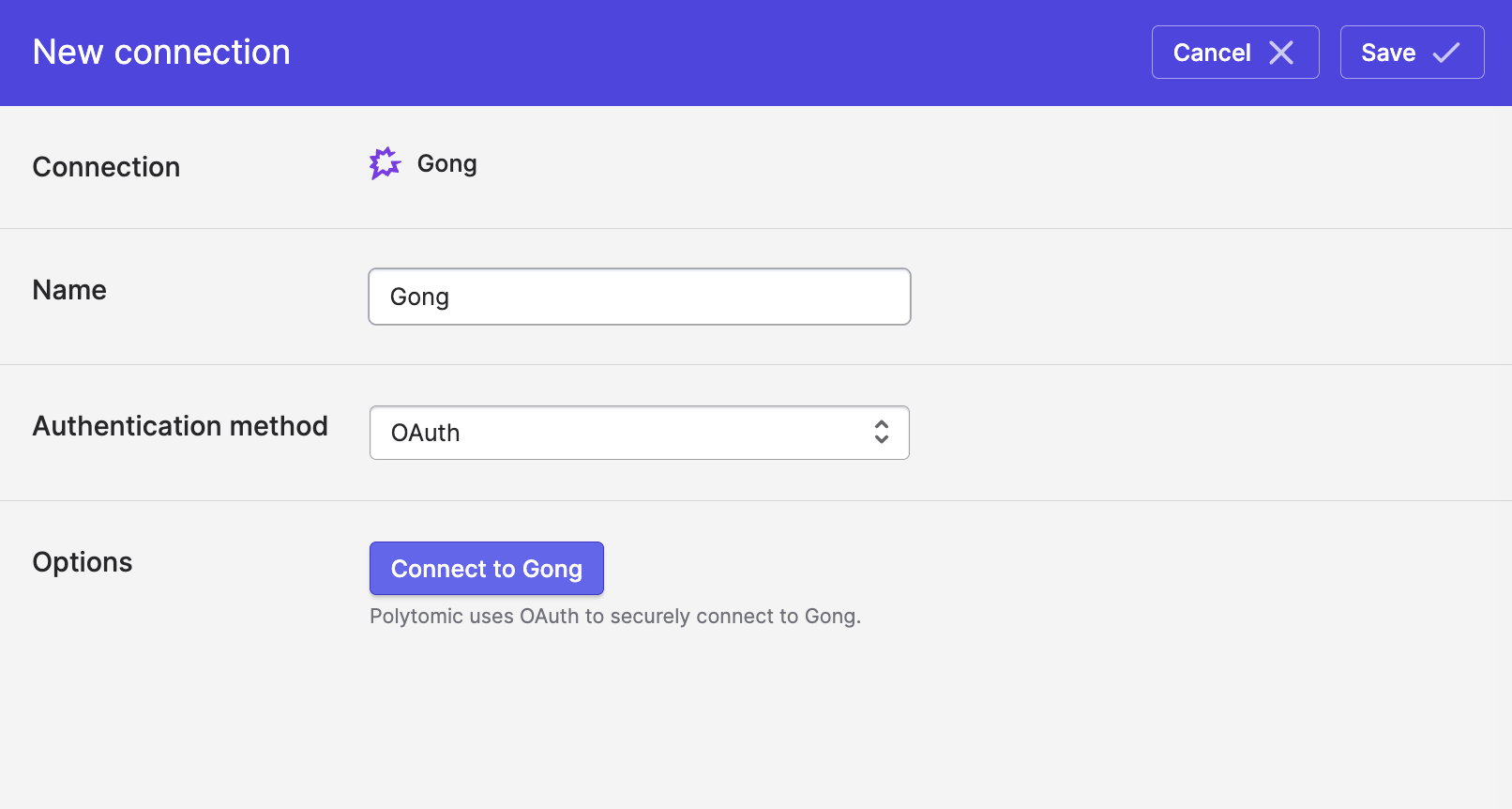
- Click Connect to Gong to go through Gong's OAuth flow. Only Gong admins will be able to authenticate.
- Click Save.
Syncing to Gong
You can use Model Syncs to add your contacts to Gong Engage flows. Make sure the identity value you use is a valid contact ID in your CRM (HubSpot/Salesforce).
Syncing from Gong
Bulk syncs
Use Bulk Syncs to sync Gong data to data warehouses, databases, and cloud storage buckets like S3.
Incremental syncs
When bulk-syncing from Gong, you have the option of syncing calls and transcripts incrementally if you're willing to tolerate some outdated data. Specifically, you will get all records created at a moment in time but you'll miss any updates that happen to records in the past (for example, an update to a call or transcript three days after its creation).
If this trade-off is acceptable to you, you can enable incremental syncing by going to Advanced settings in your bulk sync config and turning on the Sync data incrementally option:
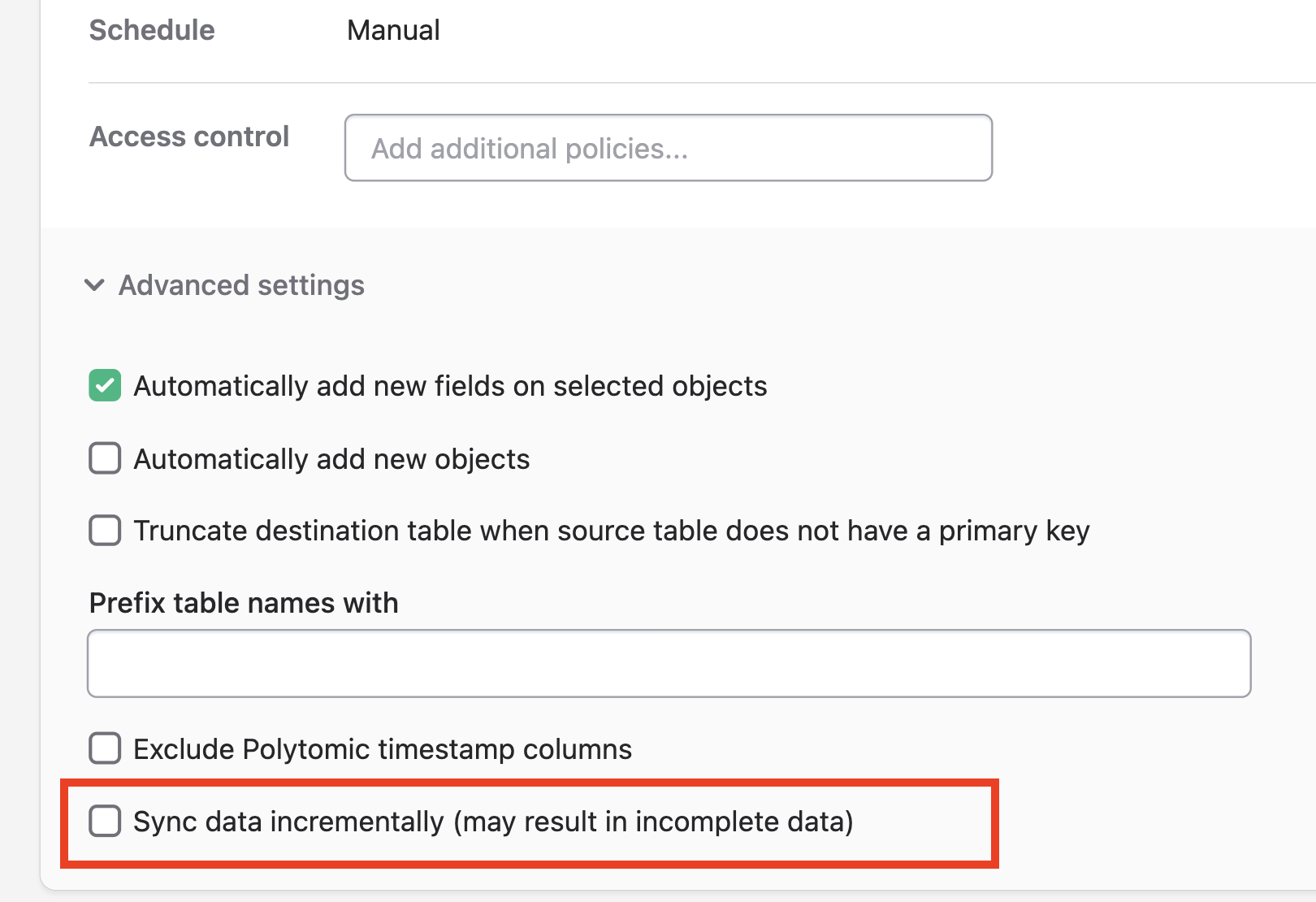
Updated 9 months ago