Ironclad
Source
Polytomic connects to Ironclad using OAuth client credentials. You will have to generate them in Ironclad first before entering them in Polytomic:
- In Ironclad, click on your user profile dropdown in the top-right corner then go to Company Settings:
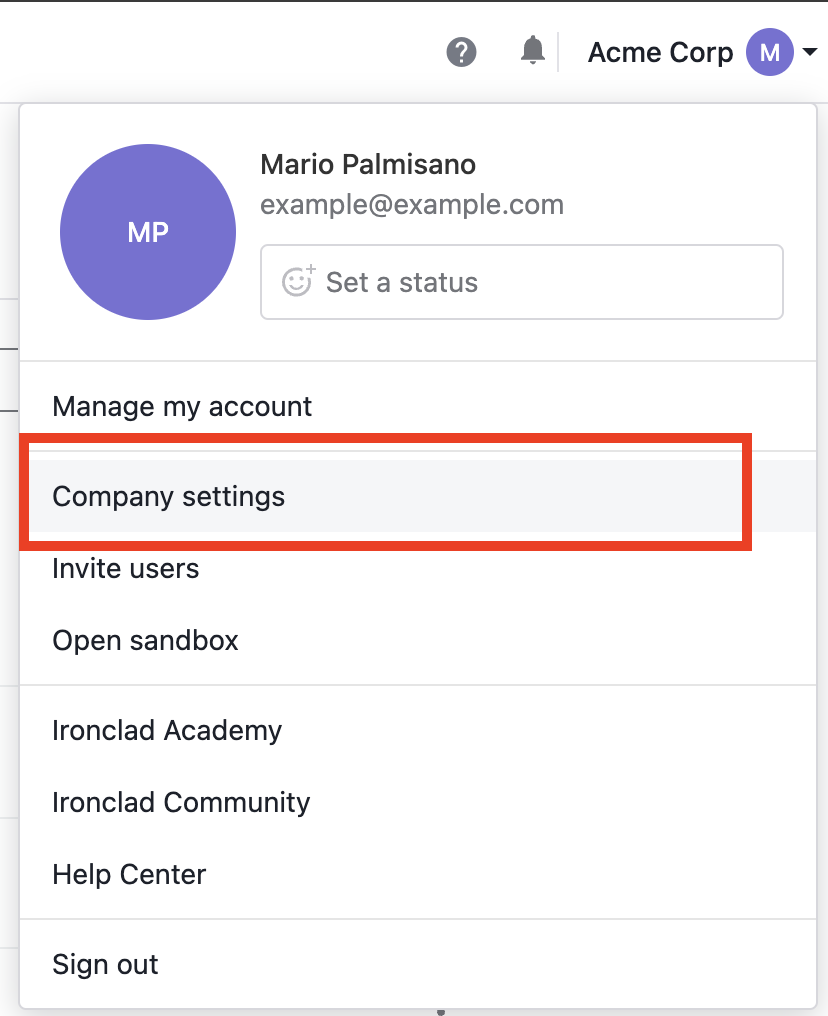
- Go to API on the left sidebar (you must have Ironclad's API add-on for this to be visible on your instance):
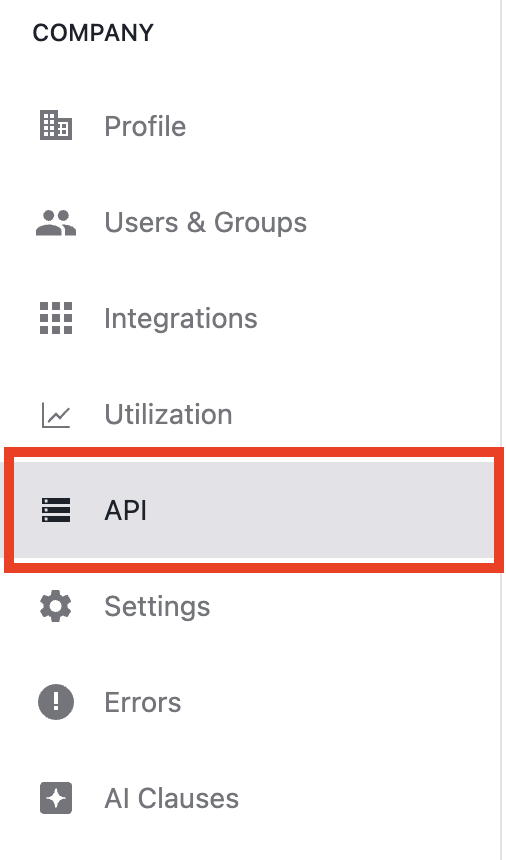
- Click on Create new app:
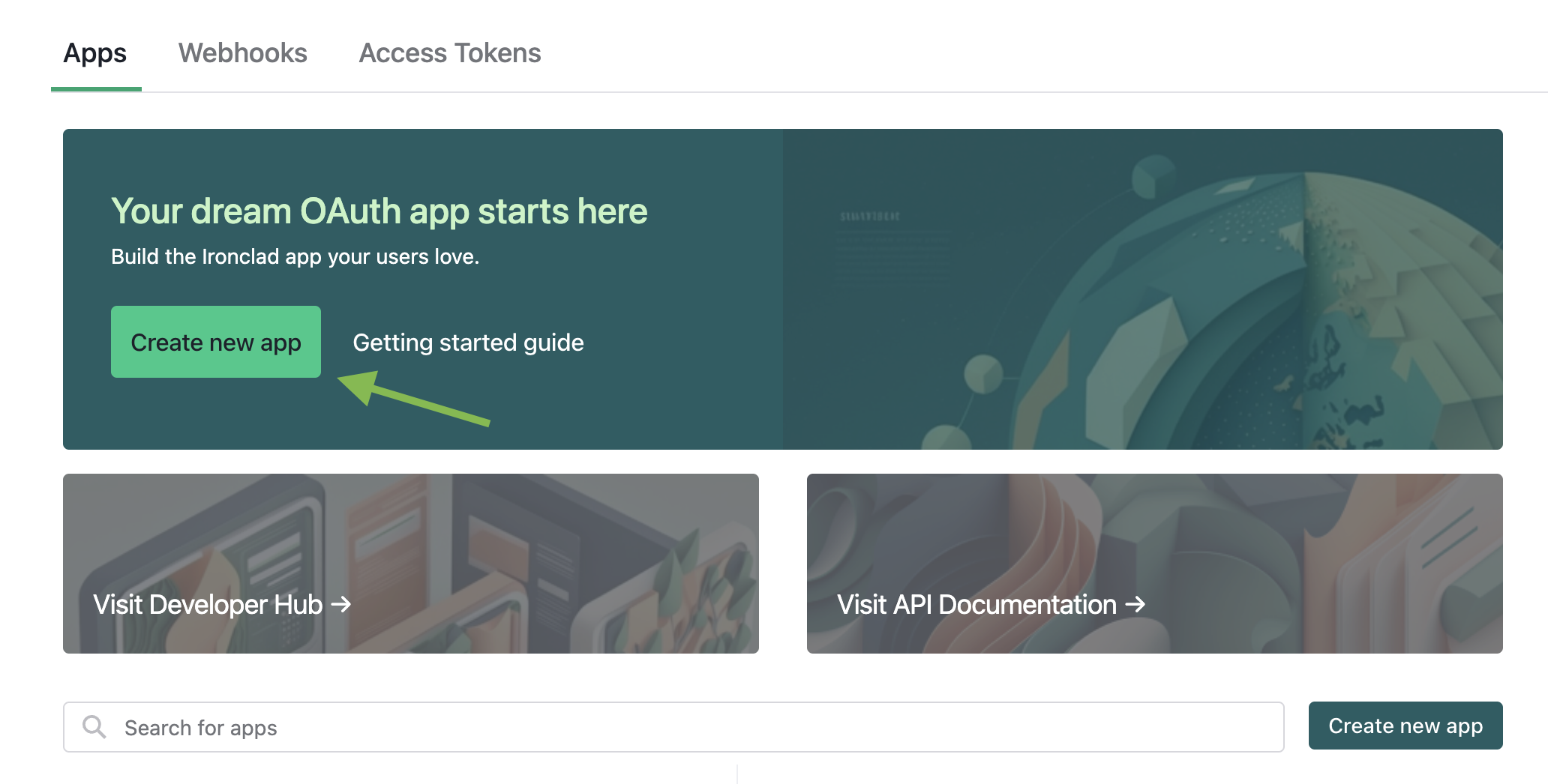
- Give your app a name of your choice (for example Polytomic) then click Create app:

- Once the app is created, you will be presented with Client ID and Client Secret values. Please save them as they will need to be entered in Polytomic, then click Continue:
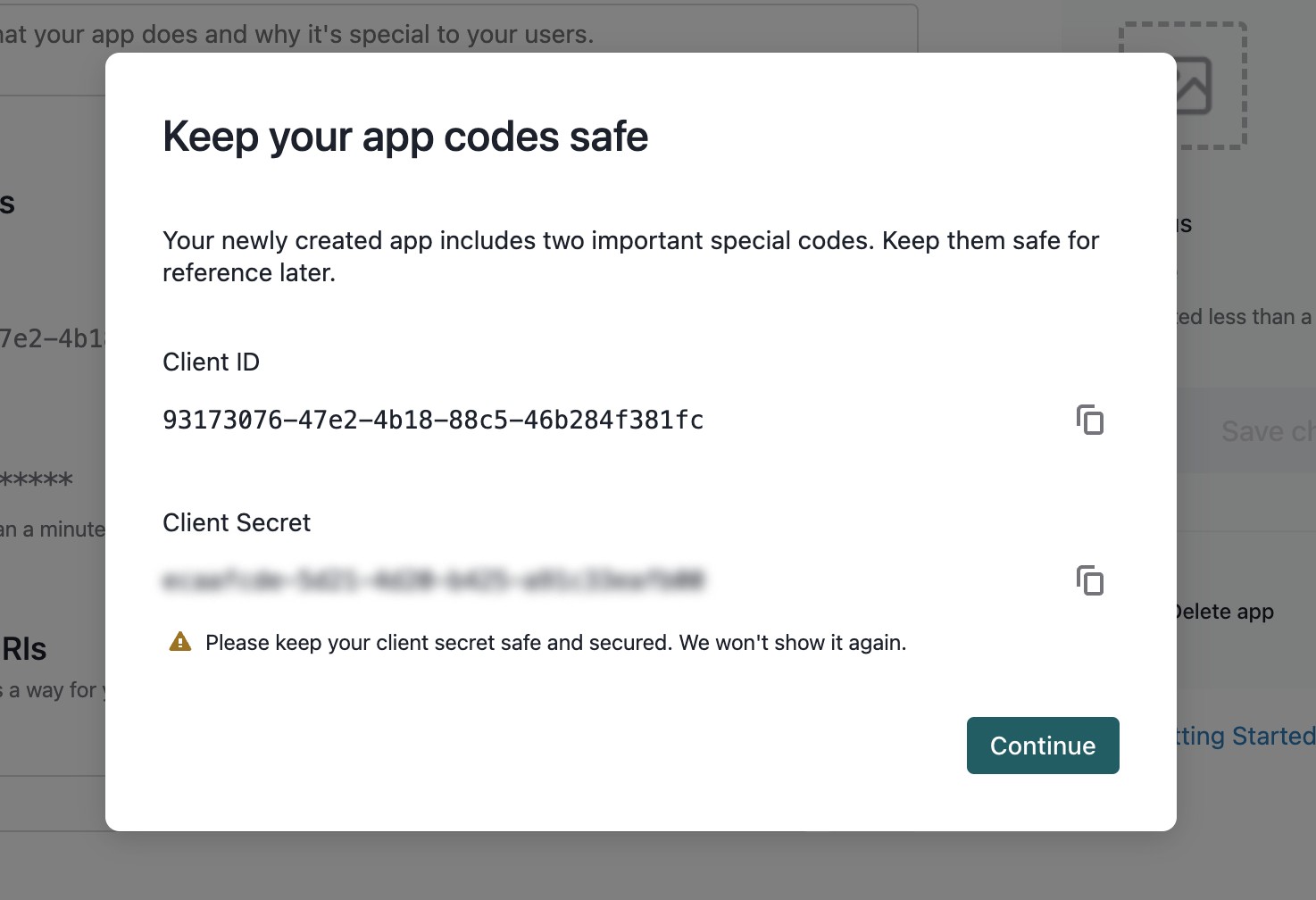
- You will then be asked to fill in details of the client application you just created:
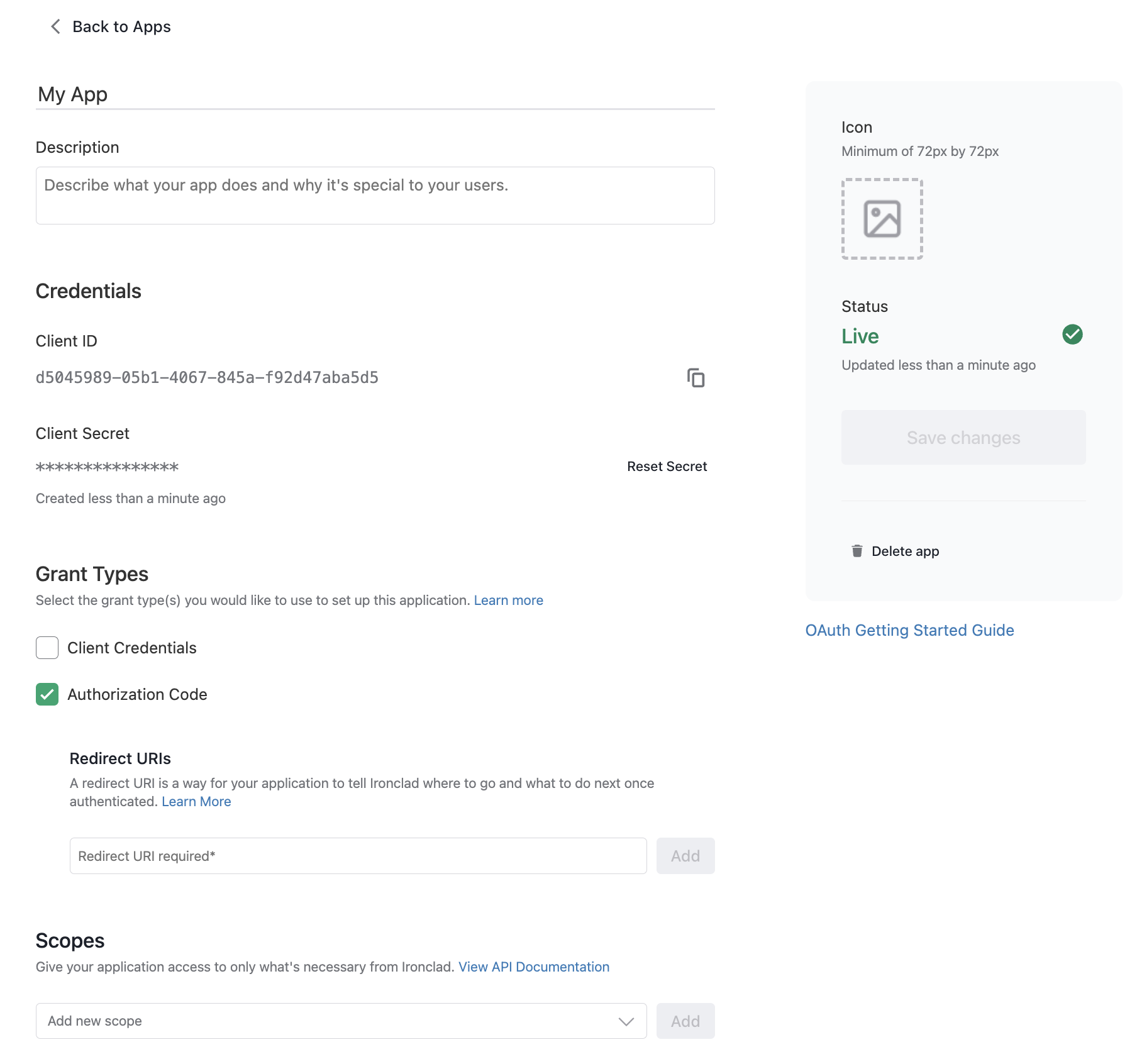
Here are values to enter for each field:
- Description: you can enter anything descriptive here. For example: Polytomic integrations.
- Icon: download Polytomic's icon here .
- Grant Types: select Client Credentials. Make sure Authorization Code is unselected.
- Redirect URIs: add the URL https://app.polytomic.com/connect/ironclad.
- Scopes: add the following scopes:
scim.groups.readGroupsscim.schemas.readSchemasscim.users.readUserspublic.records.readRecordspublic.workflows.readWorkflowspublic.workflows.readParticipantspublic.workflows.readApprovalspublic.workflows.readSchemaspublic.workflows.readSignatures
- In Polytomic, go to Connections → Add Connection → Ironclad:
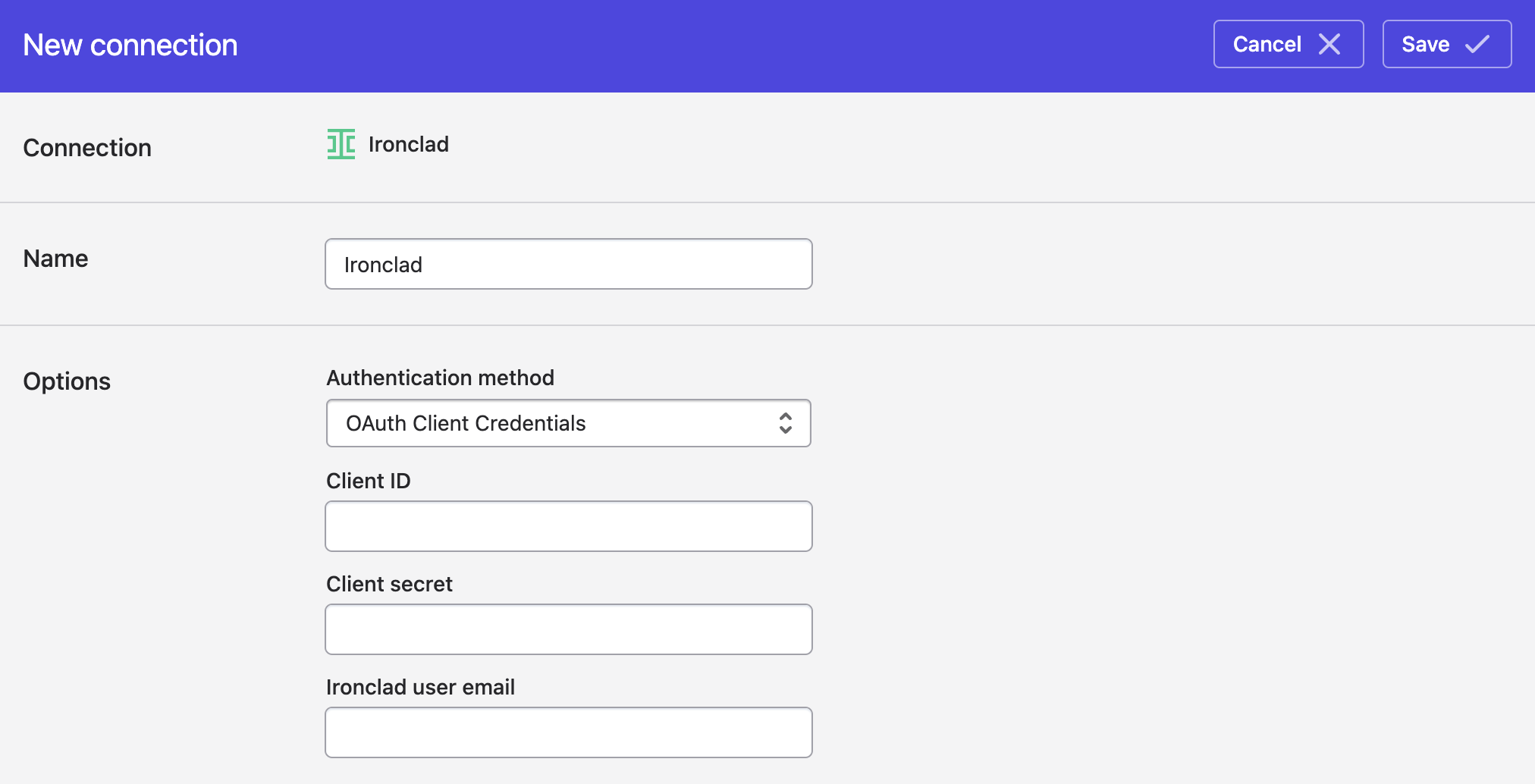
- Enter the client ID and client secret values from step 5 above.
- In the Ironclad user email field, enter the email address of your Ironclad admin.
- Click Save.
Updated about 1 year ago