Creating a SQL model
-
Choose your database/data warehouse source connection.
-
Name your model.
-
Choose whether you want to point and click at the tables and columns you want, or whether you want your model fields to come from a custom SQL query.
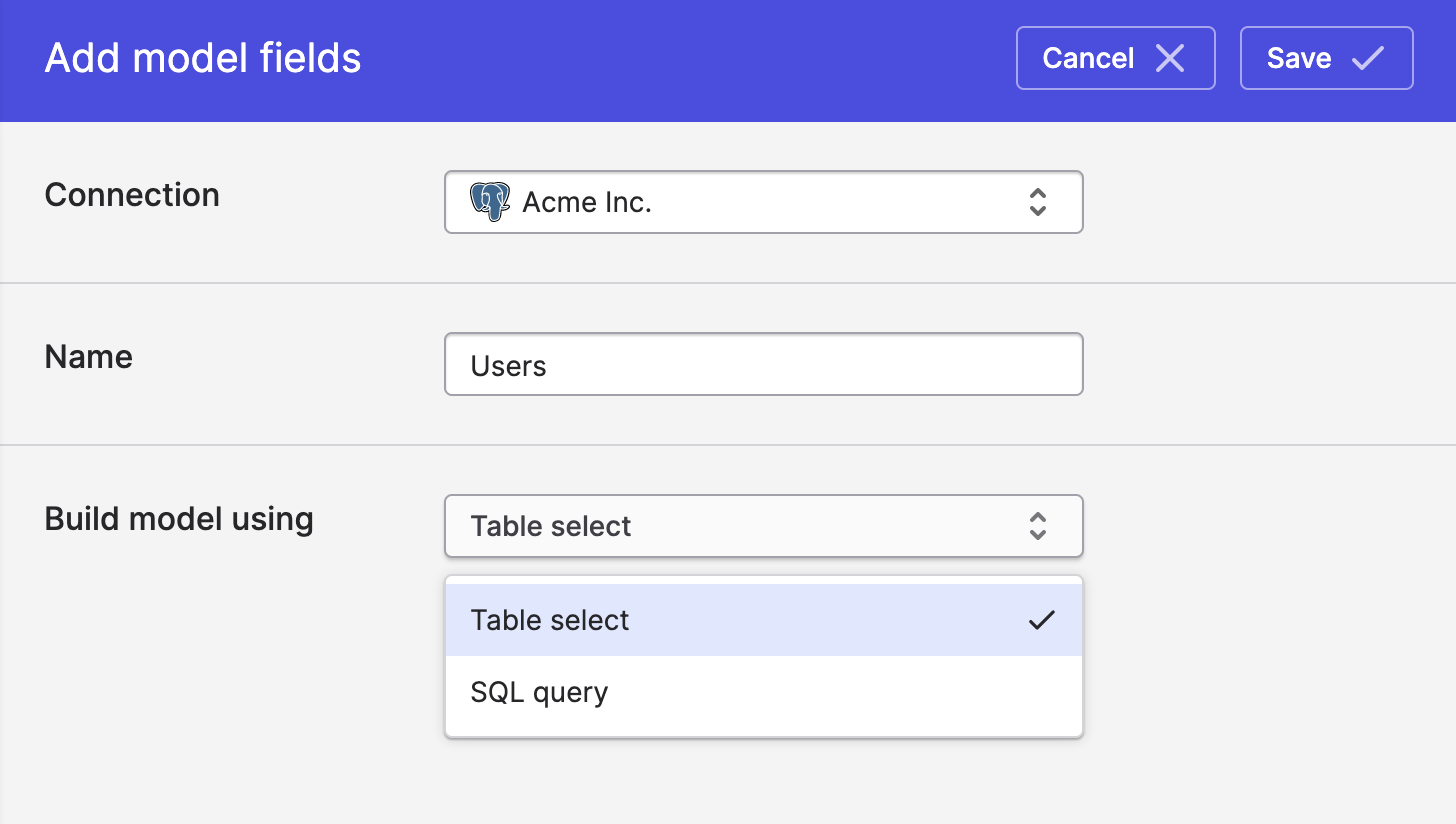
Polytomic supports two modes to extract data from SQL sources
Table select mode
Table select mode lets you pick tables and fields by pointing and clicking. Once you select this mode, you can also select the source table as well as what fields you'd like to include in your data model.
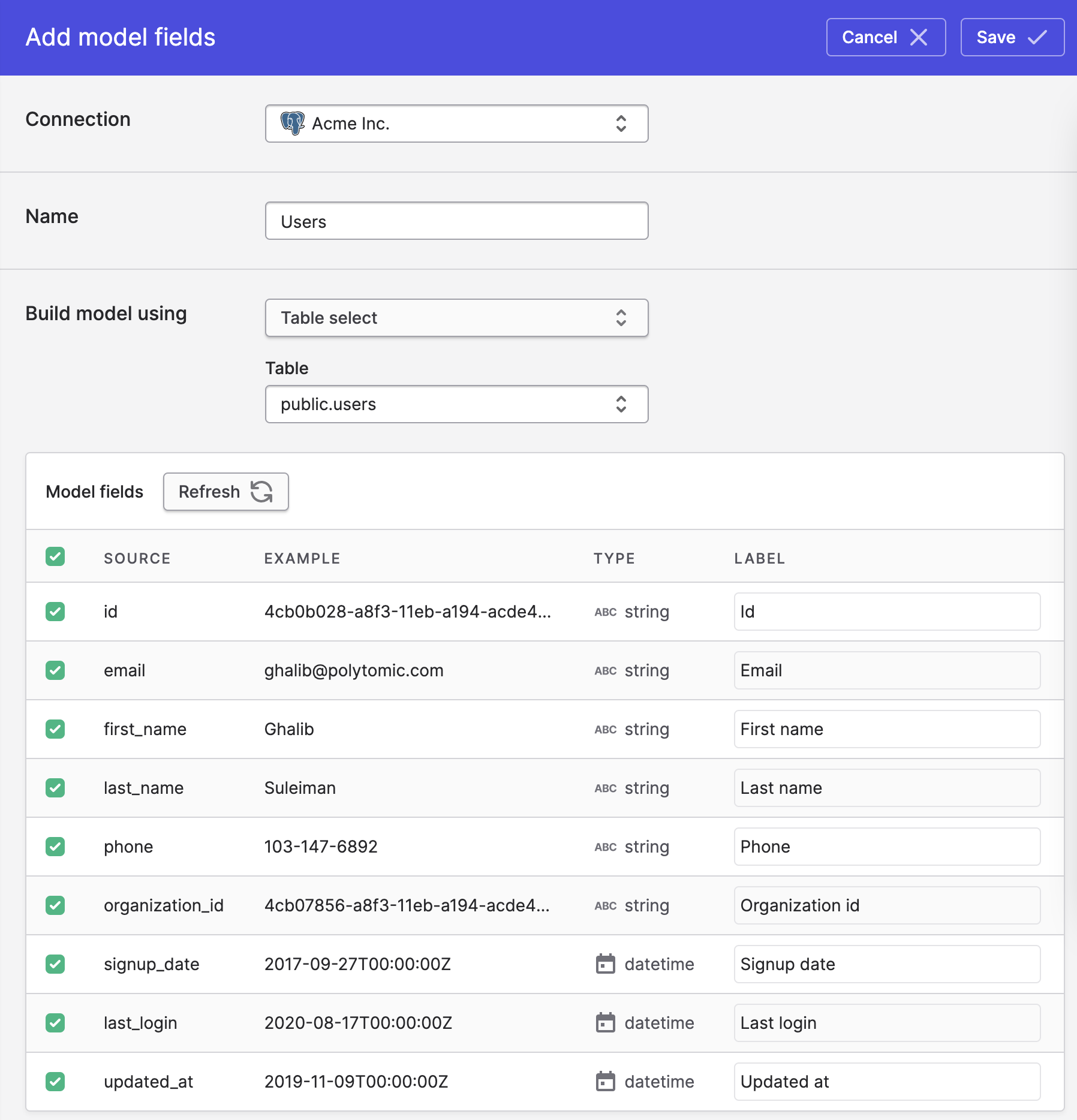
What about views?
Because of their much slower performance, views do not show up in the table picker. But you can still access them by writing a query in the SQL query mode editor.
SQL query mode
SQL query mode lets you write a SQL query to get the fields you need. Note that this is fully native SQL per your database implementation. Joins, aggregates, and all functions supported by your database are available.
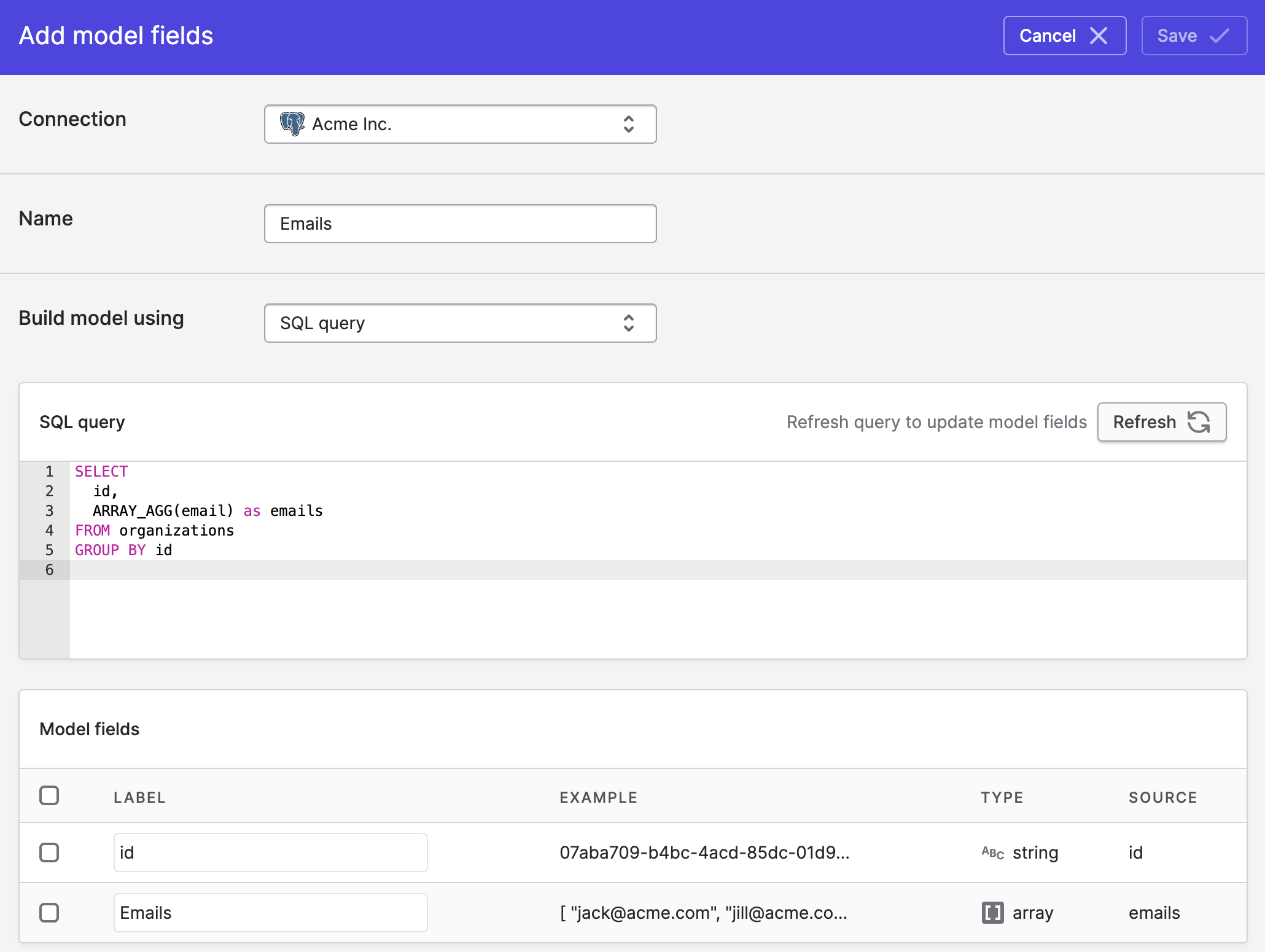
Updated almost 4 years ago