Outreach
Enabling Outreach with Polytomic On Premises
The following steps will enable Outreach authentication on your Polytomic on-premises environment:
- Create and publish an internal Outreach app from Outreach's developer console.
- Enter Outreach credentials as environment variables in Polytomic's on-premise environment.
These steps are outlined in detail below.
Create and publish an internal Outreach app
- Ensure that you are an Outreach admin.
- Go to your Outreach admin panel: https://web.outreach.io/admin-exp.
- Click on Apps then click on Create new app.
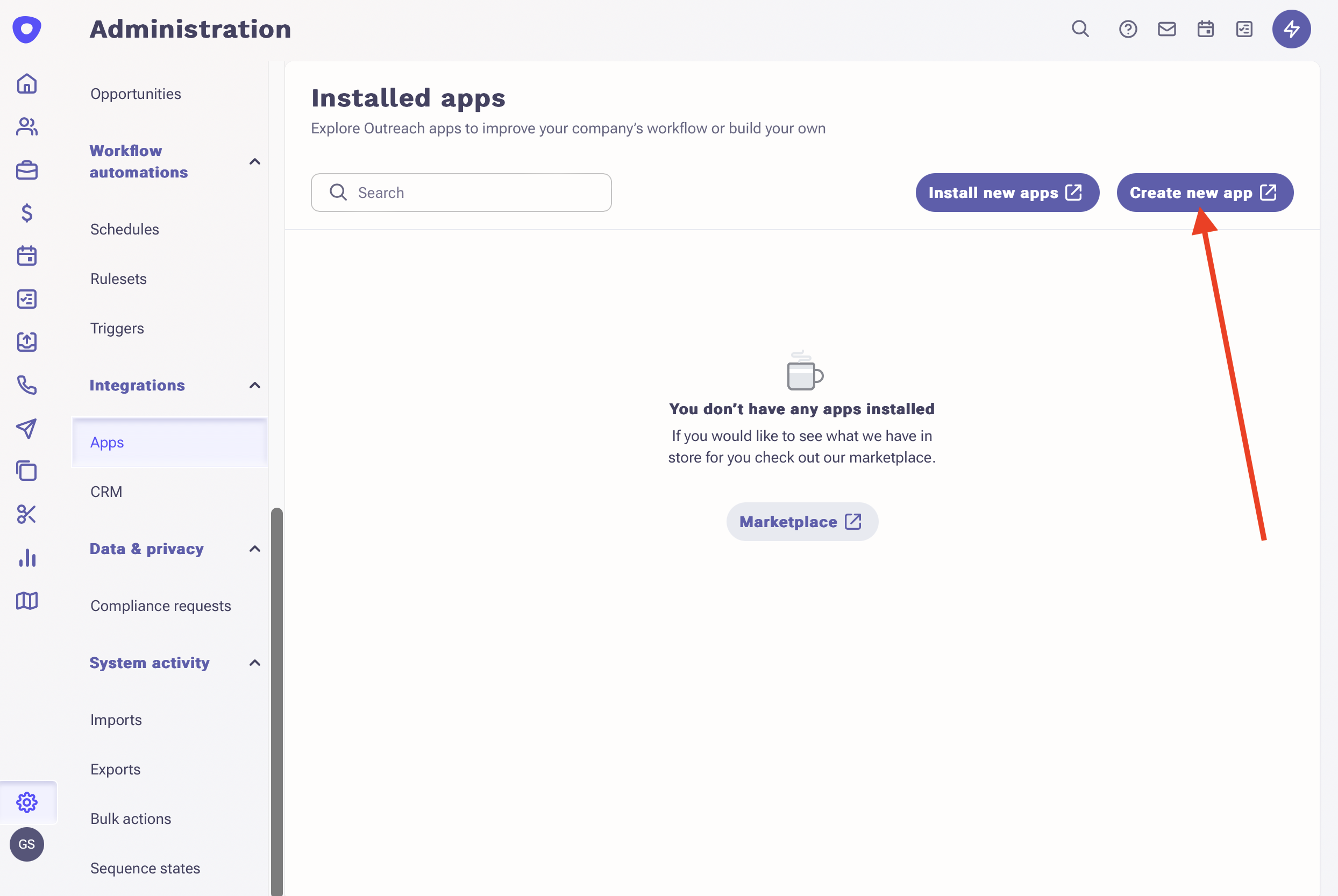
- Click Create app.
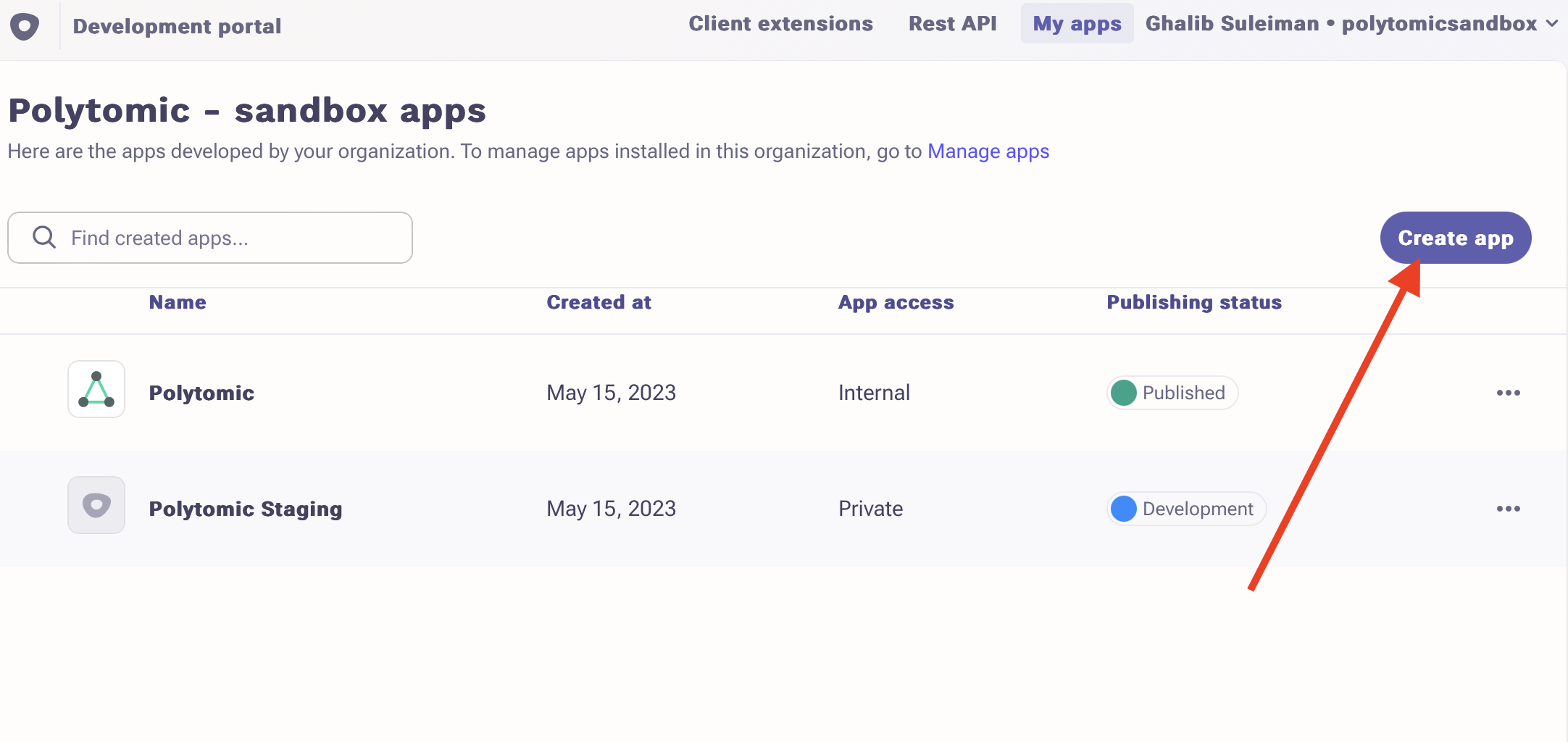
- Give your app any name and identifier. A suitable name is
<your company name>-polytomic.
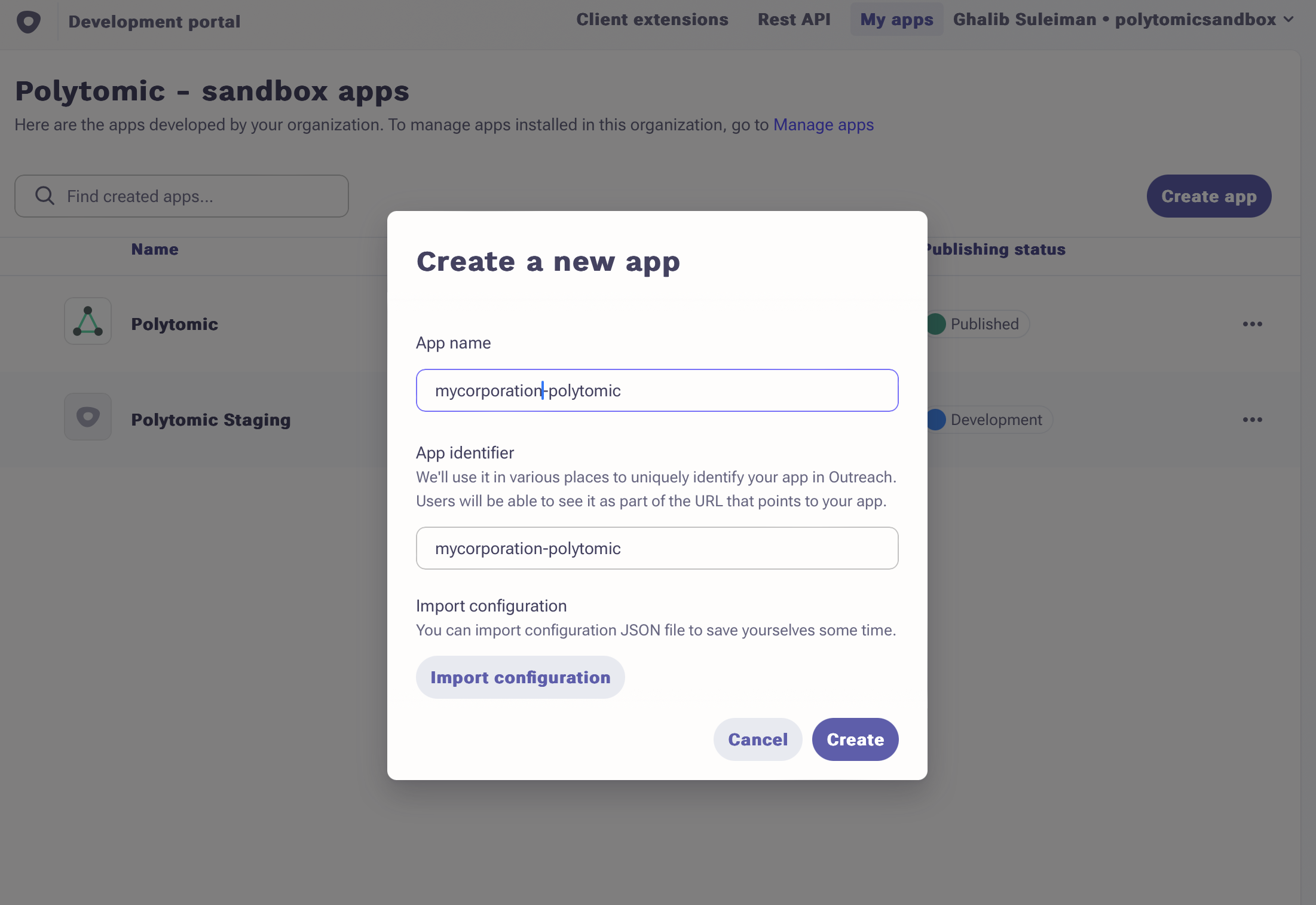
- Click on Feature selection.
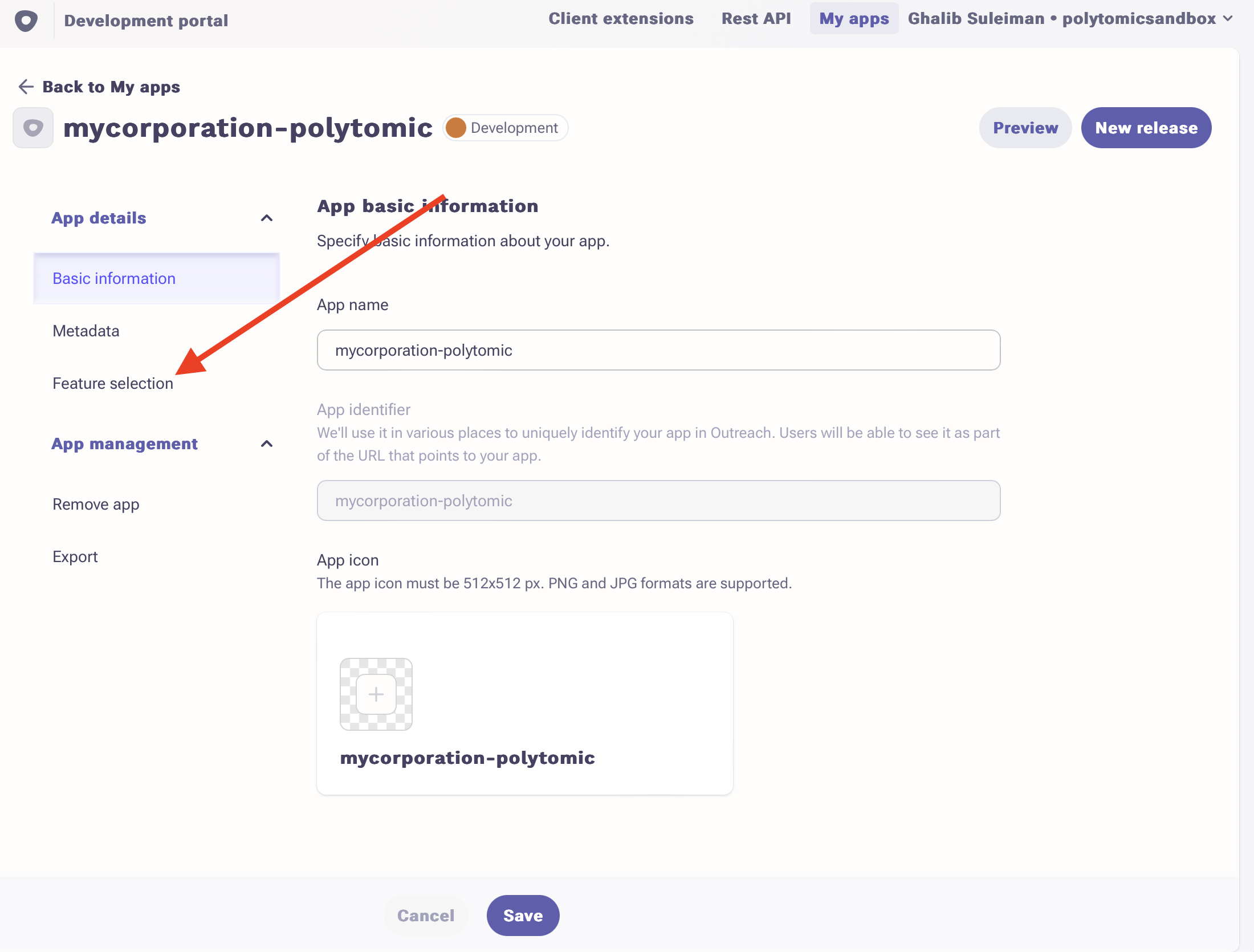
- Click on Outreach API (OAuth) then confirm by clicking Add feature.
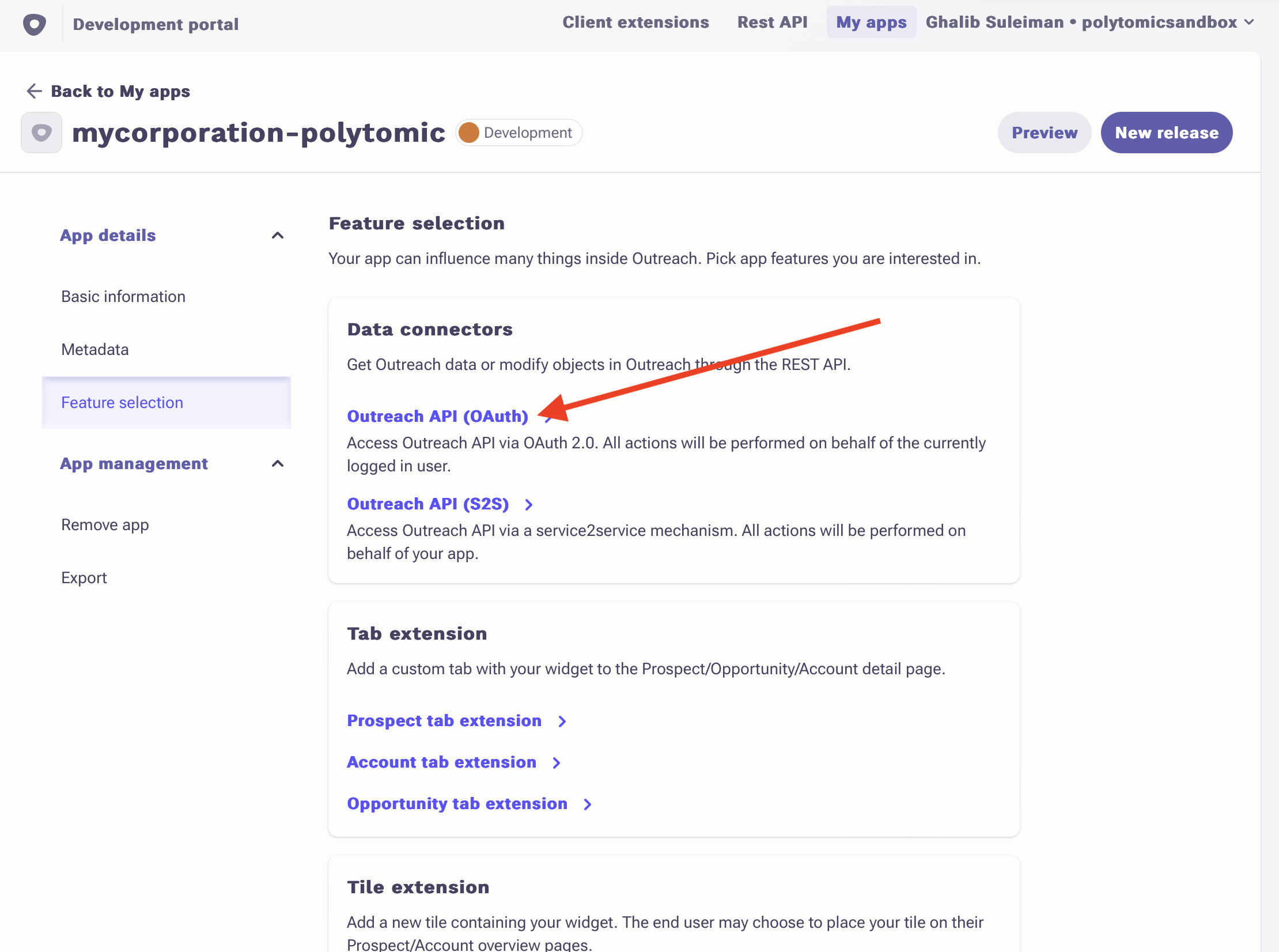
- Click on the Production tab.
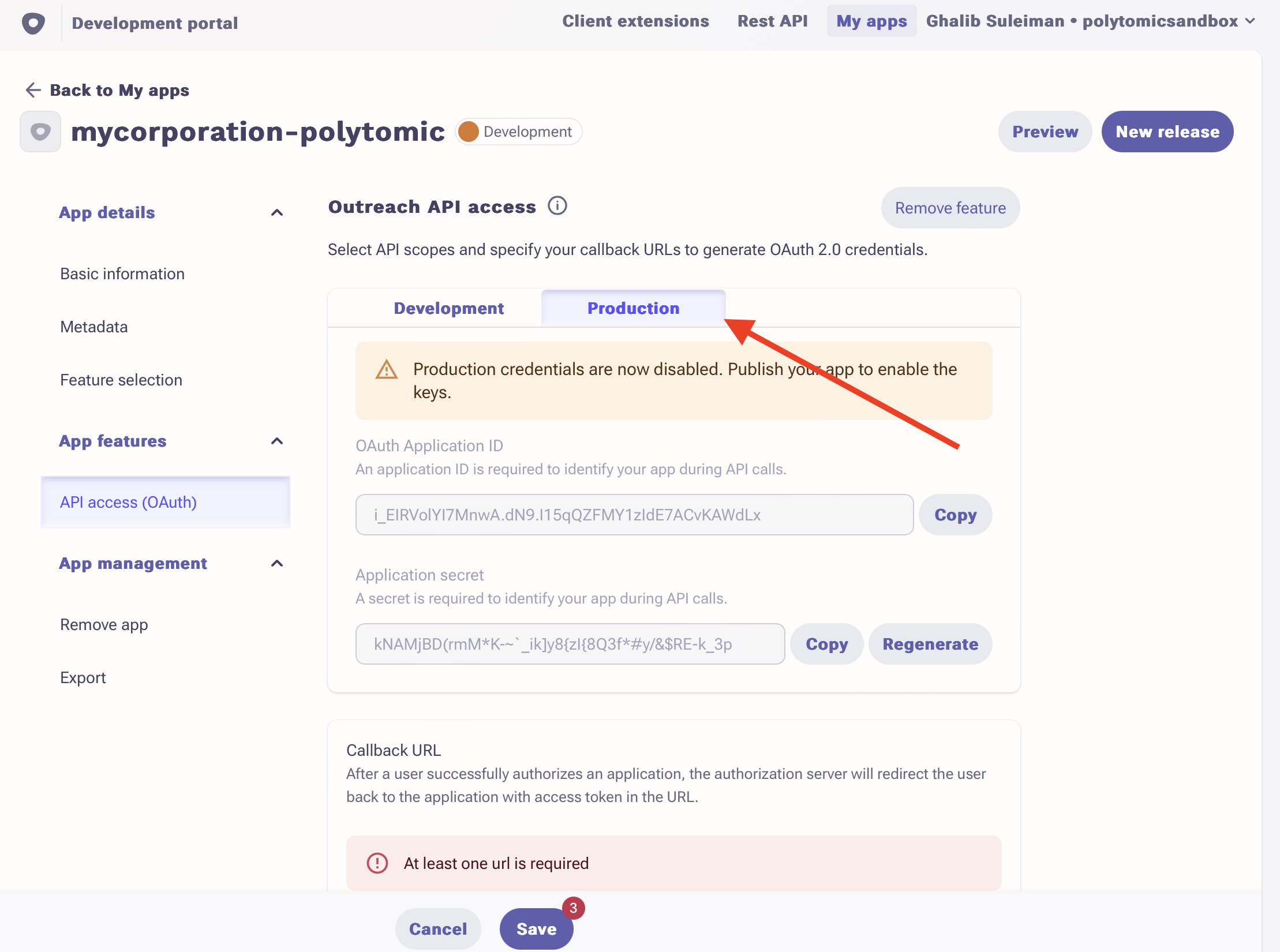
- Record the OAuth Application ID and Application secret values, as they will be required later in the process.
- In the Callback URL field, enter
YOUR_POLYTOMIC_URL/connect/outreach. For example, if you access Polytomic athttps://polytomic.mycorp-internal.com, enterhttps://polytomic.mycorp-internal.com/connect/outreach.
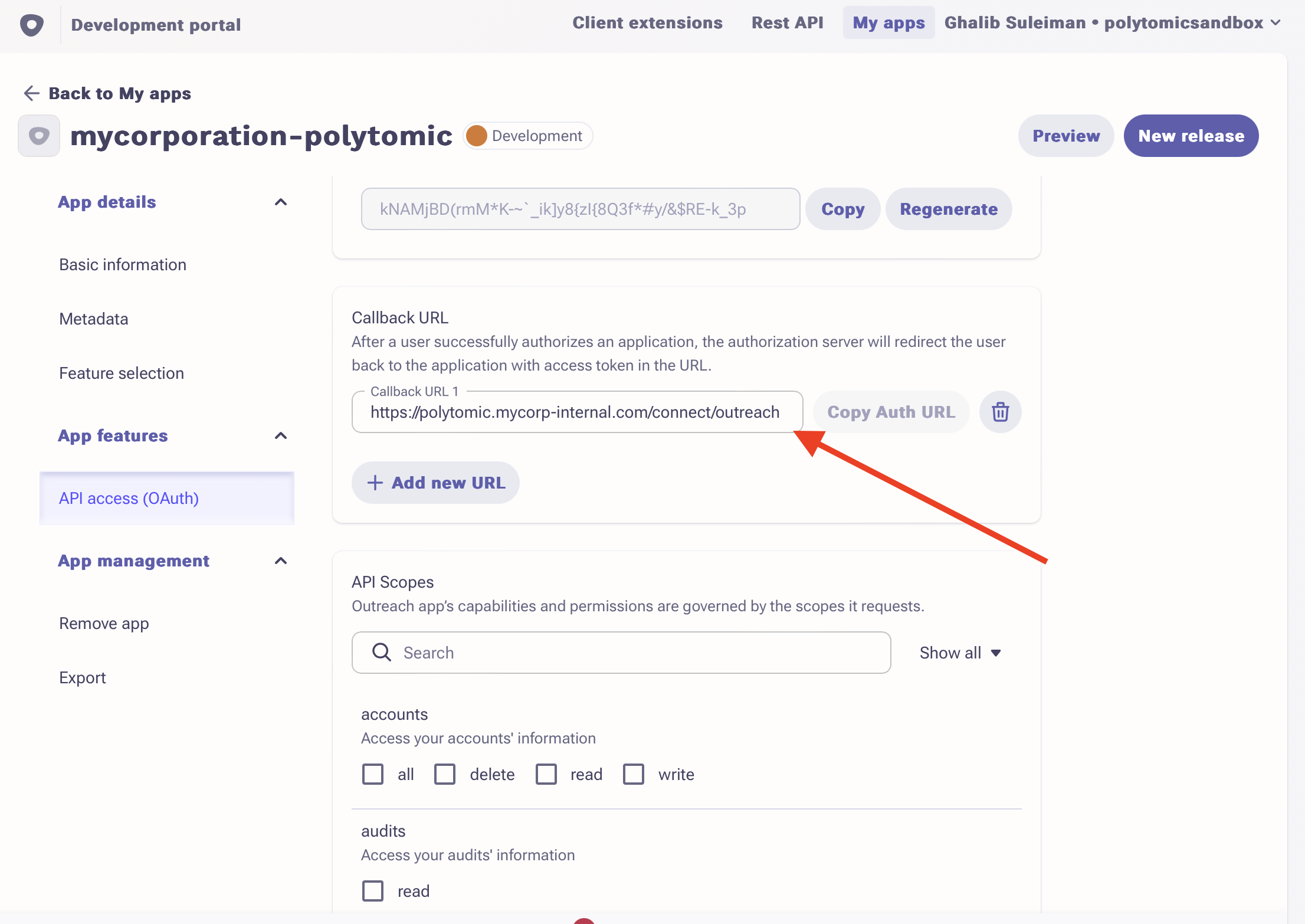
- In the API Scopes section, check the all option for each row of options. Check the read option when it is the only one available.
- Click on New release in the top right.
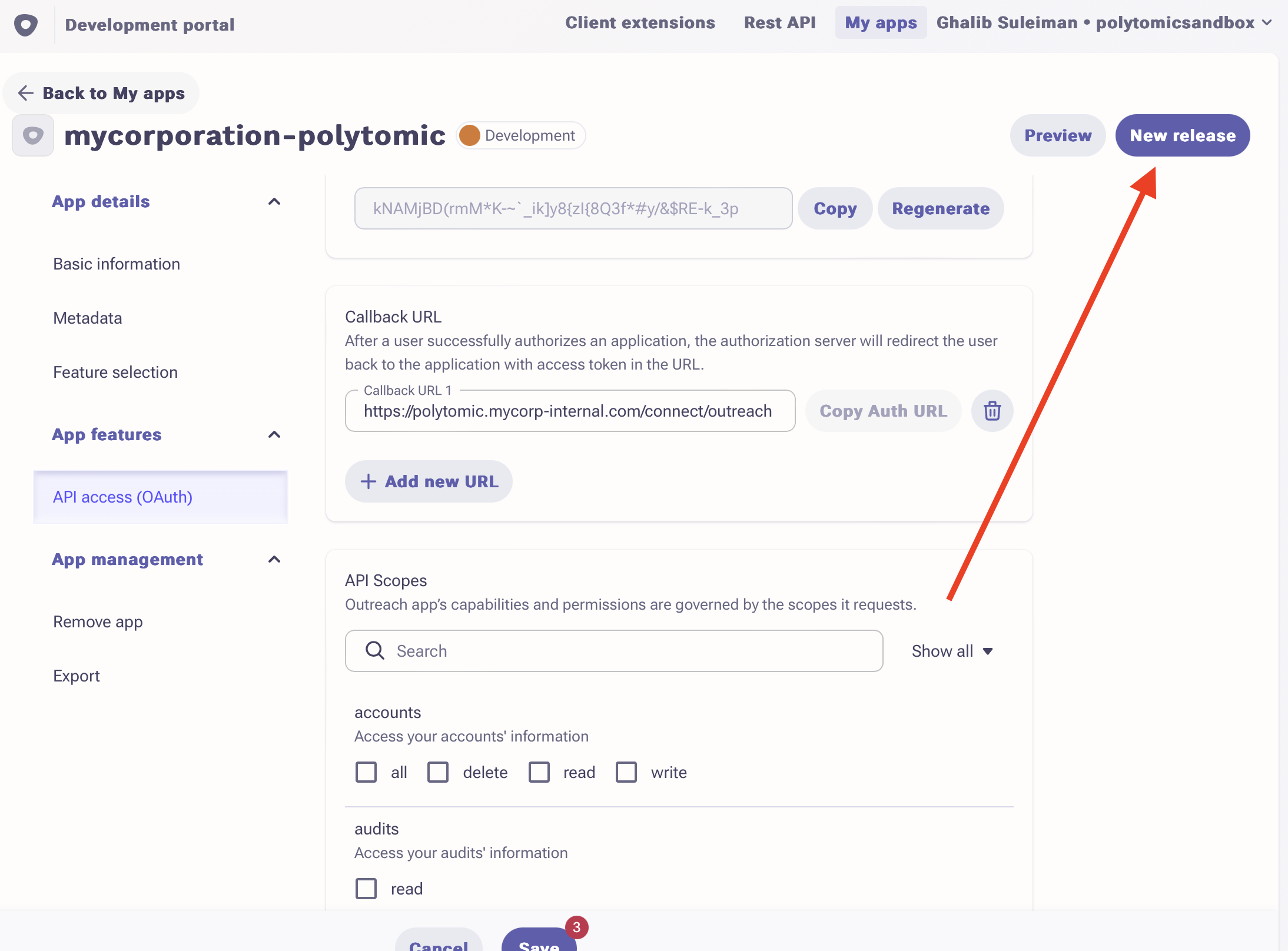
- Pick the Internal app option then click Next.
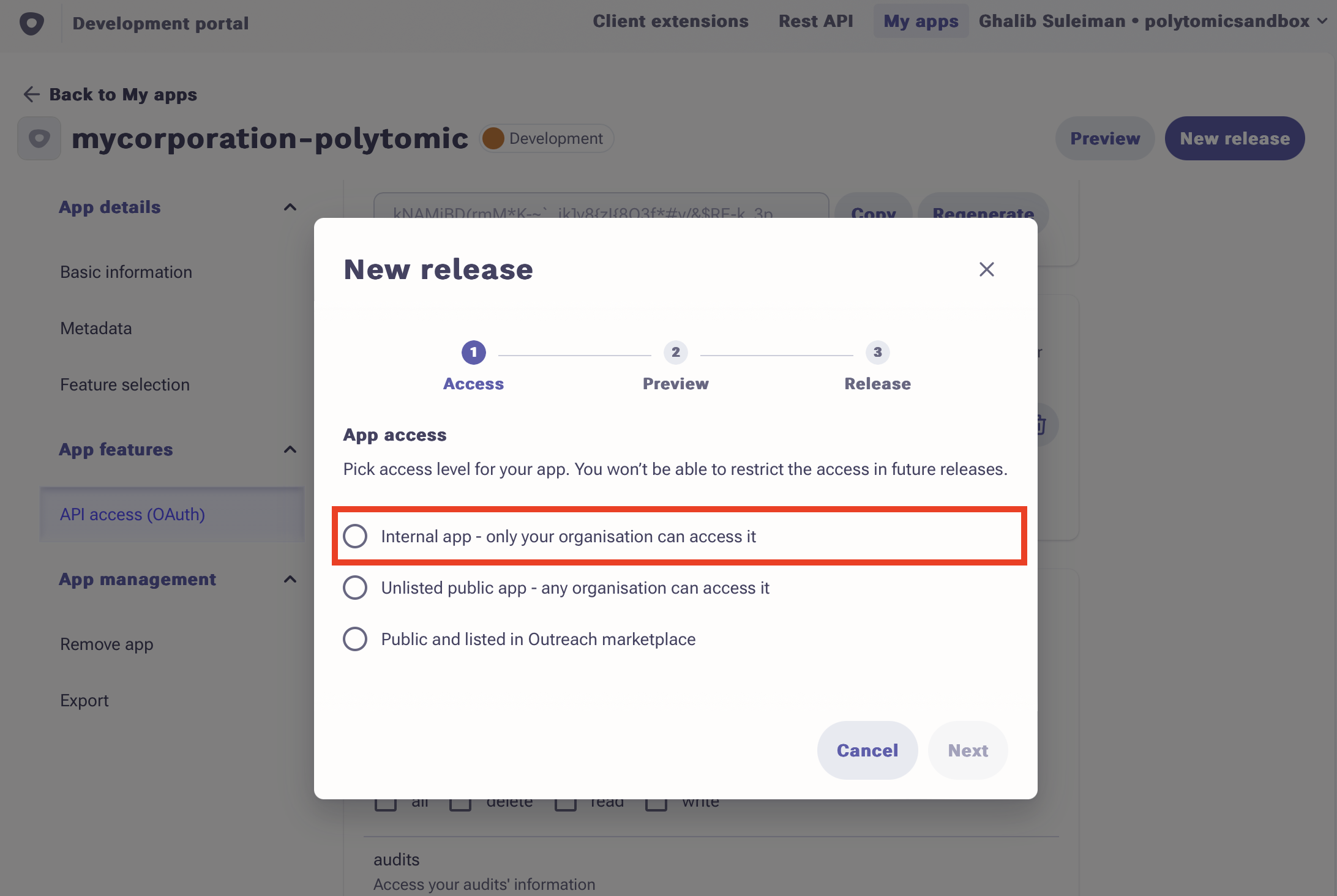
- Check off all the policy agreements then click Release.
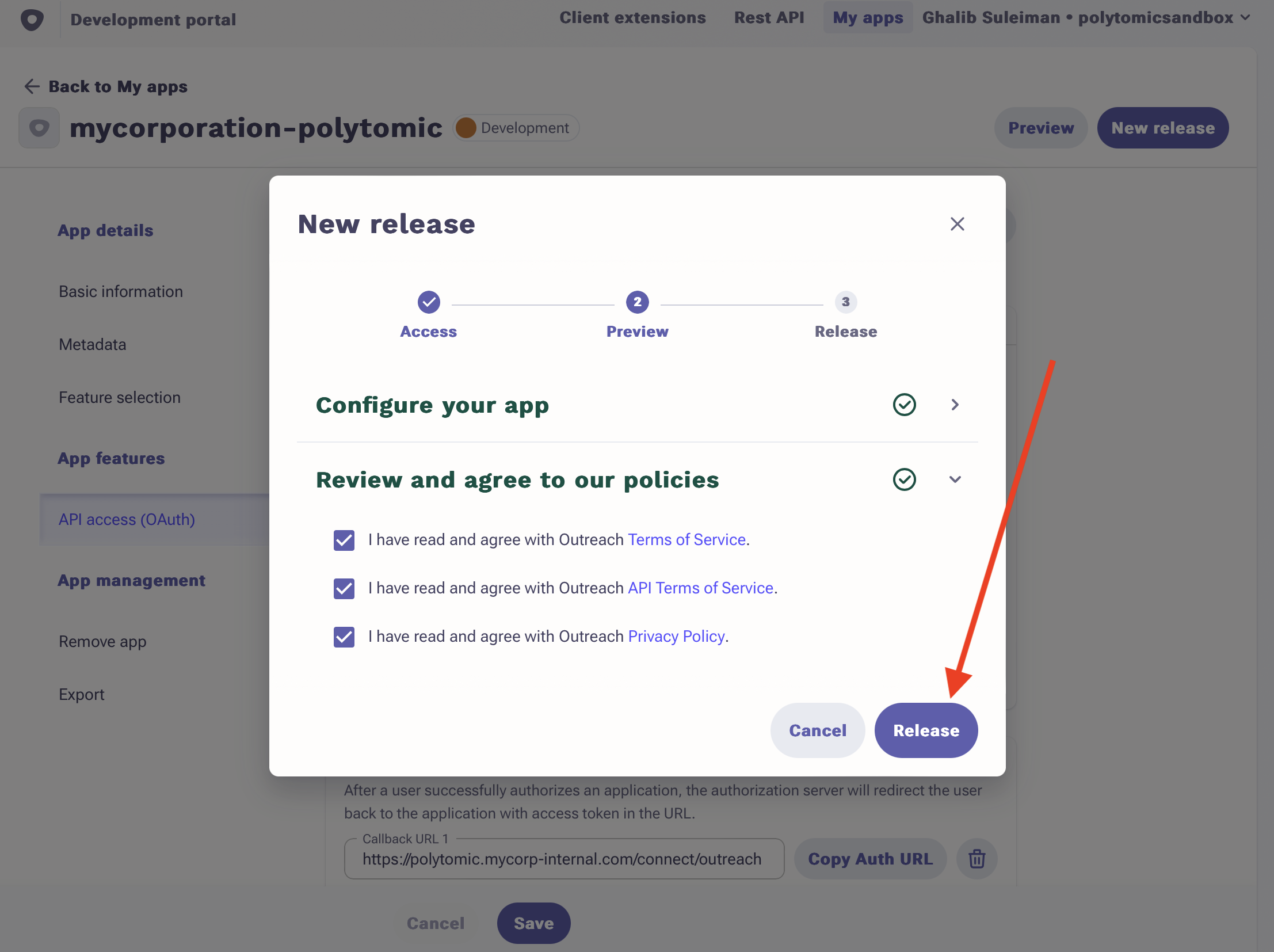
- Click Publish.
- Enter credentials in Polytomic's on-premise environment. These steps will have to be executed by an engineer on your team who has access to Polytomic's environment:
- Set the environment variable
OUTREACH_CLIENT_IDto the OAuth Application ID value from step 9. - Set the environment variable
OUTREACH_CLIENT_SECRETto the Application secret value from step 9. - Refresh the environment to load the new environment variables.
- Authenticate to Outreach from within the Polytomic app. Instructions to do so are here: https://docs.polytomic.com/docs/outreach.
Updated almost 2 years ago