Facebook Ads token authentication
To authenticate Polytomic to Facebook Ads using a token, you'll create an app and system user in the Facebook Business Settings console for Polytomic to use.
- Go to Facebook Business Settings and click on Apps under the Accounts heading.
- Click Add followed by Create a new app ID to begin creating an application for Polytomic to use.
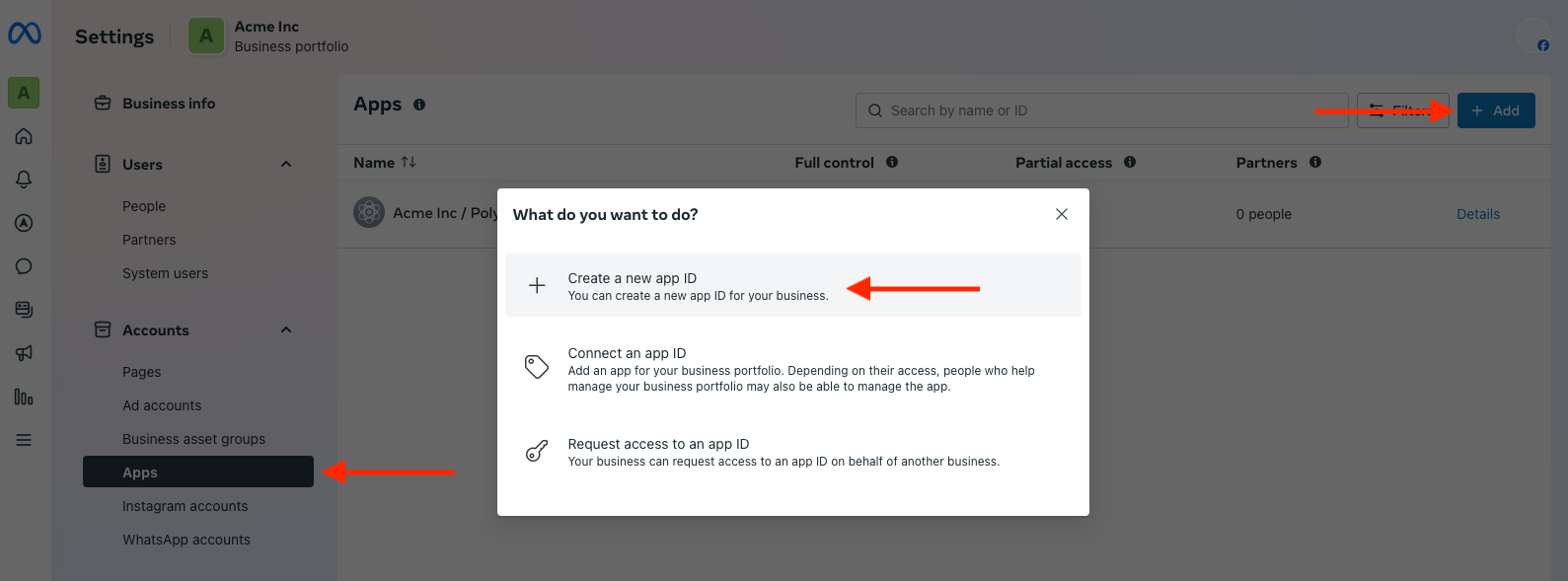
- Fill out the app details appropriately.
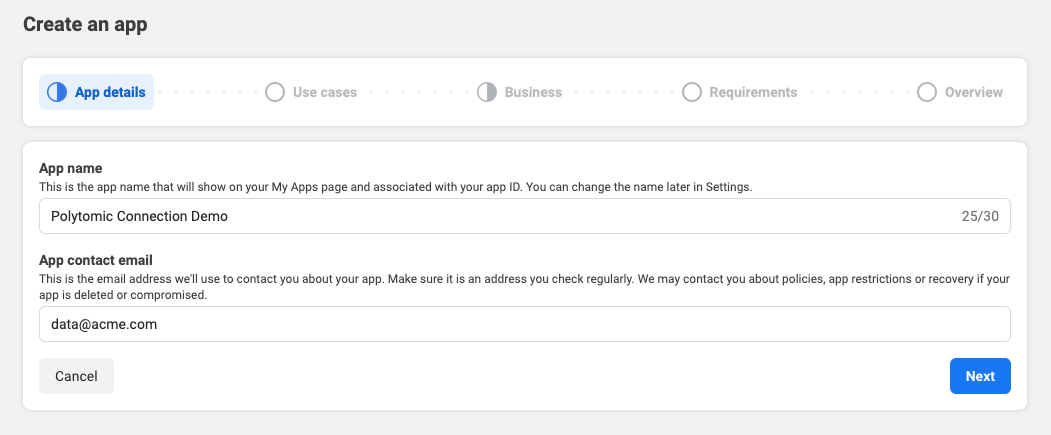
- Click Other for the app use case then click Next.
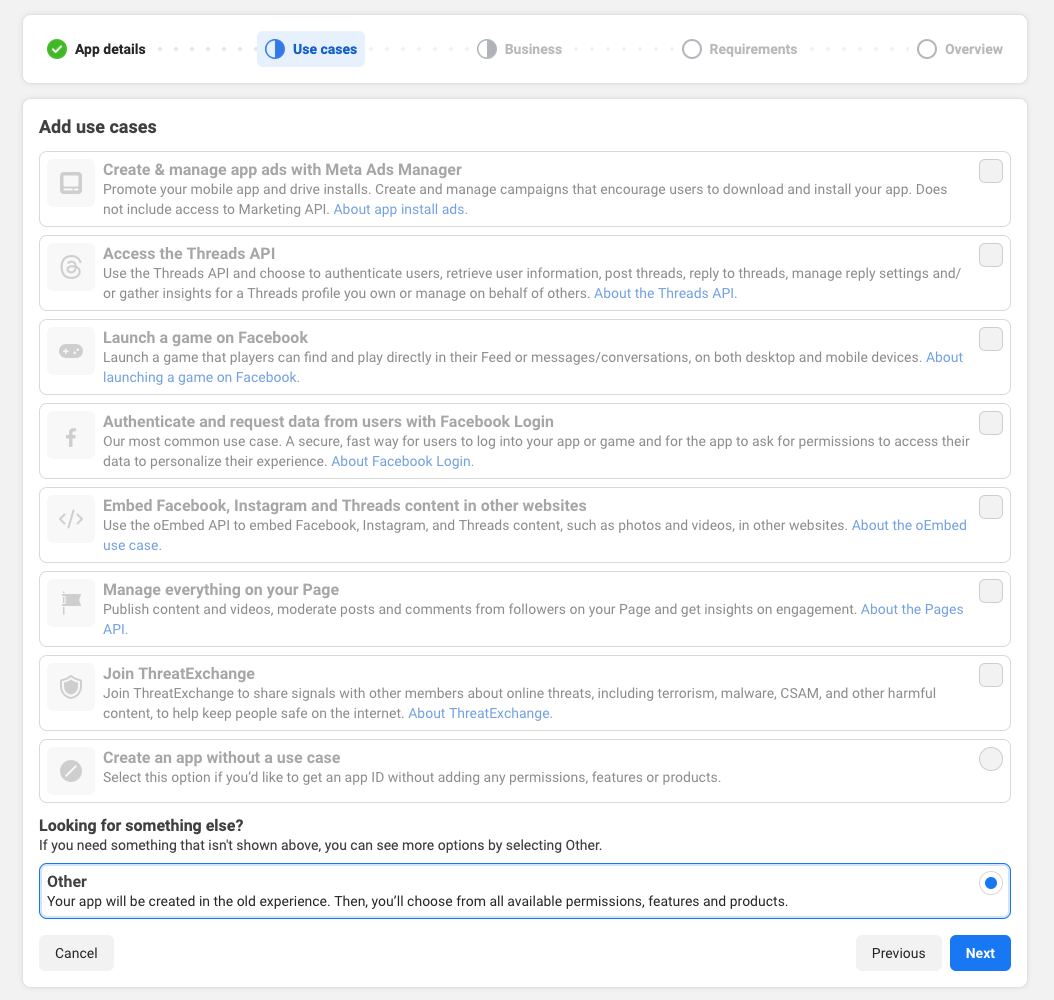
- Select Business for the app type then click Next.
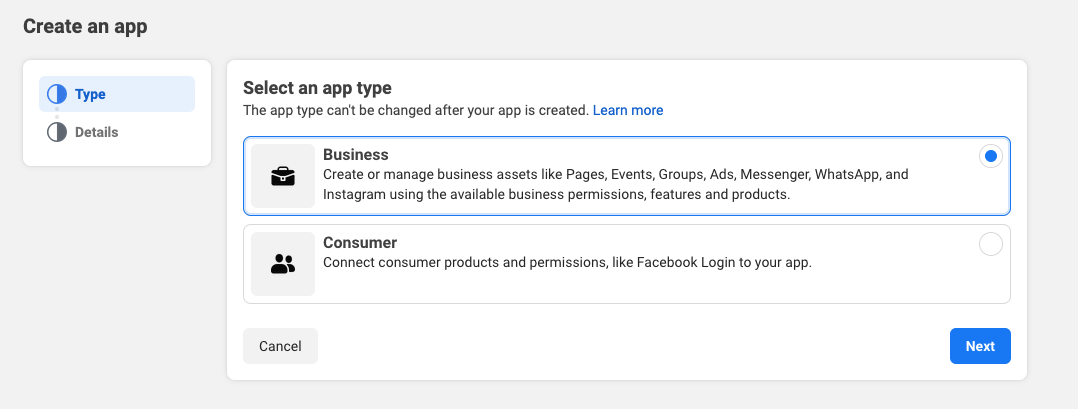
- Give the app a name and click Create App.
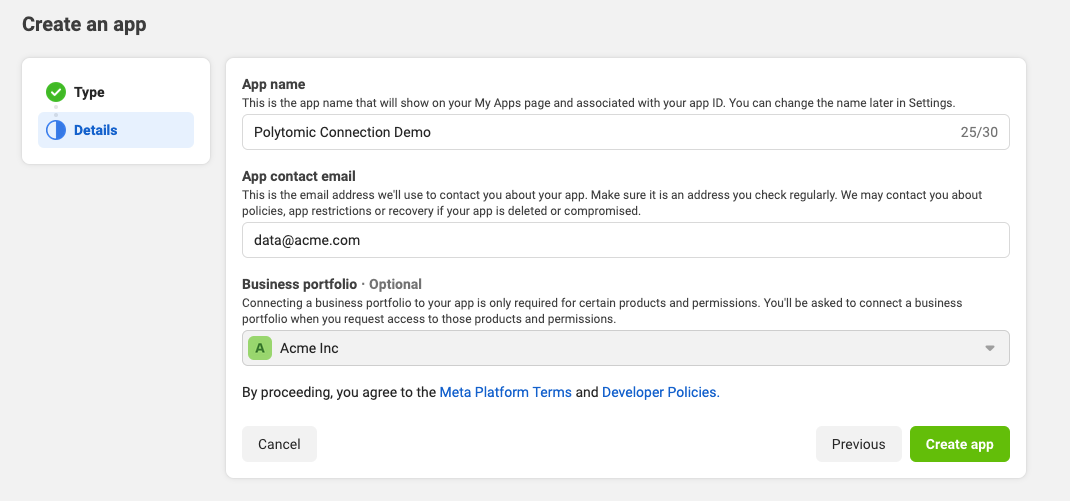
- After creating your app you'll be presented with the App Dashboard. Copy the App ID at the top of the page.

- Return to the Apps section of your Facebook Business Settings. If your app does not appear in the connect app list, click Add and select Connect an app ID to enter the app ID you copied in the previous step.
- Go to System users under the Users section in the business manager.
- Click Add to create a new system user for Polytomic to use. Provide a descriptive name, select Admin as the System user role, then click Create system user.
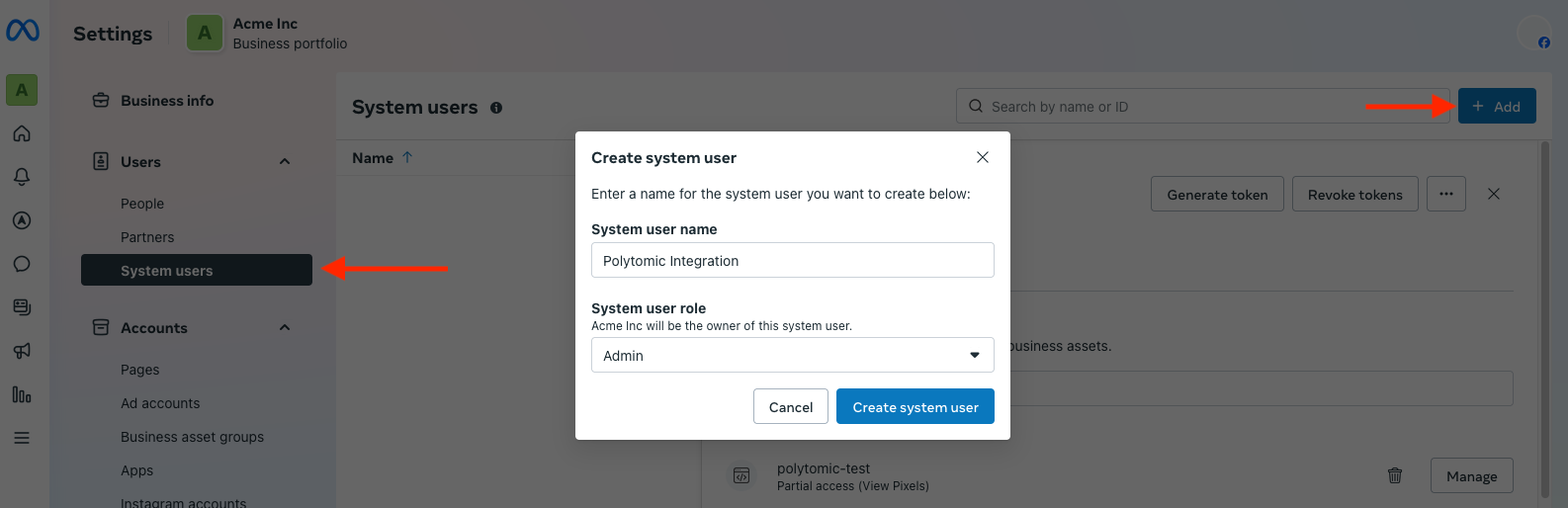
- Click Add Assets.
- Under Ad accounts, grant the system user full control for the Facebook ad accounts you wish to integrate with Polytomic.
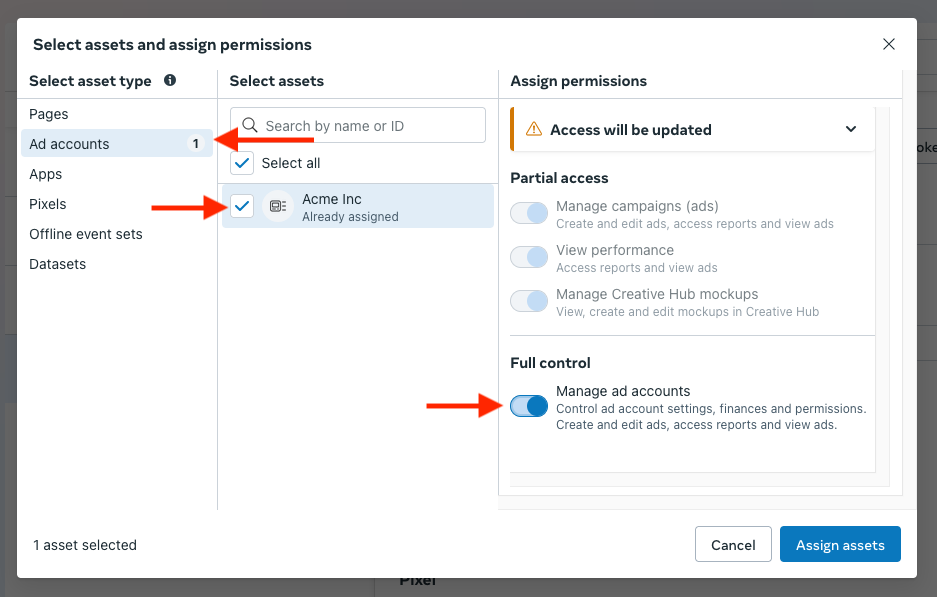
- Under Apps, select the app you created and grant the system user full control. Click Save changes.
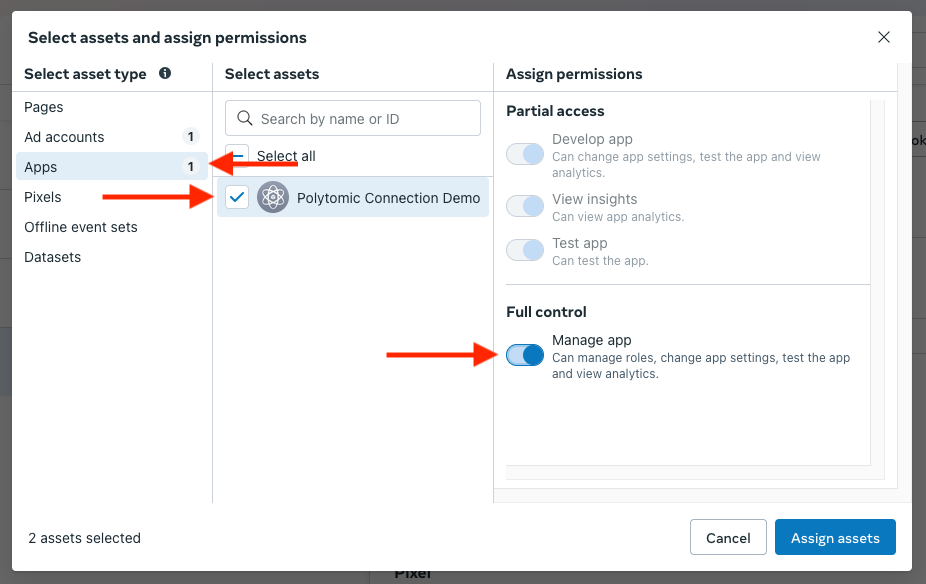
- If you plan on sending conversions, make sure that you add the relevant datasets.
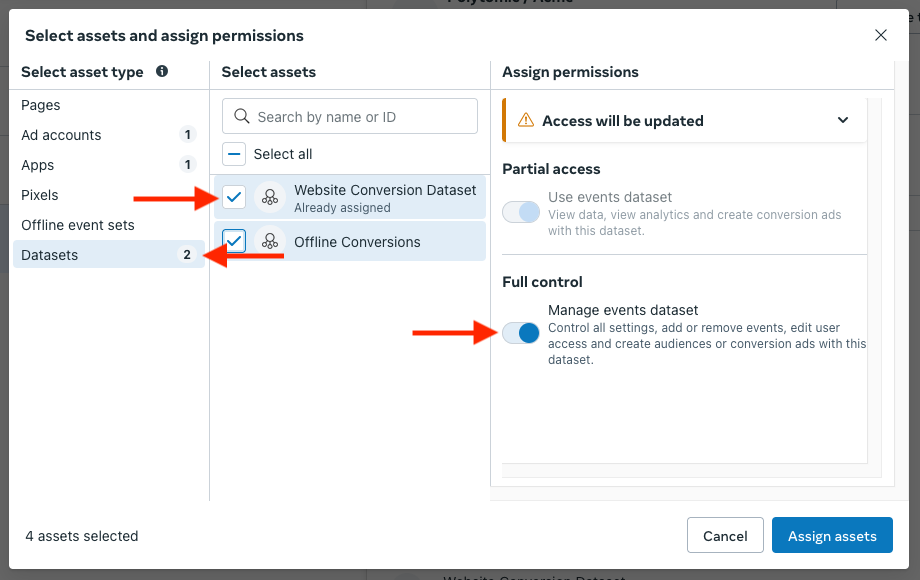
- Click Generate new token.
- Select the app you created and set the token expiration. We recommend selecting Never to avoid the need to generate a new token every 60 days.
Select the following permissions from the list:
ads_managementads_readbusiness_managementread_insights
- Click Generate token and copy the resulting token.
- You will also need your Facebook Ad Account ID (not business ID). Open the ads manager, and you can find it near the top of the page:
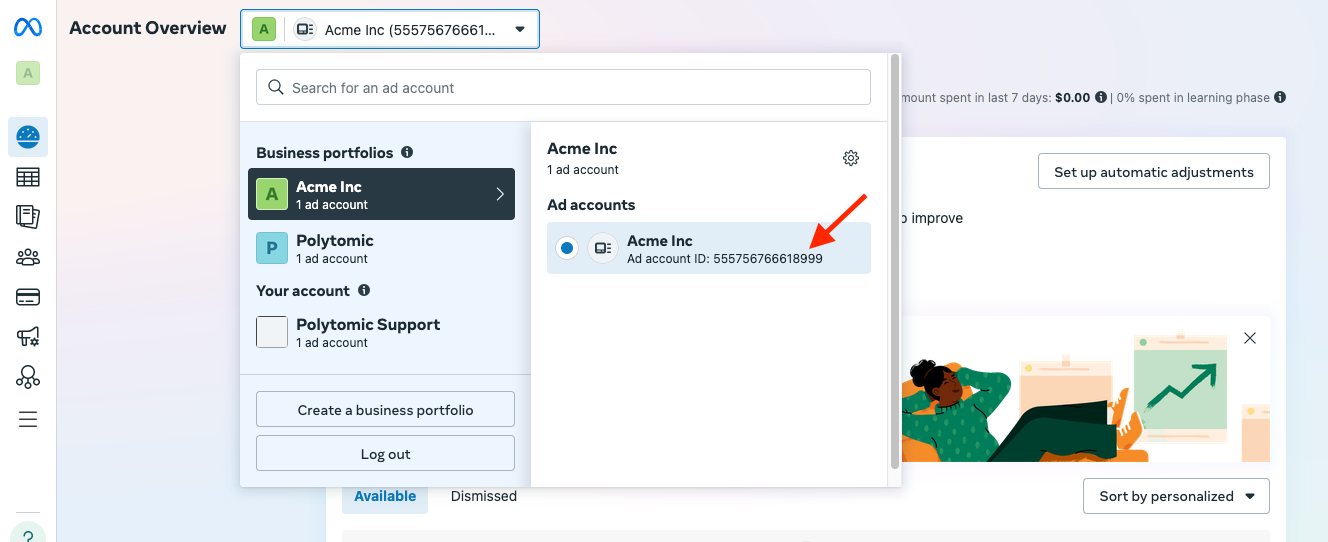
- In Polytomic, go to Connections -> Add connection -> Facebook Ads.
- Select Token as your authentication method:
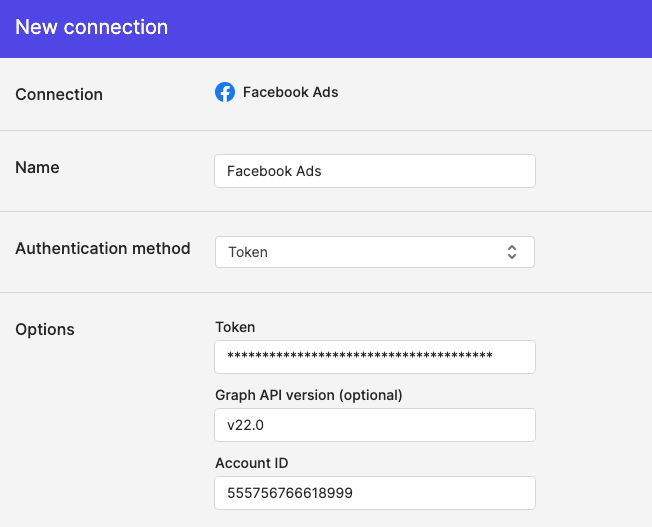
- Paste the token from Step 15 into the Token field.
- Click Save.
Updated 8 months ago