Klaviyo
Source and destination
-
In Klaviyo, click your organization name in the lower left → Settings → API Keys → Copy your public API key.
-
You will also need to create a Private API Key. You may create a 'Full Access Key' for simplicity. If you'd like to create a key with the specific scopes, the full list of scopes Polytomic needs to work completely are listed below:
- Accounts: Read
- Campaigns: Read
- Events: Read/Write
- Flows: Read
- Lists: Read/Write
- Metrics: Read
- Profiles: Read/Write
- Segments: Read
- read permissions to Accounts, and read/write permissions to Profiles, Lists, and Events.
-
In Polytomic, go to Connections → Add Connection → Klaviyo.
-
Enter your Klaviyo Public API Key and Private API Key
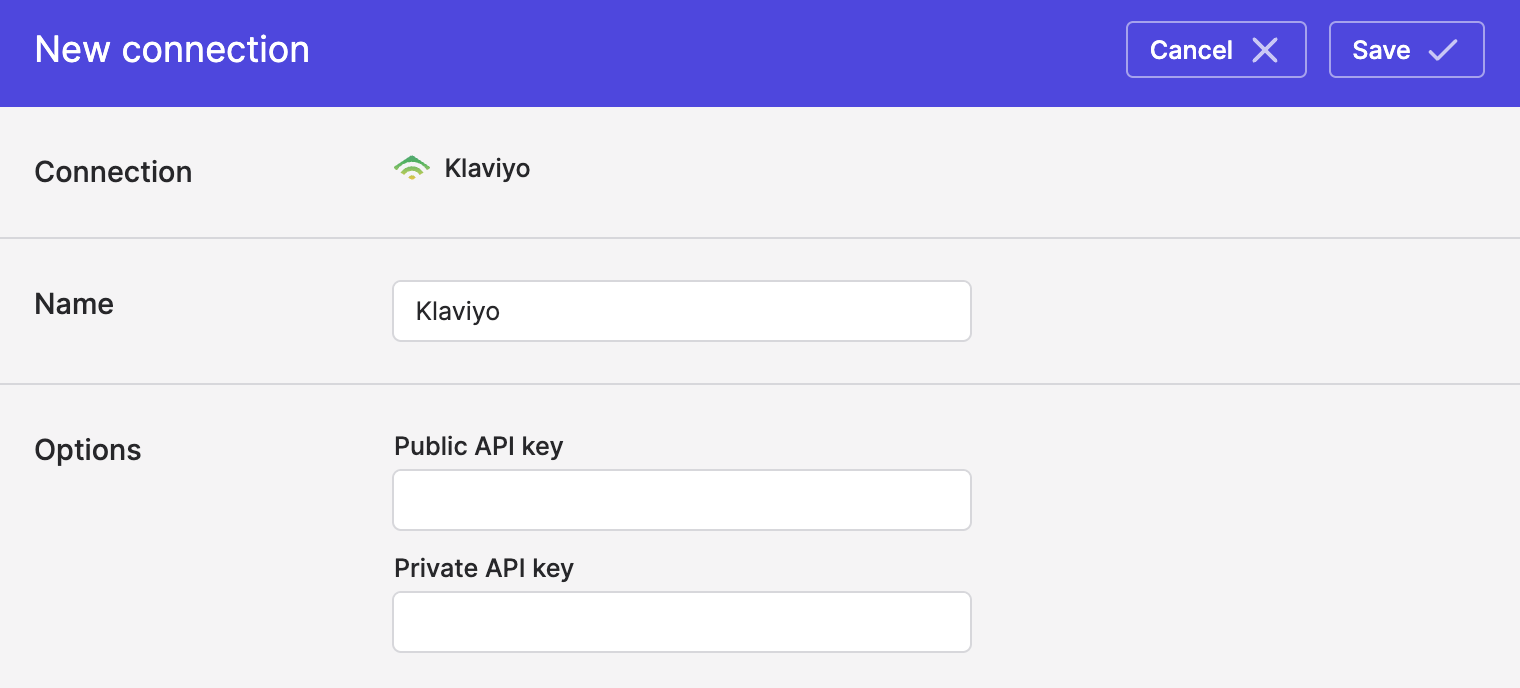
- Click Save.
Syncing from Klaviyo
Use Bulk Syncs to sync from Kalviyo to your data warehouses, databases, and cloud storage buckets like S3.
Use Model Syncs to sync from Klaviyo to your SaaS applications and spreadsheets.
Syncing to Klaviyo
Use Model Syncs to sync to Klaviyo profiles and profile lists.
Adding properties to Klaviyo profiles
You can add new properties on Klaviyo profiles from your own data by clicking on Create new field in the Klaviyo destination field list in your Polytomic model sync config:
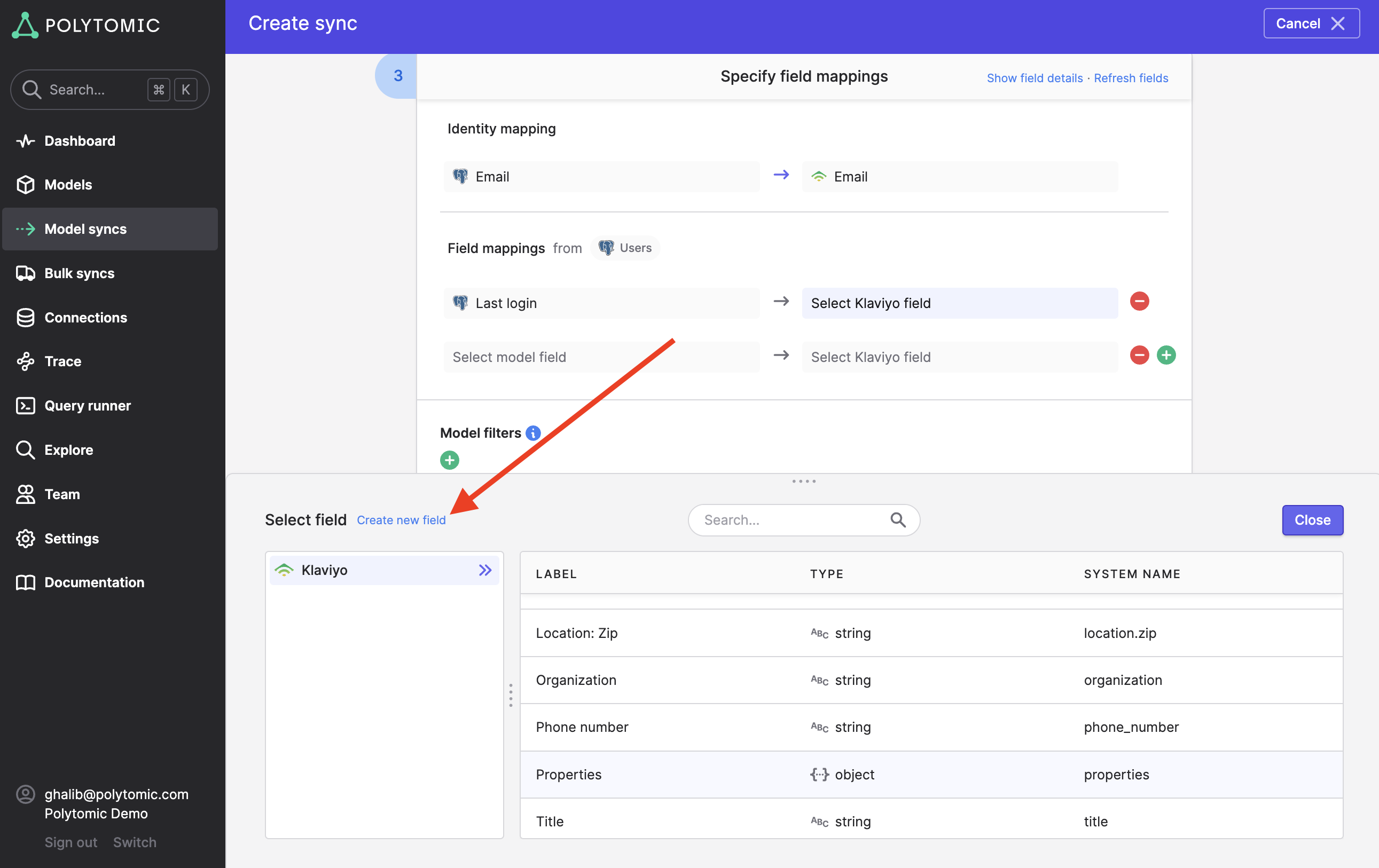
You can also just map directly the Klaviyo Properties destination field, in which case the field name will be the same as that in your source system.
Updated 2 months ago