Google Cloud SQL
Source and destination
Whitelist IPs
If your database network-access policy requires whitelisting our IPs first, you can them here: https://docs.polytomic.com/docs/whitelist-ips.
Polytomic can connect to Google Cloud SQL databases using a service account key:
-
Go to https://console.cloud.google.com/apis/credentials/serviceaccountkey to create a new service account.
-
Select the Cloud SQL Client role:
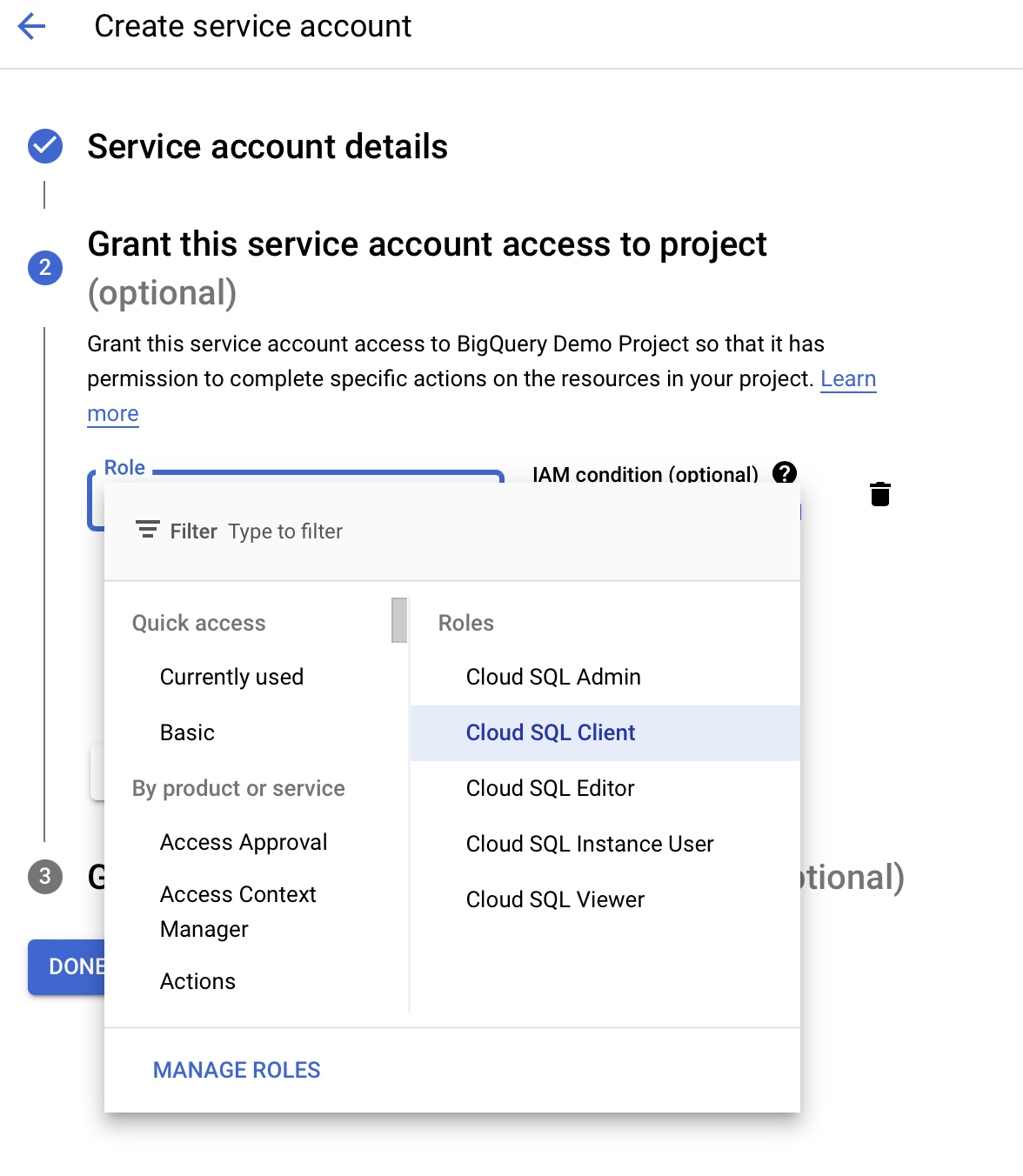
-
Create and save a JSON service account key file.
-
In Polytomic, go to Connections → Add Connection → Google Cloud SQL.
-
Enter your credentials.
-
Upload your JSON key file from step 3 in Polytomic's 'Service Account Key' field.
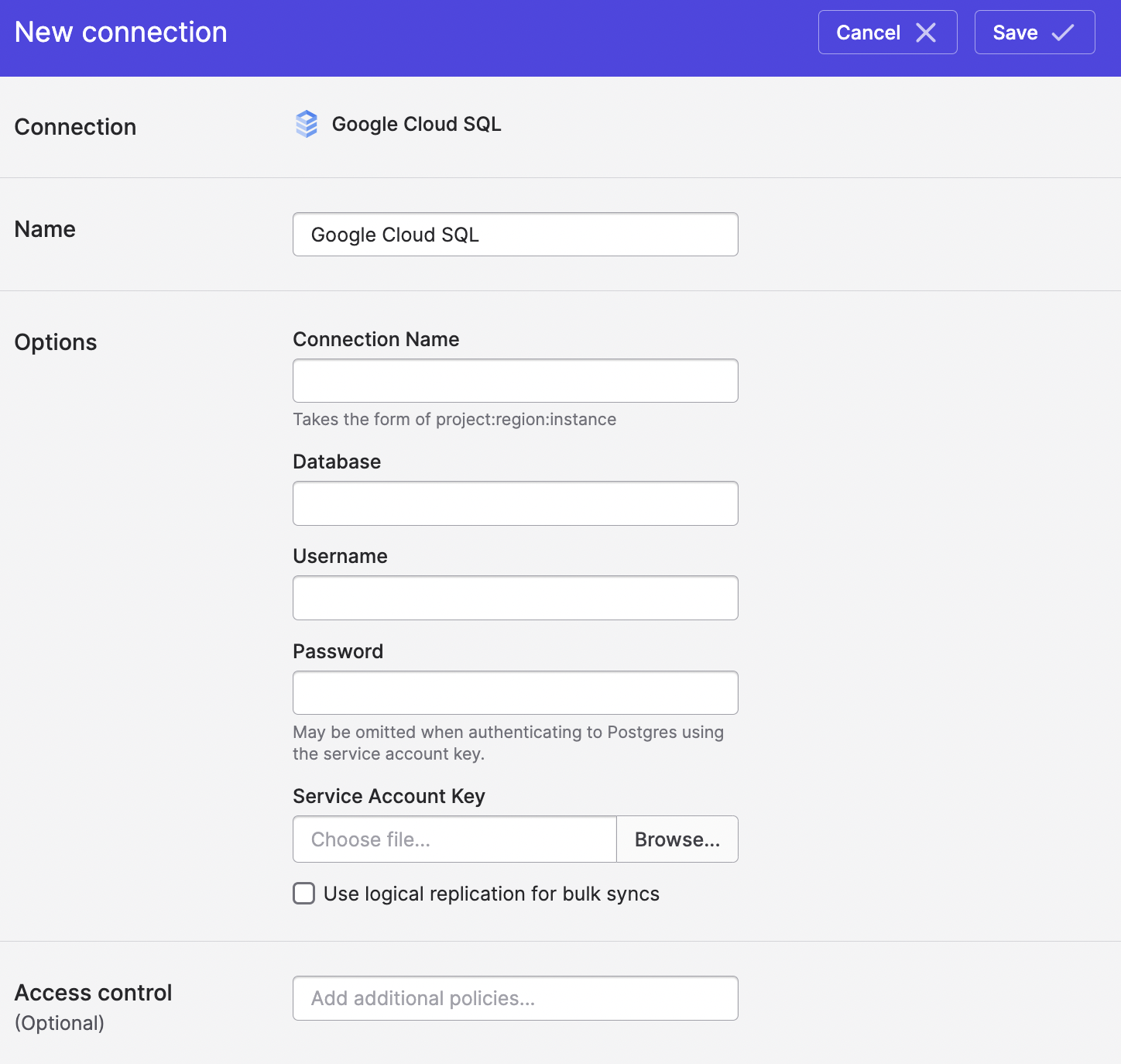
- Click Save.
If you'd like to authenticate using IAM rather than a password, you can add an IAM principal to your database (see https://cloud.google.com/sql/docs/postgres/authentication) and incorporate that in your JSON service account key file.
Database permissions
See the following sections for database permissions to set for Polytomic operations, depending on your Google Cloud SQL database type (MySQL vs PostgreSQL):
Incremental replication from Google Cloud SQL
If you would like fast incremental syncing from your Google Cloud SQL database to data warehouses and other storage systems, see Incremental syncing from databases.
Updated over 1 year ago