Jira
Source
Polytomic connects to Jira using one of two methods:
- API token (most common)
- Personal Access Token (required for Jira On-Premise)
-
Obtain your Jira API token in Jira by going to https://id.atlassian.com/manage-profile/security/api-tokens (see instructions). Ensure that your token is created without scopes by creating it through this button:

-
In Polytomic, go to Connections → Add Connection → Jira.
-
Fill in your Jira URL, username, and API token from Step 1.
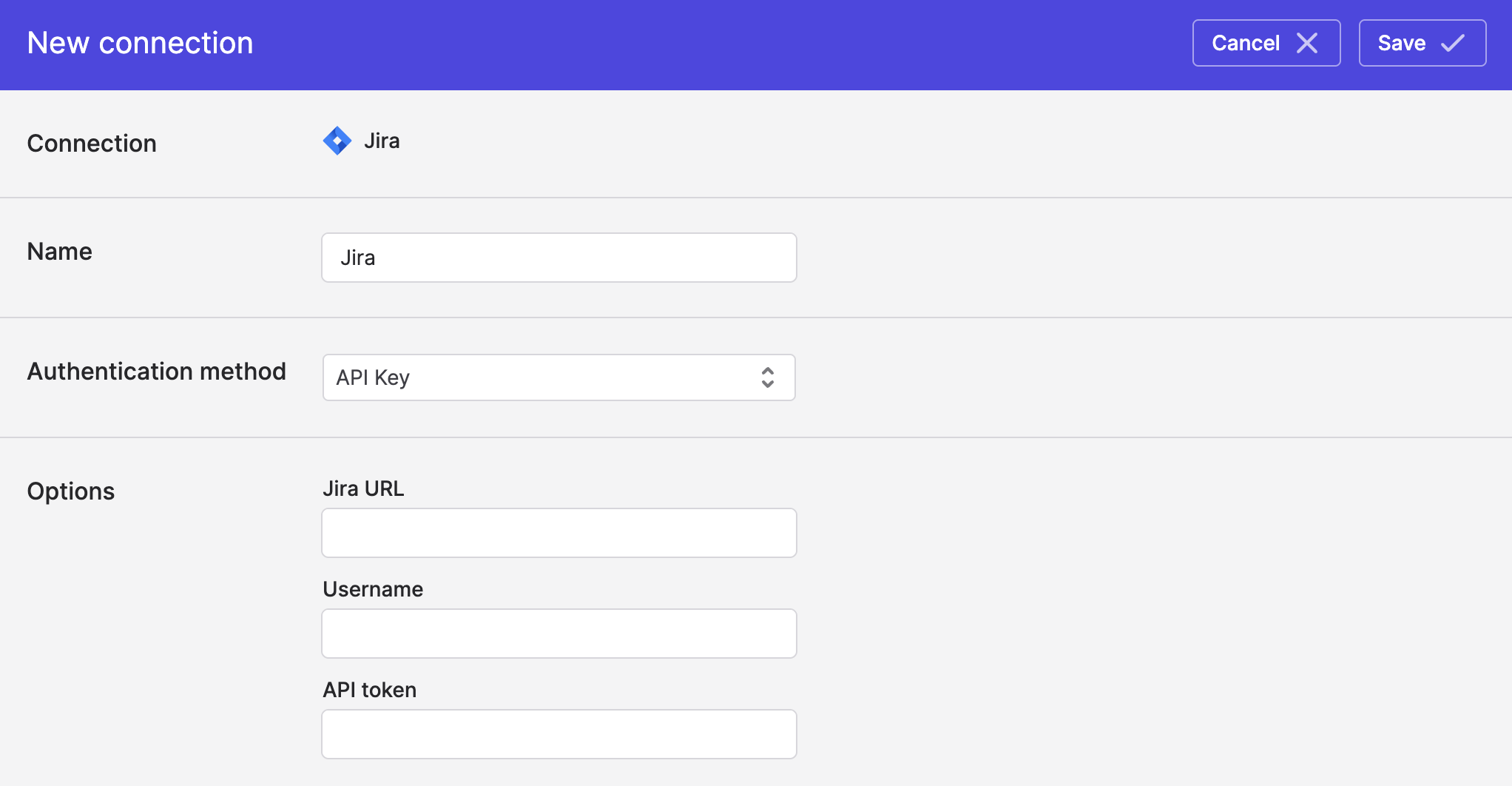
- Click Save.
Connecting with a Personal Access Token
If you are running Jira On-Premise, you will need to connect with a Jira Personal Access Token:
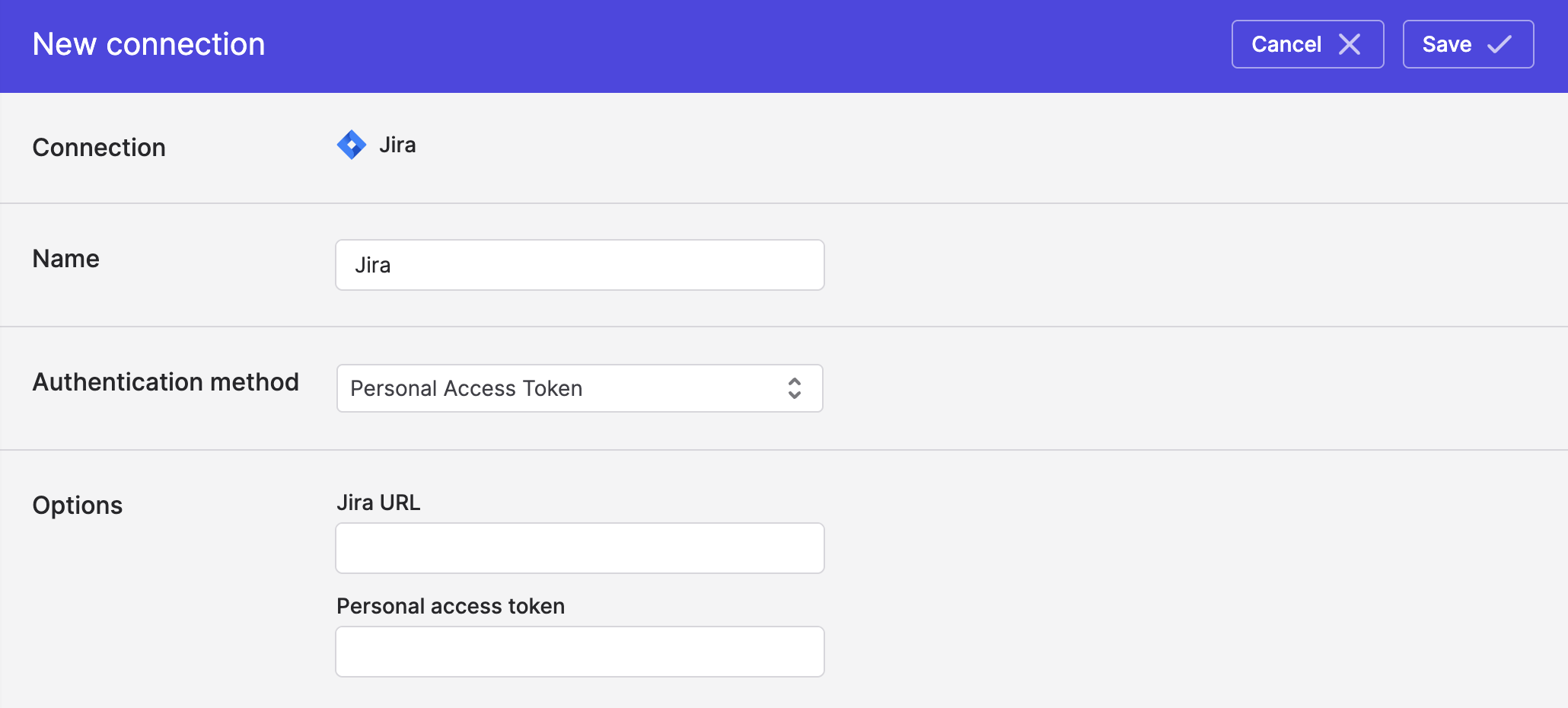
To obtain a Jira Personal Access Token, click on your avatar in the top right of your screen then go to Profile → Personal access tokens → Create token.
Updated about 1 month ago