Google Sheets
Configuring Google Sheets with Polytomic On Premises
Configuration
Set the following environment variables if you plan to use Google Sheets connections:
-
GSHEETS_CLIENT_ID,GSHEETS_CLIENT_SECRETGoogle OAuth Client ID and secret, obtained by creating a OAuth 2.0 Client ID.The Google Drive API and Google Sheets API must be enabled for the
associated project. See [Google Help]
(https://support.google.com/googleapi/answer/6158841?hl=en) for instructions on enabling APIs.Your valid redirect URLs must include
{POLYTOMIC_URL}/connect/gsheets. -
GSHEETS_APP_ID,GSHEETS_API_KEYGoogle App ID & API Key used for displaying the Google Sheets Picker when configuring a connection. See below for step-by-step instructions for generating these values.
Finding the App ID
The Google Application ID is a numeric value associated with your Google Cloud project. To find the value, click the menu button in the upper left and select IAM & Admin.
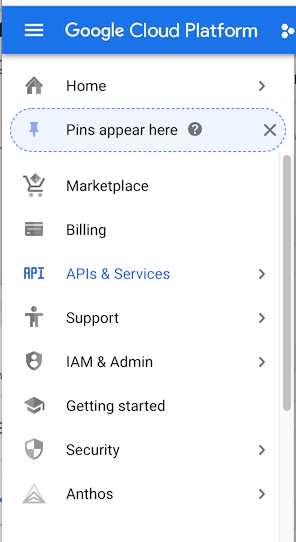
The App ID is listed on the following page as the Project Number.
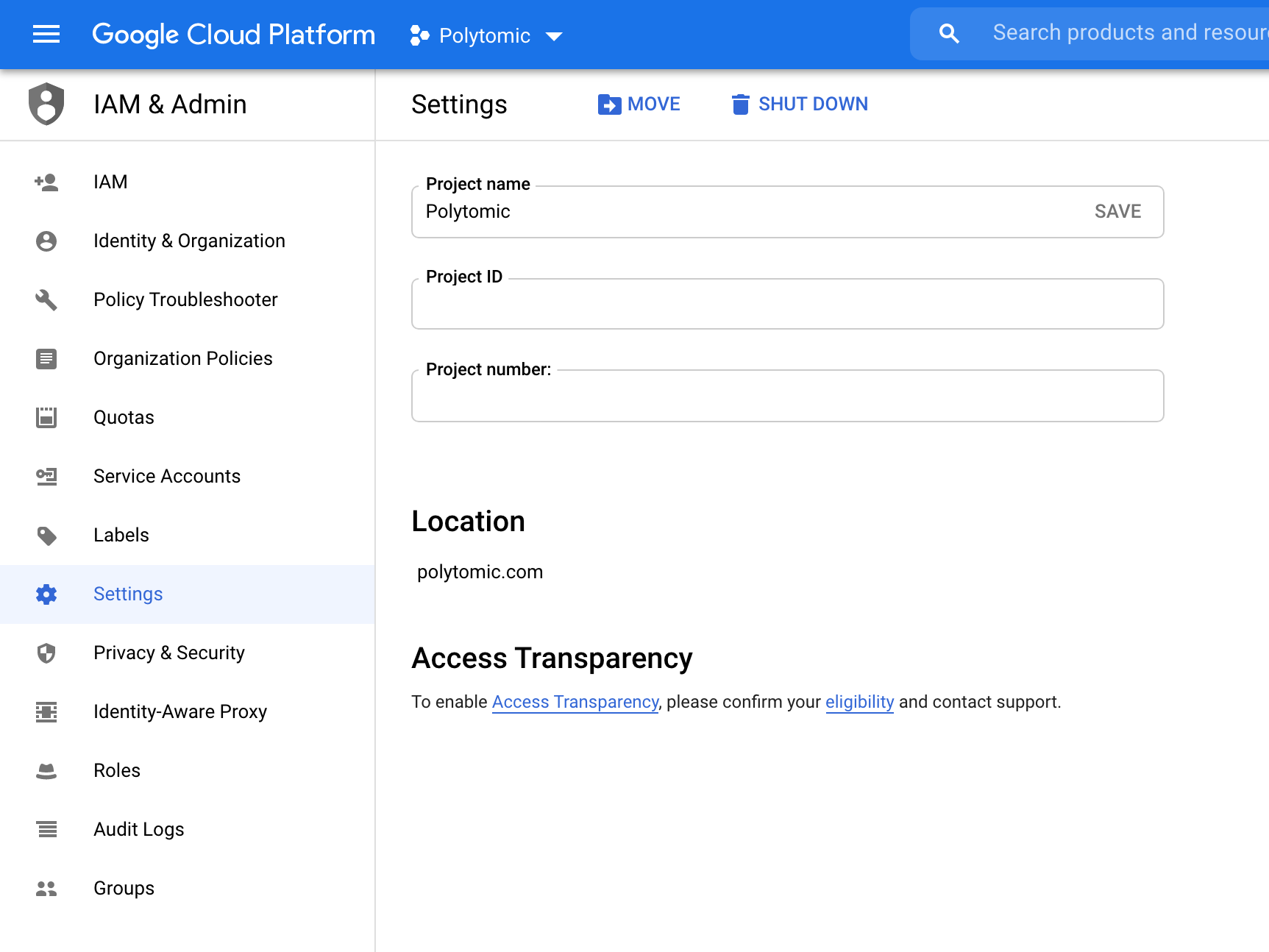
Set this value as GSHEETS_APP_ID in the Polytomic environment.
Generating the API Key
- Before you generate the API Key, you must enable the Google Picker API for your Project.
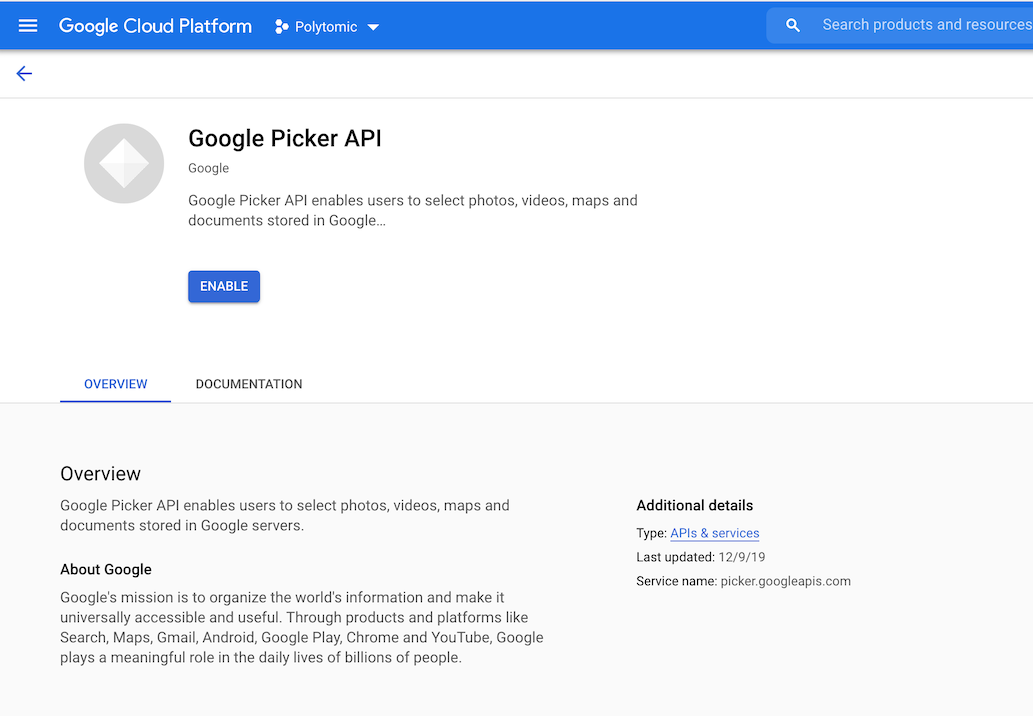
You can find the Picker API by searching the Google API Library, or by clicking here.
- After you enable the API, you’ll be take to the list of valid credentials for the Picker API.
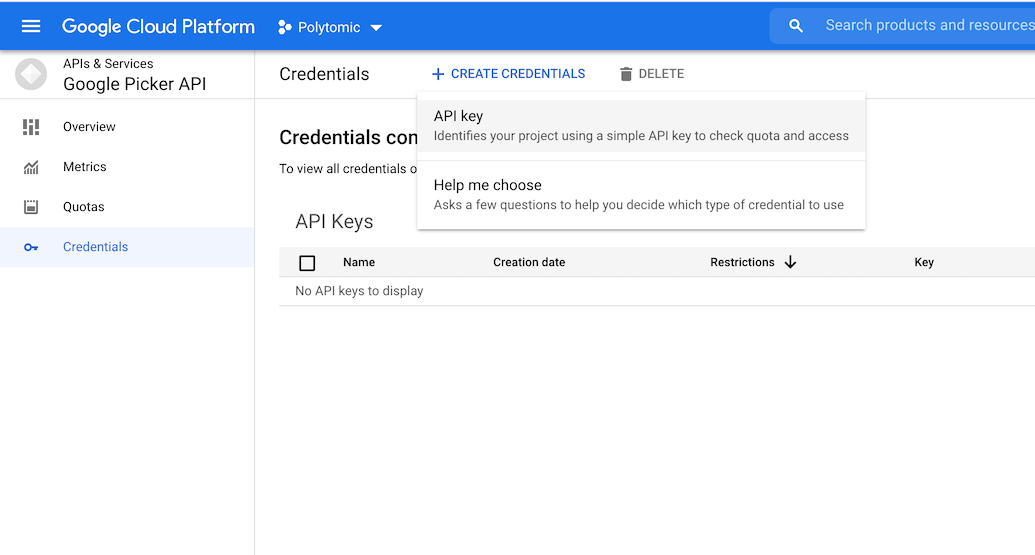
Click the + Create Credentials button, and select API key
- Google will generate a new key for you to copy.
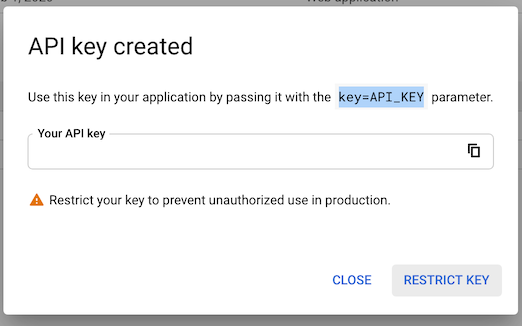
Set this value as the GSHEETS_API_KEY in your Polytomic environment.
-
We recommend you place restrictions on this key in order to avoid abuse.
Click Restrict Key to configure restrictions.
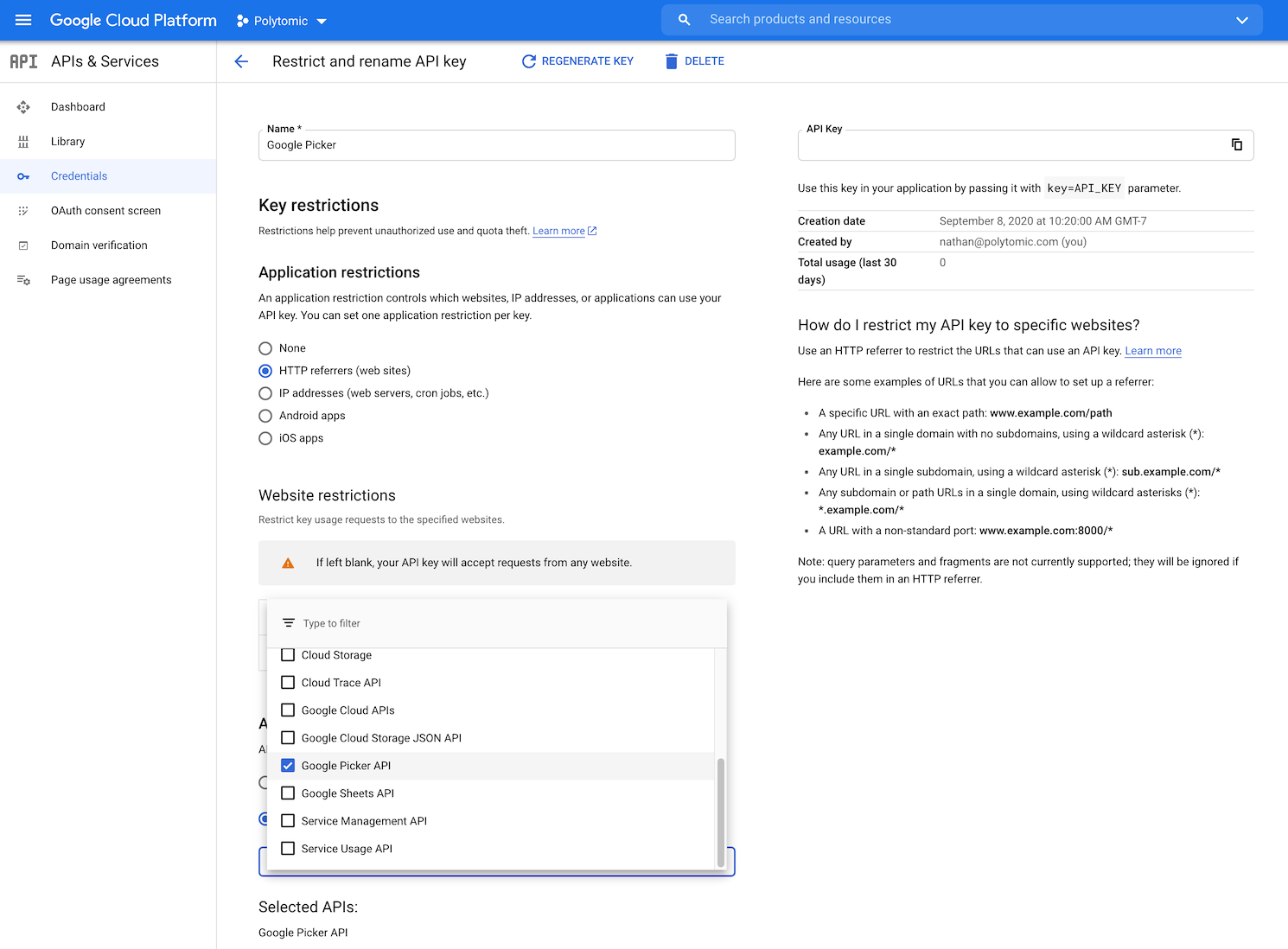
You can restrict the key based on HTTP referrer, enabled APIs, or both.
Updated almost 4 years ago